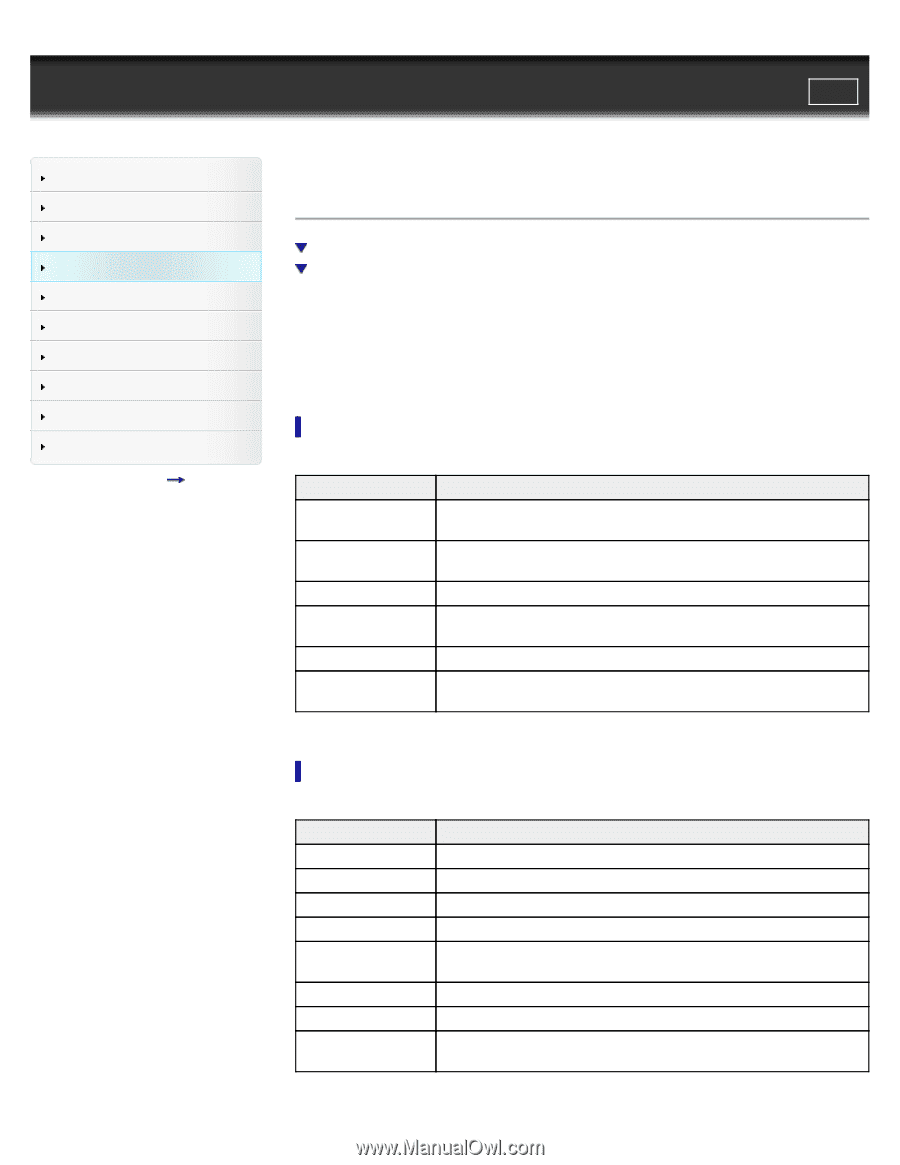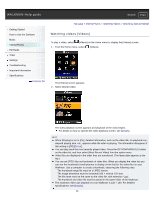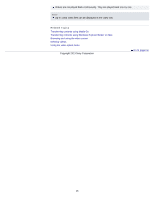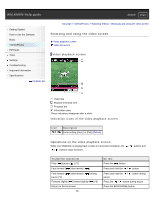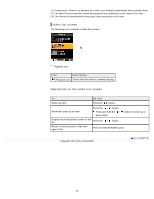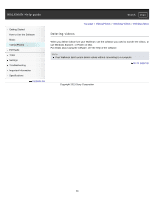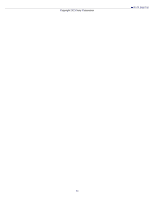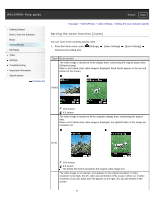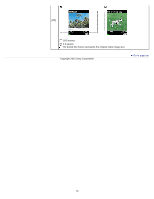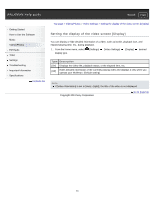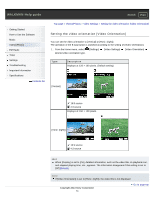Sony NWZ-E384RED Help Guide (Printable PDF) - Page 69
Using the video option menu, Option items appearing on the video list screen
 |
View all Sony NWZ-E384RED manuals
Add to My Manuals
Save this manual to your list of manuals |
Page 69 highlights
WALKMAN Help guide Search Print Getting Started How to Use the Software Music Videos/Photos FM Radio Timer Settings Troubleshooting Important Information Specifications Contents list Top page > Videos/Photos > Video Option Menu > Using the video option menu Using the video option menu Option items appearing on the video list screen Option items appearing on the video playback screen You can bring up the video option menu by pressing the OPTION/PWR/HOLD button on the video list or on the video playback screen. For details on how to use the option menu, see [Details]. The option items shown on the option menu vary depending on the screen from which you bring it up. See the reference page for settings and usage. Option items appearing on the video list screen Option items Description/reference page [Now Playing] Displays the playback or display screen of the currently playing content. [Go to FM Radio screen] The FM Radio screen of the last received broadcast station appears [Details]. [Play from beginning] Finds the beginning of a video. [Detailed Info] Displays file information, such as file size, resolution, video/audio compression format, and file name, etc. [Most Recent Video] Starts playback of the most recently played video. [Go to the song playback screen] Displays the music playback screen of the song last played. Option items appearing on the video playback screen Option items Description/reference page [Play from beginning] Finds the beginning of a video. [Zoom Settings] Sets the zoom function [Details]. [Video Orientation] Sets the video orientation [Details]. [Display] Sets to display/not display video information [Details]. [Detailed Info] Displays file information, such as file size, resolution, video/audio compression format, and file name, etc. [Brightness] Adjusts the brightness of the screen [Details]. [Clock Display] Displays the current time [Details]. [Go to the song playback screen] Displays the music playback screen of the song last played. 69