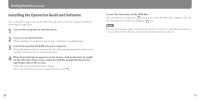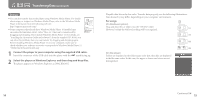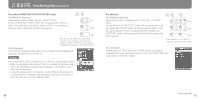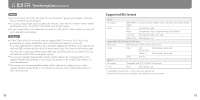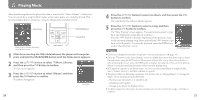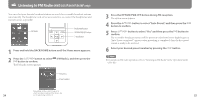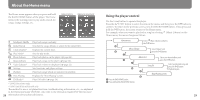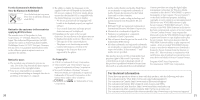Sony NWZ-S616FRED Quick Start Guide - Page 11
Playing Music, Music Library
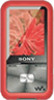 |
UPC - 027242722040
View all Sony NWZ-S616FRED manuals
Add to My Manuals
Save this manual to your list of manuals |
Page 11 highlights
Playing Music After transferring data to the player, the data is stored in the "Music Library" of the player. You can search for a song by album name, artist name, genre, etc., and play it back. This section explains how to search for a song by album name and play it back. * Music Library BACK/HOME button 5-way button * Home menu is differed depending on the model you use. 1 After disconnecting the USB cable between the player and computer, press and hold the BACK/HOME button until the Home menu appears. 2 Press the button to select (Music Library), and then press the button to confirm. The list screen appears. 3 Press the button to select "Album," and then press the button to confirm. The album list appears. List screen 20 4 Press the button to select an album, and then press the button to confirm. The song list for the selected album appears. 5 Press the button to select a song, and then press the button to confirm. The "Now Playing" screen appears. The selected song starts to play back and subsequent songs play in sequence. Press the / button to find the beginning of the previous, next, or the currently playing song. Press and hold the / button to go back or forth quickly. To pause the playback, press the button on the "Now Playing" screen. Hints Now Playing screen Cover art is displayed only when songs have cover art information ( page 18). Press the button on the "Now Playing" screen to display the cursor and move it up or down through items using the / button. When genre, album title, or any other characteristic is selected using the cursor, press the button to display the song list of the currently playing album or artist list matching the genre of the currently playing song. If "Unknown" appears as an album name., etc, you can search the album or song by folder. Select "Folder" in step 3, and then continue to operate. The player offers the following operations. For details, refer to "Playing Music" or "Setting the Music" in the Operation Guide (PDF file). Playing songs repeatedly or in shuffle mode. Adjusting sound quality. Changing the album list display format. To delete songs from the player, use the software you used to transfer the songs, or Windows Explorer. 21