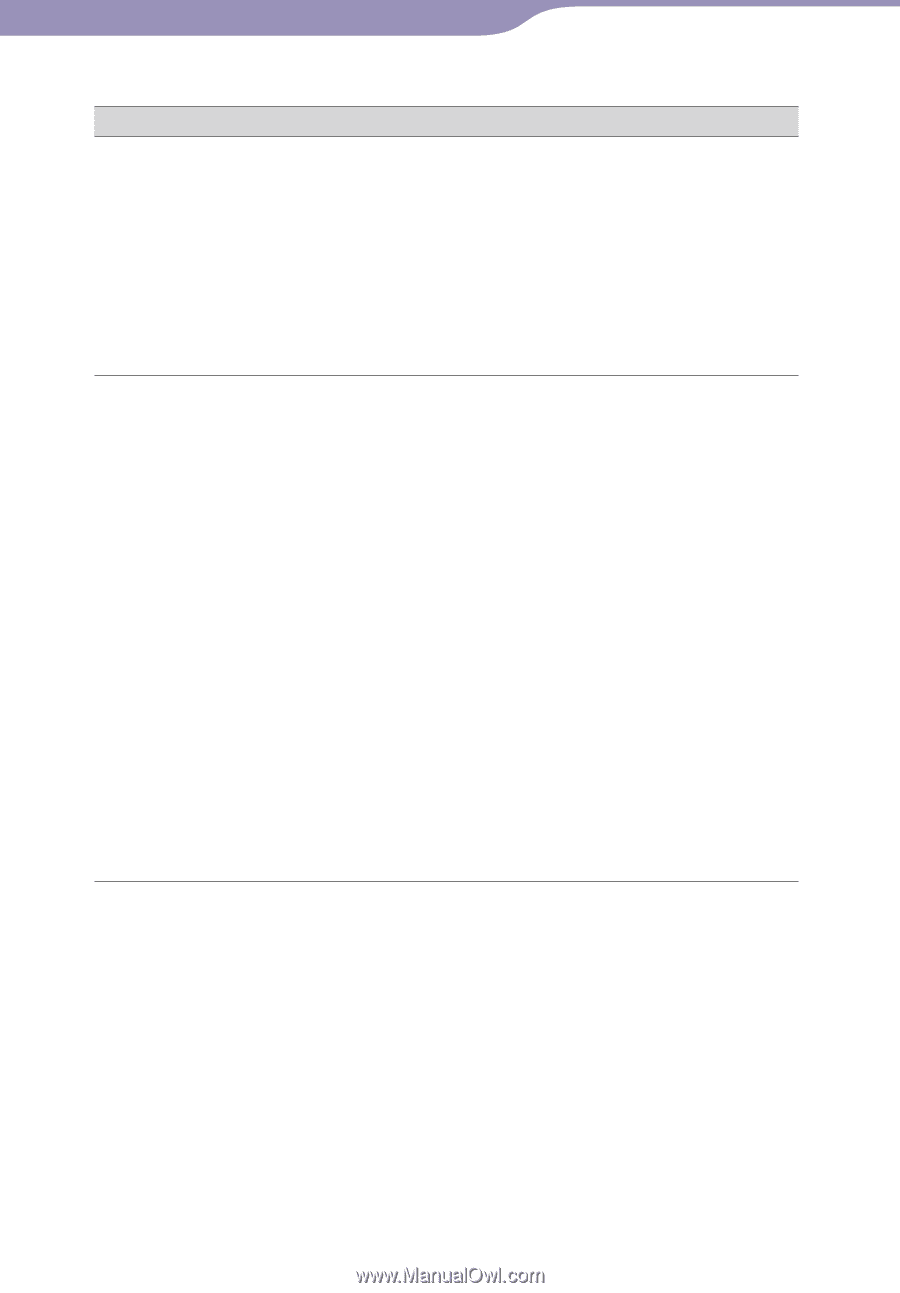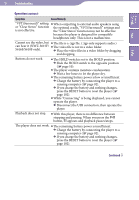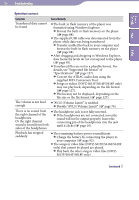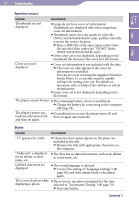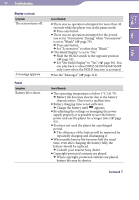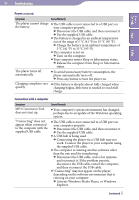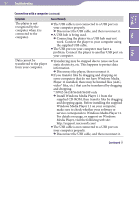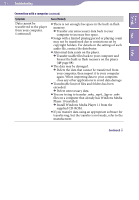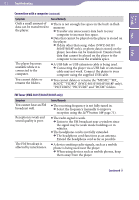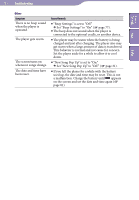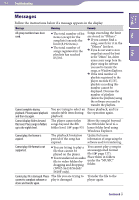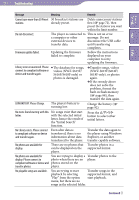Sony NWZ-S618FBLK Operation Guide - Page 110
NWZ-S615F/S616F/S618F only, Install Windows Media Player 11 from
 |
View all Sony NWZ-S618FBLK manuals
Add to My Manuals
Save this manual to your list of manuals |
Page 110 highlights
110 Troubleshooting Table of Contents Menu Index Connection with a computer (continued) Symptom The player is not recognized by the computer when it is connected to the computer. Data cannot be transferred to the player from your computer. Cause/Remedy The USB cable is not connected to a USB port on your computer properly. Disconnect the USB cable, and then reconnect it. A USB hub is being used. Connecting the player via a USB hub may not work. Connect the player to your computer using the supplied USB cable. The USB port on your computer may have a problem. Connect the player to another USB port on your computer. Transferring may be stopped due to noise such as static electricity, etc. This happens to protect data information. Disconnect the player, then reconnect it. If you transfer files by dragging and dropping on some computers that do not have Windows Media Player 11 installed, there may be limited files (AAC, video* files, etc.) that can be transferred by dragging and dropping. * NWZ-S615F/S616F/S618F only Install Windows Media Player 11 from the supplied CD-ROM, then transfer files by dragging and dropping again. Before installing the supplied Windows Media Player 11 on your computer, make sure to check whether your software or service corresponds to Windows Media Player 11. For details on usage, or support on Windows Media Player, visit the following web site: http://support.microsoft.com/ The USB cable is not connected to a USB port on your computer properly. Disconnect the USB cable, and then reconnect it. Continued