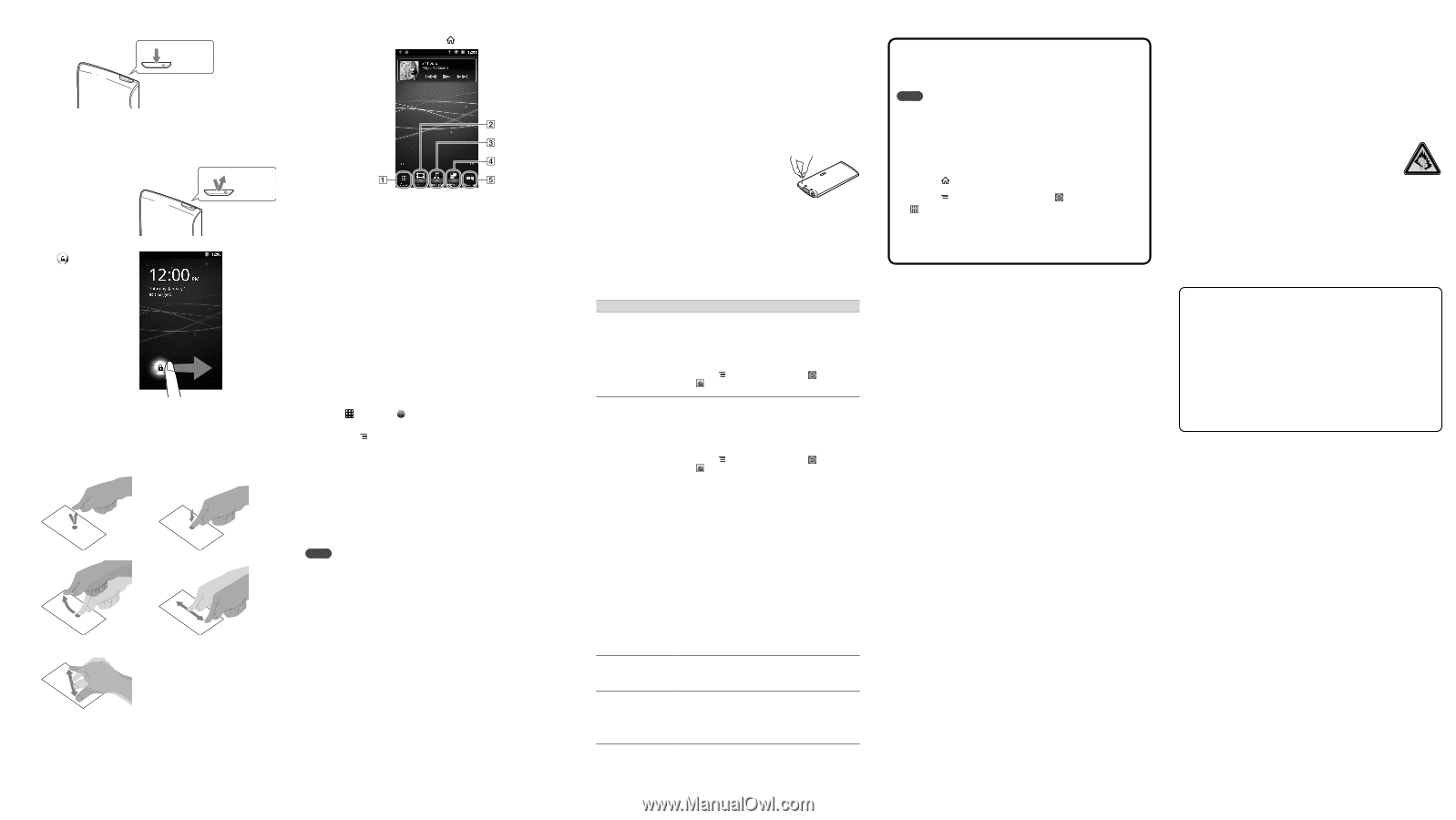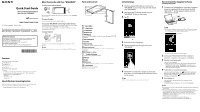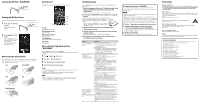Sony NWZ-Z1050 Quick Start Guide - Page 2
How to Use the Touch Screen
 |
View all Sony NWZ-Z1050 manuals
Add to My Manuals
Save this manual to your list of manuals |
Page 2 highlights
Turning On/Off Your "WALKMAN" Hold down. Turning On/Off the Screen The screen will turn off if no operations are made for a certain amount of time. 1 Press the (Power) button. The unlock screen will display. Press. 2 Drag from left to right. Your "WALKMAN" is then unlocked, and the Home screen displays. Press the button again to turn off the screen. How to Use the Touch Screen The "WALKMAN" screen is touch-sensitive. You can operate your "WALKMAN" by gestures such as tapping, pressing, and flicking the screen. Refer to the Help guide (HTML document) for details. Tap Press and Hold Flick Drag Pinch in/pinch out Home Screen The Home screen is displayed by tapping the (Home) button. Apps Starts the applications screen. Video player shortcut Starts Video player. Music player shortcut Starts Music player. Original apps Displays applications recommended by Sony. Favorites Starts Favorites. How to Use the Help guide on Your "WALKMAN" Start the Help guide installed on your "WALKMAN." The Help guide for viewing on your "WALKMAN" screen is provided only in some languages. 1 Tap [ Apps] - [ Browser]. 2 Tap the (Menu) button. 3 Tap [Bookmarks] - [Help guide]. 4 Select the desired language. Hint You can bookmark the Help guide in the desired language by tapping [More] - [Add bookmark] - [OK] after step 4. You can also read the Help guide on your computer by installing the supplied WALKMAN Guide software on your computer. Note If your "WALKMAN" is connected to a computer and USB storage is active, you cannot use the Help guide (HTML document). Swipe the status bar, then tap [Turn off USB storage] on the notification panel. Troubleshooting If your "WALKMAN" does not function as expected, try the following steps to resolve the issue. 1 Find the symptoms of the issue in "Troubleshooting" in the Help guide (HTML document), and try any corrective actions listed. For details on connecting to a computer, see the following table. 2 Connect your "WALKMAN" to your computer to charge the battery. You may be able to resolve some issues by charging the battery. 3 Press the RESET button with a small pin, RESET button etc. Before resetting your "WALKMAN," check that no song, video, etc., is being played back. You can then reset your "WALKMAN" safely. 4 Check information on the issue in the help guide of software you are using. 5 Look up information on the issue on one of the customer support websites. For customer support websites, see "For the latest information." 6 If the approaches listed above fail to resolve the issue, consult your nearest Sony dealer. Symptom Your "WALKMAN" is not recognized as USB storage. The computer does not recognize your "WALKMAN" even if connected by USB cable. Your "WALKMAN" becomes unstable while it is connected to the computer. Your "WALKMAN" gets warm. Cause/Remedy The USB connection is turned off. Swipe the status bar, then tap [USB connected] on the notification panel followed by [Turn on USB storage] then [OK]. USB debugging is enabled. Some devices or software may not recognize your "WALKMAN" when USB debugging is enabled. Tap the (Menu) button, then tap [ Settings] [ Applications] - [Development] [USB debugging] and uncheck the box. The USB cable is not connected to a USB connector on your computer properly. Disconnect the USB cable, and then reconnect it. Use the supplied USB cable. USB debugging is enabled. Some devices or software may not recognize your "WALKMAN" when USB debugging is enabled. Tap the (Menu) button, then tap [ Settings] [ Applications] - [Development] [USB debugging] and uncheck the box. A USB hub is being used. Your "WALKMAN" may not be recognized by the computer if using a USB hub. Connect your "WALKMAN" directly to the computer's USB port. The USB connector on your computer may have a problem. Connect your "WALKMAN" to another USB connector on your computer. When you use your "WALKMAN" for the first time, or when the battery is low, the battery mark may display and you may not be able to use your "WALKMAN." This is not a malfunction. Wait for about 10 minutes before attempting operations. Software authentication may take some time. Wait for a while. Software installation failed. Reinstall the software using the installer. Imported data will remain unchanged. If the problem still persists after performing the remedies above, press the RESET button to reset your "WALKMAN." A USB hub or USB extension cable is being used. Your "WALKMAN" may be unstable if using a USB hub or USB extension cable. Connect your "WALKMAN" directly to the computer's USB port. Your "WALKMAN" may become warm when the battery is being charged and just after charging. Your "WALKMAN" also may get warm temporarily when a large amount of data is transferred. Set your "WALKMAN" aside for a while to allow it to cool down. To initialize (format) your "WALKMAN" You can format the built-in flash memory of your "WALKMAN." If the memory is formatted, your data will be erased and all setting values will return to their defaults. Note If you execute this function, Google account information and downloaded applications will be erased. If you tap and check [Erase USB storage] in step 2, the transferred music/ videos/photos and Help guide (HTML document) will be erased. You should transfer any necessary files to the hard disk or other device before formatting. Do not format the built-in flash memory using Windows Explorer. If you want to format the built-in flash memory, format it on your "WALKMAN." 1 Tap the (Home) button to display the Home screen. 2 Tap the (Menu) button, and tap [ Settings] - [ Privacy] - [Factory data reset] - [Reset device]. Tap and check [Erase USB storage] to delete transferred music, photos and Help guide (HTML document). 3 Tap [Erase everything]. Your "WALKMAN" restarts automatically after being initialized. Precautions About the headphones Avoid playing the unit at so loud a volume that extended play might affect your hearing. At a high volume outside sounds may become inaudible. Avoid listening to the unit in situations where hearing must not be impaired, for example, while driving or cycling. Owner's Record The model and serial numbers are located on the back of the player. Record them in the space provided below. Refer to these numbers in the spaces whenever you call upon your Sony dealer regarding this product. Model No Serial No At high volume, prolonged listening to the personal audio player can damage the user's hearing. Pour les utilisateurs en France En cas de remplacement du casque/écouteurs, référez-vous au modèle decasques/ écouteurs adaptés à votre appareil et indiqué ci-dessous. MDR-EX0300 License and Trademark Notice Refer to the Help guide (HTML document). Norway Use of this radio equipment is not allowed in the geographical area within a radius of 20 km from the centre of Ny-Alesund, Svalbard. For the latest information If you have any questions or issues with this product, or would like information on compatible items with this product, visit the following websites. For customers in the USA: http://www.sony.com/walkmansupport For customers in Canada: http://www.sony.ca/ElectronicsSupport/ For customers in Europe: http://support.sony-europe.com/DNA For customers in Latin America: http://www.sony-latin.com/index.crp For customers in other countries/regions: http://www.sony-asia.com/support For customers who purchased the overseas models: http://www.sony.co.jp/overseas/support/