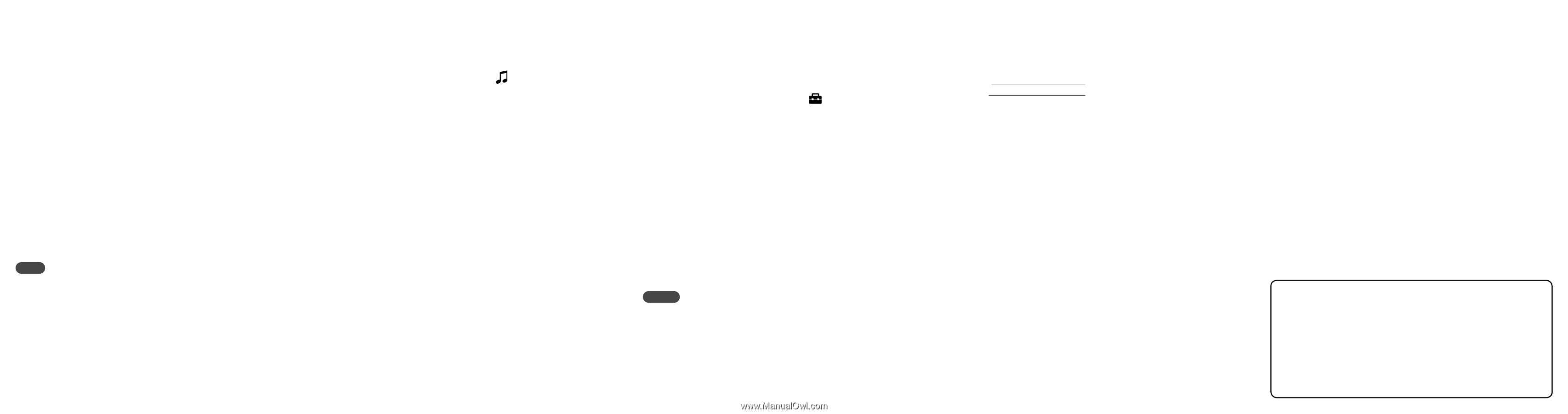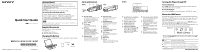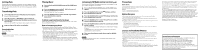Sony NWZB135FBLK Quick Start Guide - Page 2
Getting Data, Transferring Data, Playing Music, Listening to FM Radio, Precautions, Notice for users - user manual
 |
UPC - 027242745230
View all Sony NWZB135FBLK manuals
Add to My Manuals
Save this manual to your list of manuals |
Page 2 highlights
Getting Data To enjoy audio data transferred to the player, you need to import audio data from the Internet or audio data from CDs to your computer before using the player. To import audio data from CDs, you need to use appropriate software for importing. Transferring Data 1 Connect the USB connector of the player to your computer. Insert the USB connector fully. 2 Open [My Computer] - [WALKMAN] or [Removable Disk] [Storage Media], and then select the folder you want to store the audio files. Data hierarchy may differ, depending on your computer environment. 3 Drag and drop the files to the selected folder. Transferable files Music: MP3, WMA Note Do not disconnect the player while files are being transferred. If you do, the file being transferred will be damaged. Playing Music 1 Press and hold the BACK/HOME button until the HOME menu appears. 2 Press the / button to select (Music Library), and then press the button to confirm. The list of "Folder" or "Artist," etc., appears. 3 Press the / button to select a desired song, and then press the button to confirm. Playback starts. To delete songs transferred to the player Connect the player to your computer, and then delete any unnecessary audio files using Windows Explorer. Note on formatting the player Do not format the built-in flash memory using Windows Explorer. If you format the built-in flash memory, format it on the player. For details, refer to "Settings" in the Operation Guide (PDF file). The Operation Guide (PDF file) is stored in the built-in flash memory of the player. If the built-in flash memory is formatted, all files including the Operation Guide (PDF file) will be erased. Be sure to verify the files stored in memory prior to formatting and export necessary files to the hard disk of your computer or other device. If you format the built-in flash memory of the player by accident, download the Operation Guide (PDF file) from the web site mentioned in "For the latest information," and store it in the built-in flash memory of the player. Listening to FM Radio (NWZ-B133F/B135F only) You can listen to FM radio. The headphone cord works as an antenna. Use the player with the headphone cord extended. 1 Press and hold the BACK/HOME button until the HOME menu appears. 2 Press the / button to select (Settings), and then press the button to confirm. 3 Press the / button to select "FM Settings," and then the press the button to confirm. 4 Press the / button to select "FM Auto Preset," and then the press the button to confirm. 5 Press the / button to select "OK," and then press the button to confirm. The receivable broadcast stations will be preset in order from low to high frequency. "COMPLETE" appears when presetting is completed, then the lowest frequency preset station is received. 6 Select your desired preset number by pressing the / button. Hint For details on FM radio operation, refer to "Listening/Recording FM Radio" in the Operation Guide (PDF File). Precautions Owner's Record The model and serial numbers are located on the rear of the player. Record them in the space provided below. Refer to these numbers in the spaces whenever you call upon your Sony dealer regarding this product. Model No. Serial No. Notice for users The recorded song is limited to private use only. Use of the song beyond this limit requires permission of the copyright holders. Sony is not responsible for incomplete recording/downloading or damaged data due to problems of the player or computer. Depending on the types of the text and characters, the text shown on the player may not be displayed properly on device. This is due to: The capacity of the connected player. The player is not functioning normally. Content information is written in the language or the character that is not supported by the player. License and Trademark Notice "WALKMAN" and "WALKMAN" logo are registered trademarks of Sony Corporation. Microsoft, Windows, Windows Vista and Windows Media are trademarks or registered trademarks of Microsoft Corporation in the United States and/or other countries. Adobe and Adobe Reader are trademarks or registered trademarks of Adobe Systems Incorporated in the United States and/or other countries. MPEG Layer-3 audio coding technology and patents licensed from Fraunhofer IIS and Thomson. IBM and PC/AT are registered trademarks of International Business Machines Corporation. Macintosh is a trademark of Apple Inc. Pentium is a trademark or a registered trademark of Intel Corporation. All other trademarks and registered trademarks are trademarks or registered trademarks of their respective holders. In this manual, TM and R marks are not specified. This product is protected by certain intellectual property rights of Microsoft Corporation. Use or distribution of such technology outside of this product is prohibited without a license from Microsoft or an authorized Microsoft subsidiary. Content providers are using the digital rights management technology for Windows Media contained in this device ("WM-DRM") to protect the integrity of their content ("Secure Content") so that their intellectual property, including copyright, in such content is not misappropriated. This device uses WM-DRM software to play Secure Content ("WM-DRM Software"). If the security of the WM-DRM Software in this device has been compromised, owners of Secure Content ("Secure Content Owners") may request that Microsoft revoke the WM-DRM Software's right to acquire new licenses to copy, display and/or play Secure Content. Revocation does not alter the WM-DRM Software's ability to play unprotected content. A list of revoked WM-DRM Software is sent to your device whenever you download a license for Secure Content from the Internet or from a PC. Microsoft may, in conjunction with such license, also download revocation lists onto your device on behalf of Secure Content Owners. Program ©2008 Sony Corporation Documentation ©2008 Sony Corporation For the latest information If you have any questions or issues with this product, or would like information on compatible items with this product, visit the following web sites. For customers in the USA: http://www.sony.com/walkmansupport For customers in Canada: http://www.sony.ca/ElectronicsSupport/ For customers in Europe: http://support.sony-europe.com/DNA For customers in Latin America: http://www.sony-latin.com/index.crp For customers in other countries/regions: http://www.sony-asia.com/support For customers who purchased the overseas models: http://www.sony.co.jp/overseas/support/