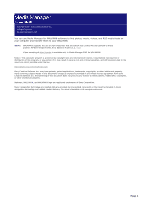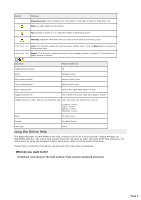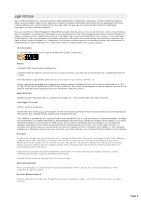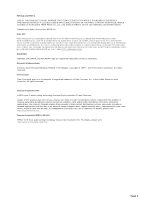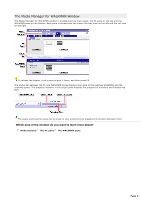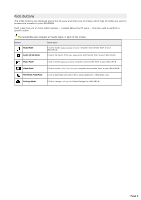Sony NWZS615F Media Manager Instructions - Page 2
Using the Online Help, What do you want to do? - walkman
 |
UPC - 027242728011
View all Sony NWZS615F manuals
Add to My Manuals
Save this manual to your list of manuals |
Page 2 highlights
Symbol Meaning Drop-down text: c lic k to dis play more information. C lic k again to hide the drop-down text. Note: provides additional information. Tip: provides a s hortc ut or an alternate means of performing a tas k. Warning: important information that you need to know before performing a tas k. U nderlined T ext Link: C lic k the blue underlined word to jump to another topic . C lic k the Back button to return to the previous topic . U nderlined T ext Popup: C lic k the green underlined word to view a popup definition or graphic . C lic k outs ide the popup window to c los e it. Command Keyboard Shortcut T oggle between panes F6 Sc roll U p/Down A rrow O pen s elec ted book E nter or Right A rrow C lose selected book E nter or Left A rrow O pen s elec ted link E nter (when right-hand pane is ac tive) T oggle selected link T ab or Shift+T ab (when right-hand pane is ac tive) T oggle C ontents , I ndex, Searc h, and Favorites tabs C trl+T ab (when left-hand pane is ac tive) C ontents = A lt+C I ndex = A lt+N Searc h = A lt+S Favorites = A lt+I Back A lt+Left A rrow Forward A lt+Right A rrow P rint topic C trl+P Using the Online Help The Media Manager for WALKMAN online help contains help for all of the features in Media Manager for WALKMAN software. The online help window functions the same as other Microsoft HTML help programs. For information on using the standard window commands, refer to the Microsoft online help. Please take a moment to familiarize yourself with the online help conventions. What do you want to do? Graphical conventions The help window Help window keyboard shortcuts Page 2