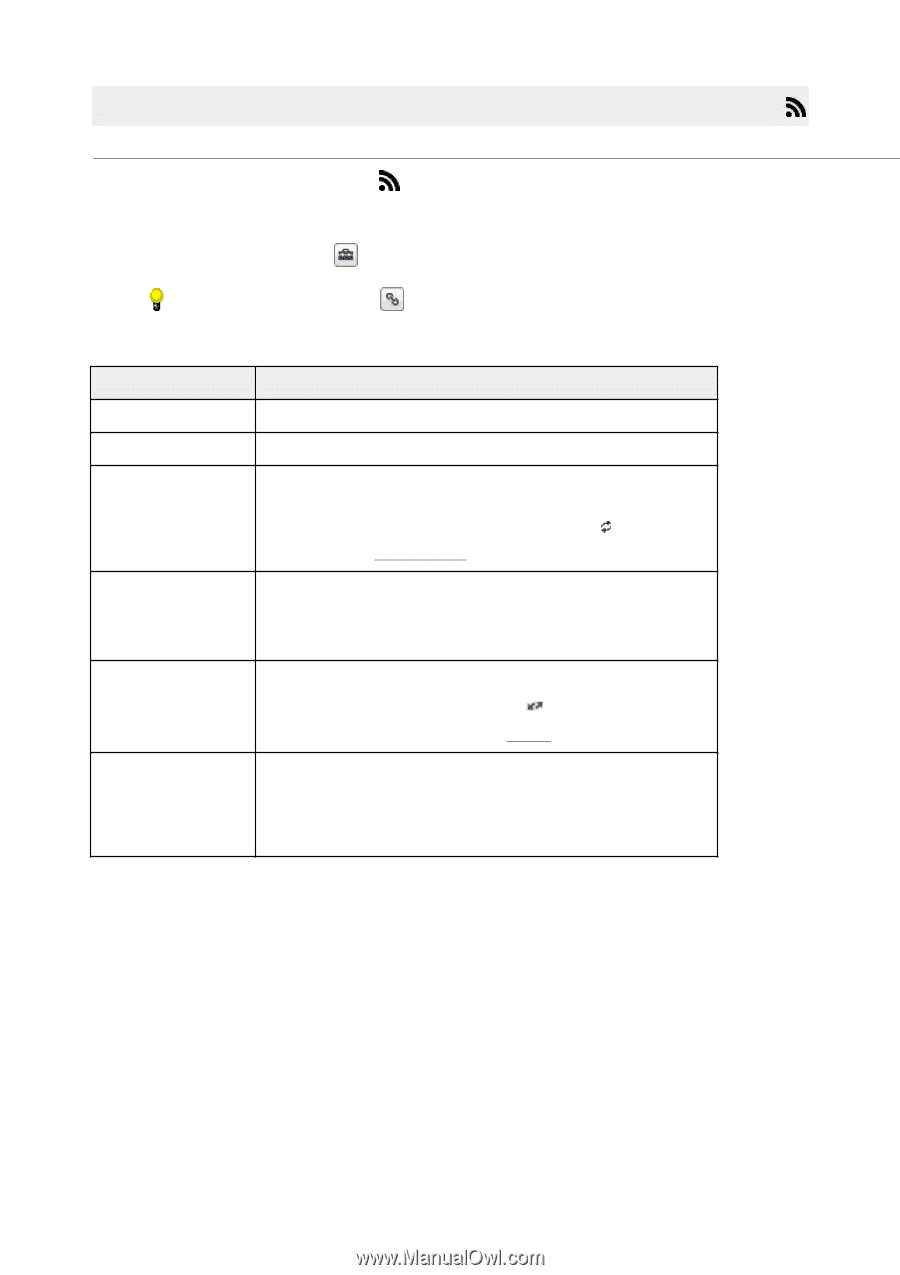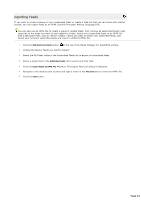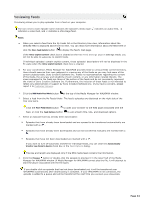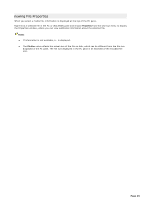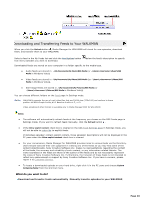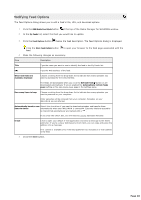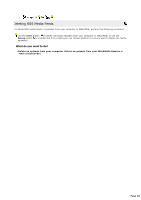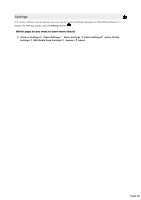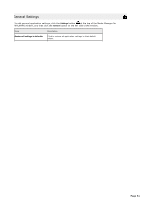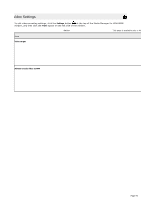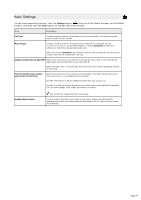Sony NWZS616F Media Manager Instructions - Page 48
Modifying Feed Options, Ref resh Feeds
 |
UPC - 027242722040
View all Sony NWZS616F manuals
Add to My Manuals
Save this manual to your list of manuals |
Page 48 highlights
Modifying Feed Options The Feed Options dialog allows you to edit a feed's title, URL, and download options. 1. C lick the RSS Media Feed Mode button at the top of the Media Manager for WALKMAN window. 2. In the My Feeds list, select the feed you would like to update. 3. C lick the Feed Options button below the feed description. The Feed Options dialog is displayed. C lick the More Feed Details button feed. to open your browser to the Web page associated with the 4. Make the following changes as necessary: Item Description Title T ype the name you want to us e to identify the feed in the M y Feeds lis t. URL T ype the Web addres s of the feed. When new items are available, download C hoos e a s etting from the drop-down lis t to indic ate how many epis odes you want to download for the s elec ted feed. T he feeds are downloaded when you c lic k the Ref resh Feeds button or are downloaded automatic ally if you've enabled the Automatically ref resh f eeds every s etting on the RSS M edia Feed page in the Settings pane. How many items to keep C hoos e a s etting from the drop-down lis t to indic ate how many epis odes you want to pres erve on your c omputer. O lder epis odes will be removed from your c omputer. E pis odes on your WA LKM A N are not affec ted. Automatically transf er new Selec t this c hec k box if you want to download epis odes and trans fer them items to device automatic ally when your WA LKM A N is c onnec ted. E pis odes that are queued to be trans ferred automatic ally are marked with a . I f you c lear this c hec k box, you will need to trans fer epis odes manually. E-mail C lic k to open your default e-mail applic ation and s end a mes s age to the feed's publis her. I f you're us ing a Web-bas ed e-mail c lient, you c an c opy and pas te the addres s into a mes s age. T his c ontrol is available only if the feed publis her has inc luded an e-mail addres s in the feed. 5. C lick the Save button. Page 48