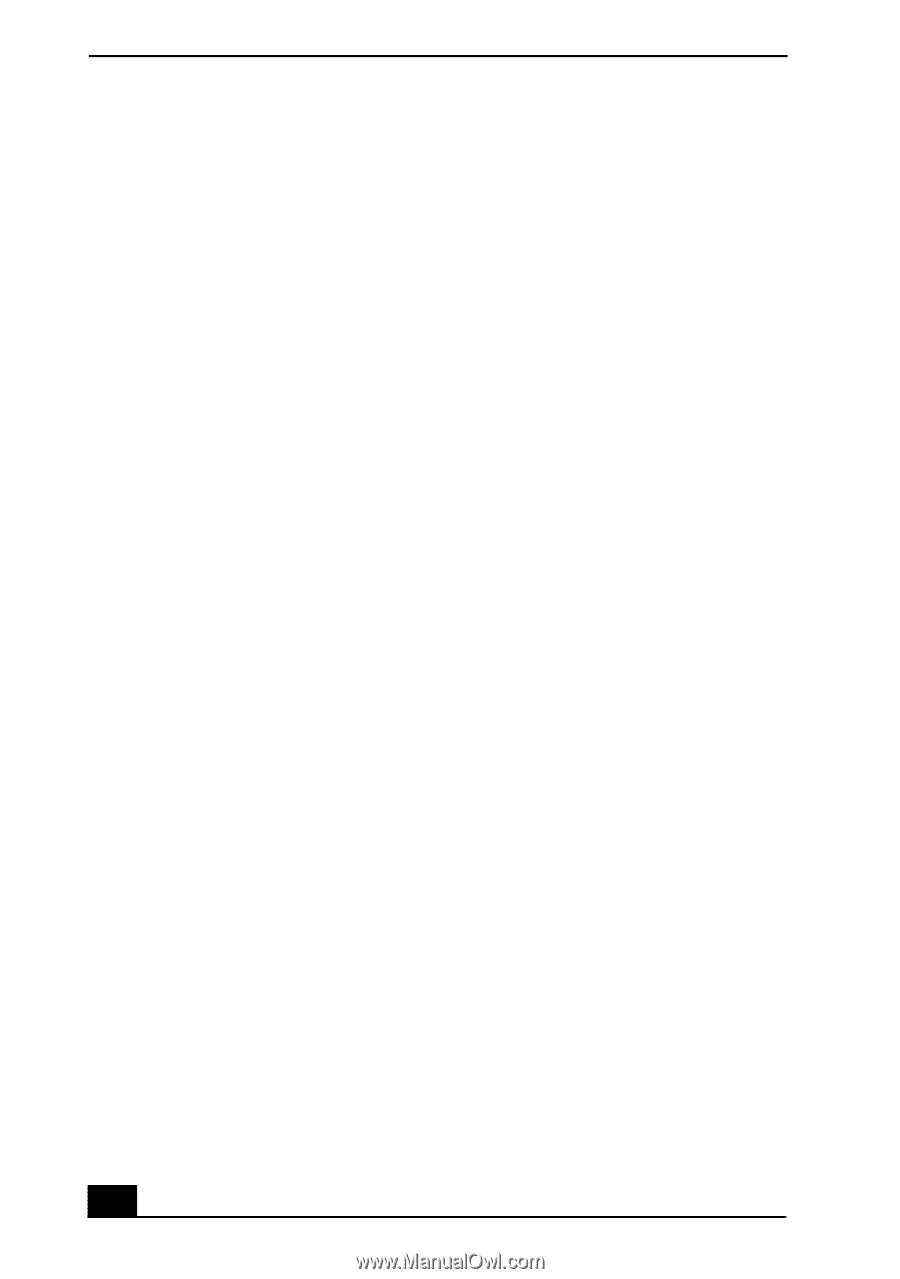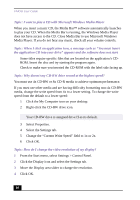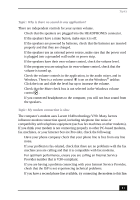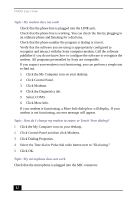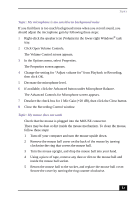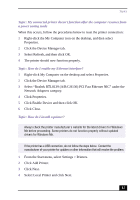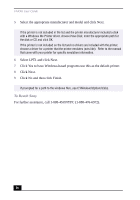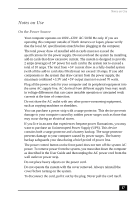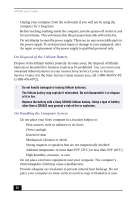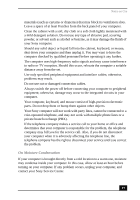Sony PCV-J120 User Guide - Page 44
Topic: My i.LINK - memory upgrade
 |
View all Sony PCV-J120 manuals
Add to My Manuals
Save this manual to your list of manuals |
Page 44 highlights
VAIO® User Guide Topic: My mouse needs to be set up for left-hand use 1 Click the My Computer icon on your desktop. 2 Click Control Panel, and then click Mouse. The Mouse Properties dialog box appears. 3 In the Quick Setup tab, click Device Setup. 4 In the Device Setup Wizard dialog box, click Next. 5 Select the radio button next to "Left side of the keyboard." 6 Click Next three times, and then click Finish. 7 Click Apply. Topic: My keyboard does not work Check that the keyboard is plugged into the KEYBOARD connector. Topic: I cannot find the Windows® taskbar ❑ Check that the taskbar is not hidden or shrunken. ❑ Use the mouse to point to the left, right, top, and bottom edges of the screen. Topic: Why is my system running slowly? ❑ The system responsiveness varies depending on the number of applications that are open and running. Close any applications that you are not currently using. ❑ Increasing the system memory may also help. The computer has two memory slots. For memory upgrades, use only 3.3V 64-bit PC-100 SDRAM DIMM modules. For information on installing memory, please see the online document, Upgrading and Maintaining your VAIO® Computer. Topic: My i.LINK® device does not appear on the desktop 1 Turn off and disconnect your device. 2 Reconnect your device. 3 Then turn on the power. 44