Sony PCV-LX700 User Guide
Sony PCV-LX700 - Vaio Slimtop Computer Manual
 |
View all Sony PCV-LX700 manuals
Add to My Manuals
Save this manual to your list of manuals |
Sony PCV-LX700 manual content summary:
- Sony PCV-LX700 | User Guide - Page 1
VAIO Slimtop™ LCD Computer User Guide PCV-LX700/PCV-LX800 - Sony PCV-LX700 | User Guide - Page 2
VAIO Slimtop™ LCD Computer User Guide NOTICE © 2000 Sony Electronics Inc. Reproduction in whole or in part without written permission is prohibited. All rights reserved. This manual and the software described herein, in whole or in part, may not be reproduced, translated, or reduced to any machine- - Sony PCV-LX700 | User Guide - Page 3
servicing to qualified personnel only. ❑ Never install modem or telephone wiring during a lightning storm. ❑ Never install telephone jacks in wet locations unless the jack is specifically change the backup battery, please contact your nearest Sony Service Center. ! Caution - The use of optical - Sony PCV-LX700 | User Guide - Page 4
VAIO Slimtop™ LCD Computer User Guide rechange, veuillez contacter votre centre de service Sony le plus près. ! Avertissement - le boîtier. Adressez-vous à un agent de service qualifié. ! Danger : Radiation laser visible et invisible Sony Service Center nearest you, call 1-888-476-6972 in the - Sony PCV-LX700 | User Guide - Page 5
SONY Model No.: PCV-LX700 PCV-LX800 Responsible Party: Sony Electronics Inc. Address: 1 Sony Drive Park Ridge, NJ 07656 Telephone: 201-930-6972 This phone number is for FCC-related matters only. This device complies with Part instructions, on, the user is encouraged to in this manual could - Sony PCV-LX700 | User Guide - Page 6
VAIO Slimtop™ LCD Computer User Guide The REN is used to determine the quantity of devices which may be connected to the telephone line. Excessive RENs on the telephone line may - Sony PCV-LX700 | User Guide - Page 7
household or business trash may be prohibited. For the Sony Service Center nearest you, call 1-888-476-6972 in the . Discard used batteries according to the manufacturer’s instructions. ! The battery pack used in this device the user's satisfaction. Before installing this equipment, users should - Sony PCV-LX700 | User Guide - Page 8
VAIO Slimtop™ LCD Computer User Guide The customer should be aware that compliance with the above conditions may not prevent degradation of service (REN) assigned to each terminal device provides an indication of the maximum number of terminals allowed to be connected to a telephone interface. The - Sony PCV-LX700 | User Guide - Page 9
Location for Your Computer 11 Front Panel Overview 12 Back Panel Overview 16 LCD Overview 18 VAIO® Action Setup 21 Presetting i.LINK® Devices 23 Using the Memory Stick® Media 26 Using PC Cards 29 Sony Digital Media Park Applications .....33 Movie Shaker 34 PictureGear 37 Using a Digital - Sony PCV-LX700 | User Guide - Page 10
VAIO Slimtop™ LCD Computer User Guide Configuring your VAIO Slimtop™ LCD Computer 41 Hard Drive Partition 41 Defragmenting Recovery CD(s 47 Troubleshooting 49 Topics 49 Notes on Use 59 Resources 65 For Answers to Your Software Questions 67 Specifications PCV-LX700/PCV-LX800 71 Index 73 10 - Sony PCV-LX700 | User Guide - Page 11
Sony VAIO Slimtop™ LCD computer! Your new computer is a superb blend of high technology and easy-to-use functionality. This User Guide contains information about the applications included with your system, contact information for software vendors, and the specifications good back support and armrests - Sony PCV-LX700 | User Guide - Page 12
VAIO Slimtop™ LCD Computer User Guide ❑ Viewing angle of the display - Position the Slimtop™ Computer allows for access to the CD-RW drive. It also includes Universal Serial Bus (USB) and i.LINK® ports to connect USB devices, digital equipment, or other components. ✍ i.LINK is a trademark of Sony - Sony PCV-LX700 | User Guide - Page 13
Controls and Connectors Front Panel (PCV-LX700/PCV-LX800) OPEN/CLOSE Front Panel Overview MEMORY STICK HD DISC 1 CD-RW eject button Ejects a disc from the CD-RW drive. 2 CD-RW drive Reads data from a CD and writes data to a CD-R or CD-RW disc. 3 MEMORY STICK® access indicator light Lights - Sony PCV-LX700 | User Guide - Page 14
VAIO Slimtop™ LCD Computer User Guide 5 CD-RW drive access indicator light Lights in amber while reading and writing data from and to a CD-R or CD- when the computer is in standby mode. 7 Front panel cover A sliding panel that covers the PC card slot, Memory Stick slot, and connectors. 14 - Sony PCV-LX700 | User Guide - Page 15
PCV-LX700/PCV-LX800 Front Panel (cont.) OPEN/CLOSE Front Panel Overview PC CARD MEMORY STICK MEMORY STICK HD DISC USB i.LINK S400 8 PC Card slot A PC card (also called a PCMCIA card) can be installed in this slot. PC cards enable you to add functionality to your system. 9 MEMORY STICK® - Sony PCV-LX700 | User Guide - Page 16
LCD Computer User Guide Back Panel Overview The back panel of your computer contains the connectors for supplied and optional accessories. The icons on the back panel help locate and identify the connectors on your computer. Locating Controls and Connectors Back Panel (PCV-LX700/PCV-LX800) MONITOR - Sony PCV-LX700 | User Guide - Page 17
a microphone(optional). 9 i.LINK® 6-pin connector (IEEE1394) Connects a compatible digital device such as a Sony Digital Handycam® Camcorder. 10 LCD monitor (display) connector Connects the VAIO Slimtop™ LCD monitor to the computer. Note: Do not connect any other display to this connector other - Sony PCV-LX700 | User Guide - Page 18
VAIO Slimtop™ LCD Computer User Guide LCD Overview Your VAIO Slimtop Computer is supplied with an LCD monitor. The PCV-LX800 is supplied with a QVGA (1280 x 960), and the PCV-LX700 is supplied with a XGA (1024 x 768). LCD Monitor USB MOUSE 1 Power indicator light Light is green while the power - Sony PCV-LX700 | User Guide - Page 19
5 Mouse Connector Connects a PS/2 mouse. 6 Universal Serial Bus (USB) connector Connects a USB device. 7 PS/2® Keyboard connector Connects a VAIO Convertible Keyboard. Adjusting the LCD display 1 Holding both sides of the display, push the display panel out and up. Adjusting the Height and - Sony PCV-LX700 | User Guide - Page 20
VAIO Slimtop™ LCD Computer User Guide 20 - Sony PCV-LX700 | User Guide - Page 21
(PPK), internal timer, i.LINK® interface, and Memory Stick® media. An overview of each of these functions is provided below. For more information on changing these settings using VAIO Action Setup, see the online VAIO Action Setup Help files. To access VAIO Action Setup Help: 1 Click Start, point to - Sony PCV-LX700 | User Guide - Page 22
VAIO Slimtop™ LCD Computer User Guide The four Programmable Power Keys perform by default the functions listed in the table below. Key P1 (MAIL) P2 (INTERNET) P3 (PICTURE) P4 (HELP) Function Starts Microsoft® Outlook® Express. Starts Microsoft® Internet Explorer for Windows Me. Starts Sony's - Sony PCV-LX700 | User Guide - Page 23
preset your i.LINK-equipped devices to perform desired functions, such as automatically starting DVgate™ applications or connecting two VAIO computers. ✍ i.LINK is a trademark of Sony used only to designate that a product contains an IEEE1394 connector. All products with an i.LINK connector may not - Sony PCV-LX700 | User Guide - Page 24
VAIO Slimtop™ LCD Computer User Guide The next time the device is connected and turned on, the assigned application will launch automatically. Changing the Window Design of Sony default e-mail software, and you must have an Internet Service Provider with dial-up capabilities set up. As an alternative - Sony PCV-LX700 | User Guide - Page 25
computer may not be able to disconnect the phone line due to communication and server conditions. ❑ Monitor the status of the software when running the AutoAlert E-mail Notification System, and manually disconnect the phone line if you notice a malfunction. When using the timer to start the software - Sony PCV-LX700 | User Guide - Page 26
VAIO Slimtop™ LCD Computer User Guide Using the Memory Stick® Media Your VAIO Slimtop™ computer is designed to support the new Memory Stick recording media. The Memory Stick media is a compact, portable, and versatile device designed for exchanging and sharing digital data with compatible products. - Sony PCV-LX700 | User Guide - Page 27
Sony multimedia browser designed specifically for Memory Stick media. It displays any still picture, movie or sound files stored in a Memory If VAIO Action Setup has been configured to launch VisualFlow by default upon insertion of a Memory Stick, VisualFlow starts automatically when a Memory Stick - Sony PCV-LX700 | User Guide - Page 28
VAIO Slimtop™ LCD Computer User Guide 5 Resting your cursor on the right end of the main toolbar activates a secondary toolbar with more functions. 6 Click an image to show a normal view centered - Sony PCV-LX700 | User Guide - Page 29
PC card slot that supports a Type I or Type II PC cards. ✍ You do not need to shut down your computer when inserting a PC card. To Insert a PC Card 1 Slide front panel cover in the direction of arrow as shown in picture to open it. Opening the Front Panel (PCV-LX700/PCV-LX800) 2 Insert the PC - Sony PCV-LX700 | User Guide - Page 30
VAIO Slimtop™ LCD Computer User Guide ✍ When the card is inserted correctly, the eject button pops out. If the card does not insert easily, make sure the card is not being - Sony PCV-LX700 | User Guide - Page 31
Ejecting a PC Card (PCV-LX700/PCV-LX800) Using PC Cards When the PC card is ejected from the card connector, remove the card by holding the edges and pulling it out carefully. 31 - Sony PCV-LX700 | User Guide - Page 32
VAIO Slimtop™ LCD Computer User Guide 32 - Sony PCV-LX700 | User Guide - Page 33
via e-mail. Smart Capture manages the i.LINK® connection between your computer and a Sony Digital Handycam Camcorder, or other cameras that support the i.LINK interface. Smart Capture allows you to capture and compress video or still images that you can save or share via e-mail. Captures are low - Sony PCV-LX700 | User Guide - Page 34
VAIO Slimtop™ LCD Computer User Guide Movie Shaker This application can be used to create fun and innovative movies without any knowledge of film editing. In a few simple steps, motion pictures - Sony PCV-LX700 | User Guide - Page 35
1 Click the Shake tab. 2 Select a mood by clicking a face in the Shaker tray. Shaker tray Movie Shaker 3 Click . A thirty second scene is automatically generated and saved to the Product tray. 4 To preview, switch the Work Panel to Product tray mode and press play. ✍ Scenes created with Shaker - Sony PCV-LX700 | User Guide - Page 36
VAIO Slimtop™ LCD Computer User Guide Editing Clips and Scenes You can edit your movie by adding effects and text, adjusting the color and contrast, and modifying the length of clips. Working Panel Monitor Sound Color Speed Trim Palette Effect Palette Effect Knobs Adding effects to a scene or - Sony PCV-LX700 | User Guide - Page 37
! Exporting movies may take a long time to complete—Save movie as DV (Digital Video) takes the longest and Quick-Save is the fastest. MovieShaker can play .avi files up to 65 MB in length. ✍ For DV playback and smooth video playback, we recommend the following resolution/ refresh rates: 1024 × 768 - Sony PCV-LX700 | User Guide - Page 38
VAIO Slimtop™ LCD Computer User Guide Creating a Photo Album 1 Select the pictures you want to use to make an album. 2 From the Utilities menu, select Album Maker. 3 Choose the type of - Sony PCV-LX700 | User Guide - Page 39
for each audio mode you wish to use. ❑ DVgate does not support hard disk compression. You should not use disk compression if you are planning to work with DVgate. ❑ Title data is saved in the flash memory of a digital video camera and is not transferred to tape by DVgate. ❑ To avoid interruption - Sony PCV-LX700 | User Guide - Page 40
Slimtop™ LCD Computer User Guide When recording AVI files to tape ❑ Do not use DVgate when the connected digital video device is in Timer Recording mode, as this could produce a malfunction in the device. ✍ You can record only AVI files. MPEG files cannot be recorded. ❑ To avoid recording problems - Sony PCV-LX700 | User Guide - Page 41
Configuring your VAIO Slimtop™ LCD Computer Hard Drive Partition In order to improve the performance of the DVgate software, the hard disk drive on your computer has been formatted with two partitions, C and D. The DVgate software saves files to the D partition. This prevents large video captures - Sony PCV-LX700 | User Guide - Page 42
VAIO Slimtop™ LCD Computer User Guide i.LINK® (IEEE1394) Compatibility Your VAIO computer includes a 4-pin i.LINK connector on the front of the system and a 6-pin i.LINK connector on the back of the system. ✍ i.LINK is a trademark of Sony used only to designate that a product contains an IEEE1394 - Sony PCV-LX700 | User Guide - Page 43
i.LINK cable into this connector. Connecting an i.LINK (IEEE1394) Device (PCV-LX700/PCV-LX800) i.LINK cable (optional) ✍ The Windows Me i.LINK communication standard is not compatible with the Sony VX1000 camcorder. See the manual that came with your i.LINK-equipped device for more information on - Sony PCV-LX700 | User Guide - Page 44
VAIO Slimtop™ LCD Computer User Guide Enabling Ethernet Your computer comes with a preinstalled Ethernet interface. To enable faster startup, your computer ships with this function disabled. You may enable Ethernet connectivity by following the instructions below. To enable the Ethernet connection 1 - Sony PCV-LX700 | User Guide - Page 45
If you experience a problem with your computer, reinstalling an individual device driver or software title may correct the problem. ✍ Use the If you have any questions on using the System Recovery CD(s), contact Sony Customer Support. ❑ Full Restore with Format - formats the hard disk drive and - Sony PCV-LX700 | User Guide - Page 46
VAIO Slimtop™ LCD Computer User Guide process when you use the System Recovery CD(s). 1 Insert the Sony System Recovery CD in the CD-RW drive. ✍ The System accept the Microsoft End-User License Agreement. 5 When the System Recovery menu appears, follow the on-screen instructions to complete the - Sony PCV-LX700 | User Guide - Page 47
drivers if they become corrupted or are accidentally erased. Reinstalling an individual device driver or software title may correct a problem If you have any questions on using the Application Recovery CD(s), contact Sony Customer Support. To use the Application Recovery CD(s) 1 Turn on your computer - Sony PCV-LX700 | User Guide - Page 48
VAIO Slimtop™ LCD Computer User Guide 48 - Sony PCV-LX700 | User Guide - Page 49
Troubleshooting This section describes how to solve common problems you may encounter when using your computer. Many problems have simple solutions, so try these suggestions before you call Sony Customer Support. Topics Topic: My computer does not start ❑ Check that the computer is plugged into a - Sony PCV-LX700 | User Guide - Page 50
VAIO Slimtop™ LCD Computer User Guide 3 Select this application and click End Task. Windows attempts to close the application. If the attempt is unsuccessful, a second dialog box appears. 4 Select End Task - Sony PCV-LX700 | User Guide - Page 51
the software is installed according to the program's instructions. ❑ If your drive reads some CDs, but music CD, the Sony Media Bar™ automatically launches to play your CD. When the Sony Media Bar is software does not start ❑ Some titles require specific files that are located on the application's - Sony PCV-LX700 | User Guide - Page 52
VAIO Slimtop™ LCD Computer User Guide ✍ The VAIO Slimtop™ computer has a maximum record rate of 8x for CD the "Current Write Speed" field to 2x. ✍ 1X writing is not supported. 6 Click OK. Topic: How do I change the video resolution of my display? 1 From the Start menu, select Settings > Control - Sony PCV-LX700 | User Guide - Page 53
to other PC-based modems, fax machines, or your Internet Service Provider, check the following: ❑ Have your phone company check that your phone line is free from any line noise. ❑ If your problem is fax-related, check that there are no problems with the fax machine you are calling and that it is - Sony PCV-LX700 | User Guide - Page 54
VAIO Slimtop™ LCD Computer User Guide ❑ Verify that the software you are using is appropriately configured to recognize and interact with the Sony computer modem. Call the software publisher if you do not know how to configure the software to recognize the modem. All programs preinstalled by Sony - Sony PCV-LX700 | User Guide - Page 55
Topics 1 Right-click the speaker icon (Volume) in the lower-right Windows® task tray. 2 Click Open Volume Controls. The Volume Control screen appears. 3 In the Options menu, select Properties. The Properties screen appears. 4 Change the setting for "Adjust volume for" from Playback to Recording, - Sony PCV-LX700 | User Guide - Page 56
VAIO Slimtop™ LCD Computer User Guide Topic: My mouse needs to be set up for left-hand 3.3V 64-bit PC-133 SDRAM DIMM modules. For information on installing memory, please see the online manual, Upgrading and Maintaining Your VAIO® Computer. Topic: My i.LINK® device does not appear on the desktop - Sony PCV-LX700 | User Guide - Page 57
printers do not function properly without updated drivers for Windows Me. ✍ If the printer has a USB connection, do not follow the steps below. Contact the manufacturer of your printer for updates or other information that will resolve the problem. 1 From the Start menu, select Settings > Printers - Sony PCV-LX700 | User Guide - Page 58
VAIO Slimtop™ LCD Computer User Guide 4 Select Local Printer and click Next. 5 Select the appropriate manufacturer and model and click Next. ✍ If the printer is not included in the list and the printer manufacturer included a disk with a Windows Me Printer driver, choose Have Disk, enter the - Sony PCV-LX700 | User Guide - Page 59
add-in cards must not exceed the specifications for the power supply. Do not system that draw current from the power supply, the maximum combined +3.3V and +5V output must not exceed 70 you must shut down the computer as described in the User Guide and then unplug the AC power cord from the wall - Sony PCV-LX700 | User Guide - Page 60
VAIO Slimtop™ LCD Computer User Guide Do not attempt to open the power supply. There are no user-serviceable parts in the power supply. To avoid personal injury or damage to lithium batteries to your nearest Sony Service Center or Factory Service Center. For the Sony Service Center nearest you, call - Sony PCV-LX700 | User Guide - Page 61
mouse consist of high-precision electronic parts. Do not drop them or bump them against other objects. ❑ Your Sony computer will not work with party lines that your computer is responsible for the problem, the telephone company may bill you for the service call. Also, if you do not disconnect - Sony PCV-LX700 | User Guide - Page 62
hour before turning on your computer. If any problem occurs, unplug your computer, and contact your Sony Service Center. On Upgrading the System ❑ The procedures described in the online manual, Upgrading and Maintaining Your VAIO® Computer assume familiarity with the general terminology associated - Sony PCV-LX700 | User Guide - Page 63
bright points (red, blue, or green) that continuously appear on the LCD. This is a normal result of the manufacturing process and does not indicate the hard disk drive. On Handling Diskettes ❑ Do not open the shutter manually and touch the surface of the diskette. ❑ Keep diskettes away from magnets - Sony PCV-LX700 | User Guide - Page 64
VAIO Slimtop™ LCD Computer User Guide ❑ Do not use adhesive labels to identify the disc. The label may come off while the disc is in use in the optical drive. On - Sony PCV-LX700 | User Guide - Page 65
, find help, and solve common problems. Also includes product specifications. QuickStart and the User Guide are available electronically on your hard drive. Two additional guides, "Upgrading and Maintaining Your Slimtop™ LCD Computer" and the Troubleshooting Help are also available online. To - Sony PCV-LX700 | User Guide - Page 66
VAIO Slimtop™ LCD Computer User Guide Sony Fax-on-Demand Software Updates VAIO Computer Reference Manual This service provides you with answers to commonly asked questions. You can use this automated service to request a list of available topics and then select the topics that you want to receive. - Sony PCV-LX700 | User Guide - Page 67
For Answers to Your Software Questions For Answers to Your Software Questions Sony Service Center For the Sony Service Center nearest you, call 1-888-4SONYPC (1-888-476-6972). This service is free of charge for 90 days after the original date of purchase. Acrobat® Reader, Adobe PhotoDeluxe® Home - Sony PCV-LX700 | User Guide - Page 68
VAIO Slimtop™ LCD Computer User Guide EarthLink TotalAccess™(EarthLink Network, Inc.) Web site phone e-mail hours http://help.earthlink.net/techsupport/ 800-395-8410 [email protected] 7 days a week, 24 hours a day McAfee VirusScan® (Network Associates, Inc.) Web site phone e-mail hours - Sony PCV-LX700 | User Guide - Page 69
Operating System, Internet Explorer, Outlook® Express, Word 2000 (Microsoft Corporation) Web site phone hours http://www.sony.com/pcsupport 888-4SONYPC (888-476-6972)* 7 days a week, 24 hours a day * Support from 1-888-4SONYPC is free of charge for 90 days after the original date of purchase. 69 - Sony PCV-LX700 | User Guide - Page 70
VAIO Slimtop™ LCD Computer User Guide 70 - Sony PCV-LX700 | User Guide - Page 71
PCV-LX700/PCV-LX800 Specifications PCV-LX700/PCV-LX800 Model Processor Hard Disk Drive C / D Partition (Approximate) Standard SDRAM Video RAM Graphics Sound Capabilities CD-RW Drive Modem Expansion Capabilities Connection Capabilities (Front) Connection Capabilities (Rear) PCV-LX700 PCV-LX800 - Sony PCV-LX700 | User Guide - Page 72
VAIO Slimtop™ LCD Computer User Guide Model Connection Capabilities (LCD Display) Supplied Accessories Service Limited Warranty Power Requirements Dimensions Weight Operating Temperature PCV-LX700 PCV-LX800 Mouse port PS/2® Keyboard port USB port PS/2 Wheel Mouse VAIO Convertible Keyboard and - Sony PCV-LX700 | User Guide - Page 73
problems with 51 B battery disposing 60 brightness control, on LCD 18 C cables 61 CD-RW drive 13 CD-RW drives troubleshooting 51 CD-RW tray opening problems shutting down 59 starting problems with 49 upgrading 62 connectors power cords 59 precautions 61 customer assistance support options 65 D - Sony PCV-LX700 | User Guide - Page 74
VAIO Slimtop™ LCD Computer User Guide E electronic documentation 65 equipment 60 European power settings 59 G glare 12 H handling diskettes 63 hard disk 63 hardware adding additional precaution 60 troubleshooting 49, 56 headphones connector 17 help 65 I Information LED, on LCD 18 input devices - Sony PCV-LX700 | User Guide - Page 75
35 shutting down your computer 59 Sony Fax-on-Demand service 66 Sony Multimedia Computer Display problems with 49 setting up 12 Sony Online Support options 65 speakers precaution 60 starting your computer problems with 49 surge protectors 59 system troubleshooting 49 System Recovery CD 45 T taskbar - Sony PCV-LX700 | User Guide - Page 76
VAIO Slimtop™ LCD Computer User Guide V VAIO Action Setup 21 ventilation 11, 61 viewing the taskbar problems with 56 voltage settings 59 volume control, on LCD 18 W window design of Sony software 24 Windows taskbar problems viewing 56 work surfaces 11 76
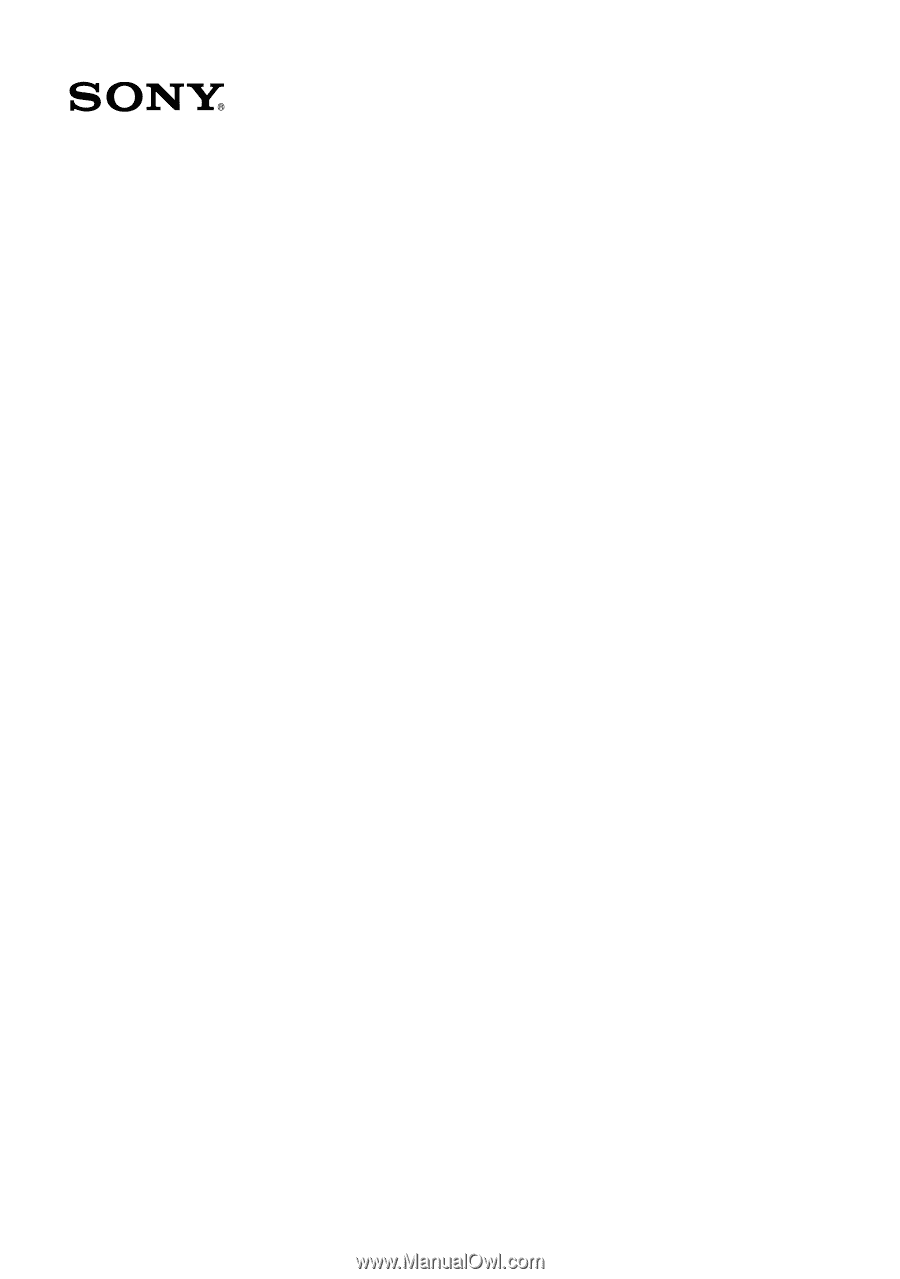
VAIO Slimtop
™
LCD
Computer User Guide
PCV-LX700/PCV-LX800









