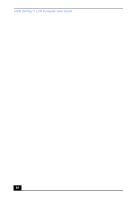Sony PCV-LX700 User Guide - Page 51
You must insert
 |
View all Sony PCV-LX700 manuals
Add to My Manuals
Save this manual to your list of manuals |
Page 51 highlights
Topics Topic: My CD-RW drive tray does not open ❑ Use the eject button 1 Make sure the computer is turned on. 2 Press the Eject button on the drive. ❑ Use the My Computer icon 1 Click the My Computer icon on the Windows® desktop. 2 Right-click the CD-RW icon. 3 Select the Eject option from the pop-up menu. Topic: I cannot play a CD ❑ After inserting your CD, wait a few seconds for it to be detected before trying to access it. ❑ Make sure you place the disc in the tray with the label side facing up. ❑ Make sure the software is installed according to the program's instructions. ❑ If your drive reads some CDs, but not others, check the shiny side of the disc for dirt or scratches. You may also need to clean the disc drive lens with an appropriate cleaner. Topic: I want to play a CD with my Microsoft CD Player When you insert a music CD, the Sony Media Bar™ automatically launches to play your CD. When the Sony Media Bar is running, the Microsoft CD Player does not have access to the CD. Close Media Bar to use the Microsoft CD Player. If you do not hear any music, check all your volume controls. Topic: When I click an application icon, a message such as "You must insert the application CD into your drive" appears and the software does not start ❑ Some titles require specific files that are located on the application's CD. Insert the disc and try starting the program again. ❑ Check to make sure you inserted the CD with the label side facing up. Topic: Why doesn't my CD-RW drive record at the highest speed? You must use 8x CD-R or 4x CD-RW media to achieve optimum performance. 51