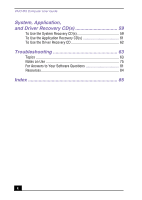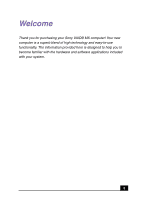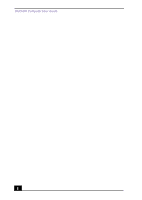Sony PCV-MXS10 VAIO User Guide (primary manual) - Page 9
MagicGate™ Memory Stick® media slot
 |
View all Sony PCV-MXS10 manuals
Add to My Manuals
Save this manual to your list of manuals |
Page 9 highlights
Front Panel Overview 7 Muting button Mutes the current sound output. 8 Power button and indicator light Turns the computer on and off. The indicator light is blue when the computer is on and amber when the computer is in Stand by mode. 9 PC Card slot A PC card (also called a PCMCIA card) can be installed using this slot, to increase the functions of your system. 10 Headphone jack Connection for headphones. 11 Microphone jack Connection for a microphone. 12 i.LINK 4-pin port (IEEE1394) Connection for a compatible digital device. 13 DVD-RW eject button Ejects a disc from the DVD-RW drive. 14 MiniDisc media eject button Ejects a MiniDisc media from the MiniDisc drive. 15 Previous/Rewind button Skips to the previous track on the current playback of a DVD, CD or MiniDisc media. 16 Next/Fast Forward button Skips to the next track on the current playback of a DVD, CD or MiniDisc media. 17 Function button Selects the operation mode of the computer. 18 Display button Selects the display mode on the LCD display screen. 19 Volume control buttons Increases or decreases the volume. 20 MagicGate™ Memory Stick® media slot Reads and writes data to and from a Memory Stick media. 21 MagicGate Memory Stick media access indicator light The indicator light is amber when the Memory Stick media slot is in use. 22 Universal Serial Bus (USB) port Connection for a compatible USB device. ✍ For your convenience, your computer includes USB and i.LINK ports and jacks on both the front and back panels. (The 4-pin i.LINK port is located on the front panel and the 6-pin i.LINK port is located on the back.) 9