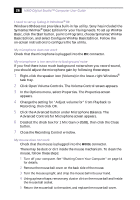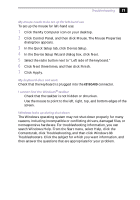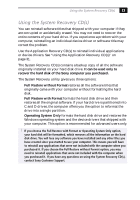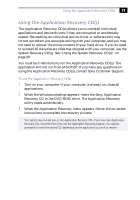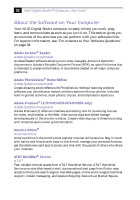Sony PCV-R549DS VAIO Computer User Guide (primary manual) - Page 31
Click Control Panel, and then click Mouse. The Mouse Properties, In the Device Setup Wizard dialog box
 |
View all Sony PCV-R549DS manuals
Add to My Manuals
Save this manual to your list of manuals |
Page 31 highlights
Troubleshooting % My mouse needs to be set up for left-hand use To set up the mouse for left-hand use: 1 Click the My Computer icon on your desktop. 2 Click Control Panel, and then click Mouse. The Mouse Properties dialog box appears. 3 In the Quick Setup tab, click Device Setup. 4 In the Device Setup Wizard dialog box, click Next. 5 Select the radio button next to "Left side of the keyboard." 6 Click Next three times, and then click Finish. 7 Click Apply. My keyboard does not work Check that the keyboard is plugged into the KEYBOARD connector. I cannot find the Windows® taskbar ❑ Check that the taskbar is not hidden or shrunken. ❑ Use the mouse to point to the left, right, top, and bottom edges of the screen. Windows locks up during shut down The Windows operating system may not shut down properly for many reasons, including incompatible or conflicting drivers, damaged files, or nonresponsive hardware. For troubleshooting information, you can search Windows Help. From the Start menu, select Help, click the Contents tab, click Troubleshooting, and then click Windows 98 Troubleshooters. Click the subject for which you want information, and then answer the questions that are appropriate for your problem.