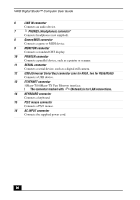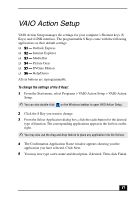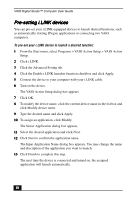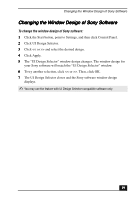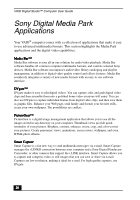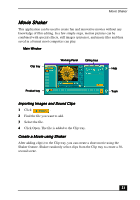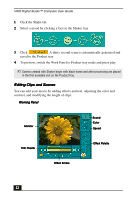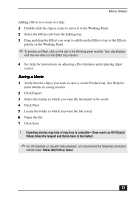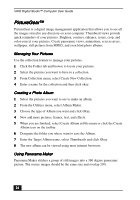Sony PCV-R556DS User Guide - Page 19
Changing the Window Design of Sony Software
 |
View all Sony PCV-R556DS manuals
Add to My Manuals
Save this manual to your list of manuals |
Page 19 highlights
Changing the Window Design of Sony Software Changing the Window Design of Sony Software To change the window design of Sony software: 1 Click the Start button, point to Settings, and then click Control Panel. 2 Click UI Design Selector. 3 Click > and select the desired design. 4 Click Apply. 5 The "UI Design Selector" window design changes. The window design for your Sony software will match the "UI Design Selector" window. 6 To try another selection, click >. Then, click OK. 7 The UI Design Selector closes and the Sony software window design displays. ✍ You may use the feature with UI Design Selector-compatible software only. 19
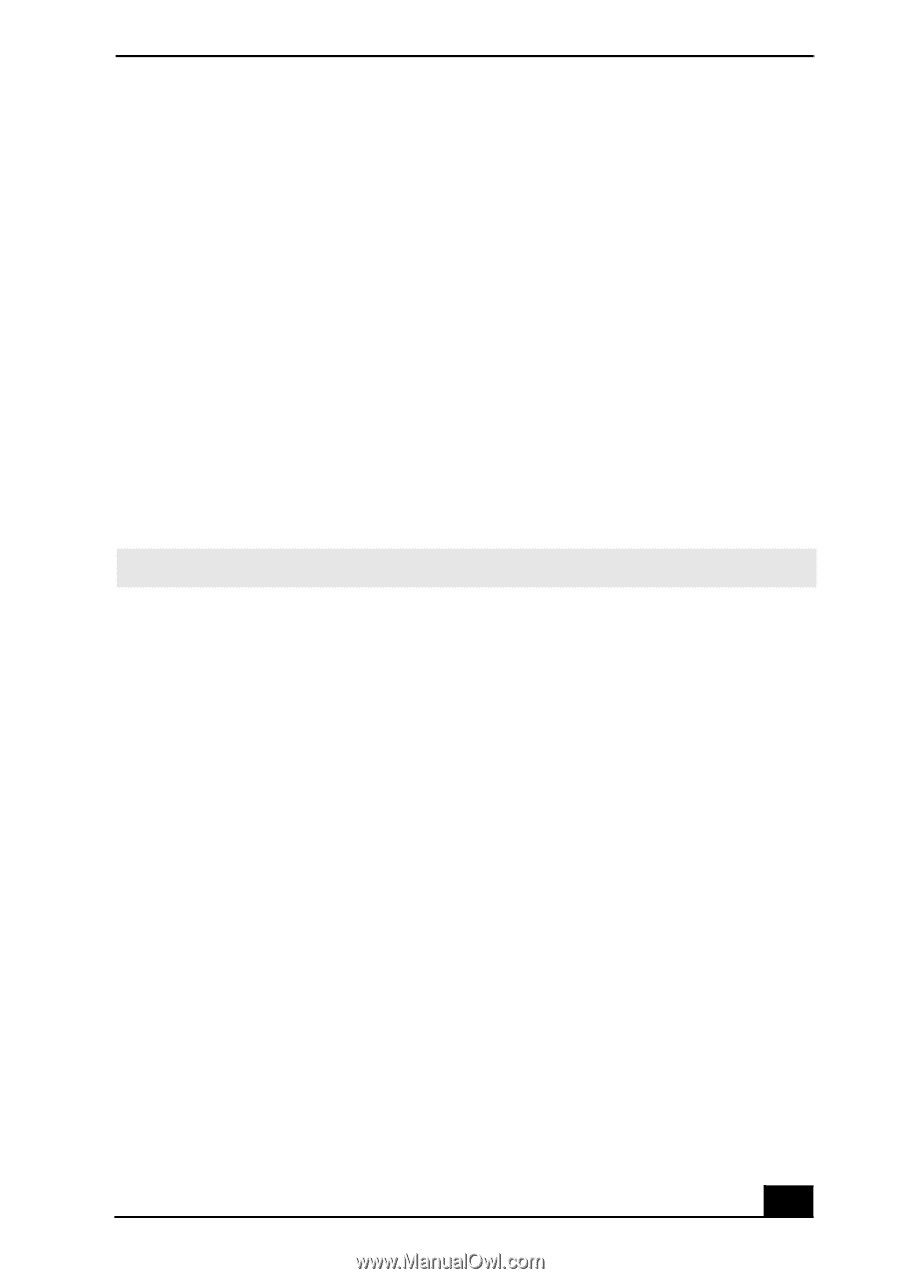
Changing the Window Design of Sony Software
19
19
19
19
Changing the Window Design of Sony Software
Changing the Window Design of Sony Software
Changing the Window Design of Sony Software
Changing the Window Design of Sony Software
To change the window design of Sony software:
1
Click the Start button, point to Settings, and then click Control Panel.
2
Click UI Design Selector.
3
Click << or >> and select the desired design.
4
Click Apply.
5
The “UI Design Selector” window design changes. The window design for
your Sony software will match the “UI Design Selector” window.
6
To try another selection, click << or >>. Then, click OK.
7
The UI Design Selector closes and the Sony software window design
displays.
✍
You may use the feature with UI Design Selector-compatible software only.