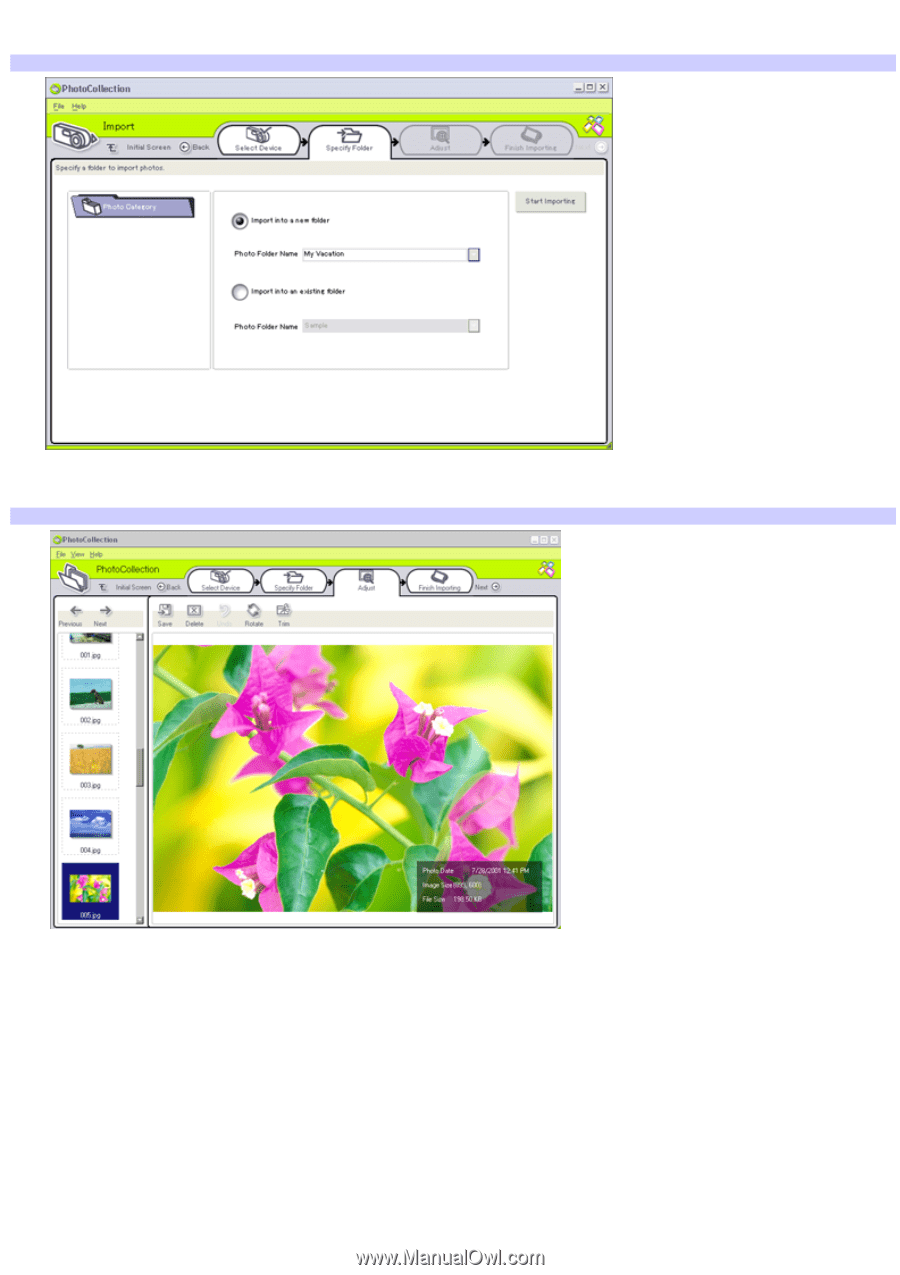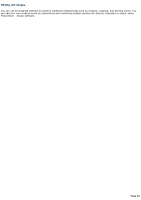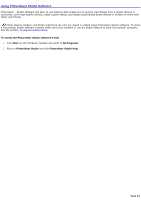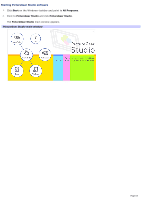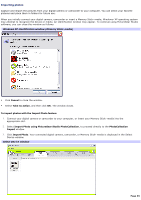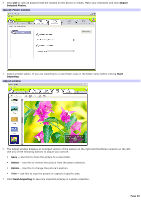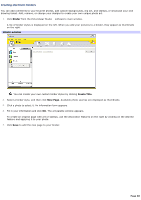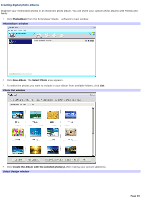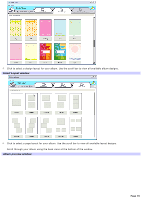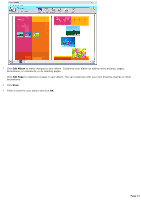Sony PCV-RS310 VAIO User Guide (primary manual) - Page 66
Import, Selected Photos, Start, Importing, Delete, Rotate, Finish Importing, Specify Folder window
 |
View all Sony PCV-RS310 manuals
Add to My Manuals
Save this manual to your list of manuals |
Page 66 highlights
4. Click List to view all pictures that are located on the device or media. Make your selections and click Import Selected Photos. Specify Folder window 5. Select a folder option. If you are importing to a new folder, type in the folder name before clicking Start Importing. Adjust window 6. The Adjust window displays an enlarged version of the picture on the right and thumbnail versions on the left. Use any of the following buttons to adjust your picture. Save - Use this to move the picture to a new folder. Delete - Use this to remove the picture from the photo collection. Rotate - Use this to change the picture's position. Trim - Use this to crop the picture or capture a specific area. 7. Click Finish Importing to save the imported pictures in a photo collection. Page 66