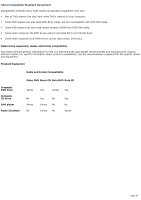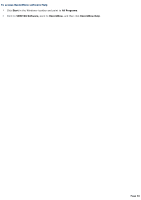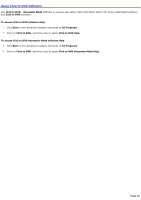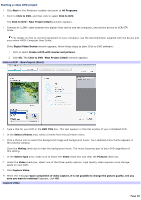Sony PCV-RS311 VAIO User Guide (primary manual) - Page 33
Using Drag'n Drop CD+DVD Software, Start, All Programs, Drag'n Drop CD+DVD, Music, DISC Backup
 |
View all Sony PCV-RS311 manuals
Add to My Manuals
Save this manual to your list of manuals |
Page 33 highlights
Using Drag'n Drop CD+DVD Software Drag'n Drop CD+DVD software easily creates data CDs and DVDs, as well as music CDs. Music, DISC Backup, and Data are the main features for Drag'n Drop software. 1. Click Start in the Windows® taskbar and click All Programs. 2. Point to Drag'n Drop CD+DVD and then click Drag'n Drop CD+DVD. Drag'n Drop CD+DVD software starts and three Drag'n Drop CD+DVD icons (Music, Disc Backup, and Data) appear on your desktop. 3. Drag the desired music files onto the Music icon. Drag the contents of a CD or DVD that you want to back up onto the DISC Backup icon. Drag the desired data files onto the Data icon. Drag'n Drop CD+DVD icons 4. Insert a blank, recordable CD or DVD1, and click the arrow icon. A progress windows displays as the data is written to the CD or DVD media. 1 U s e the appropriate C D or DV D media for eac h rec ording s es s ion. Page 33