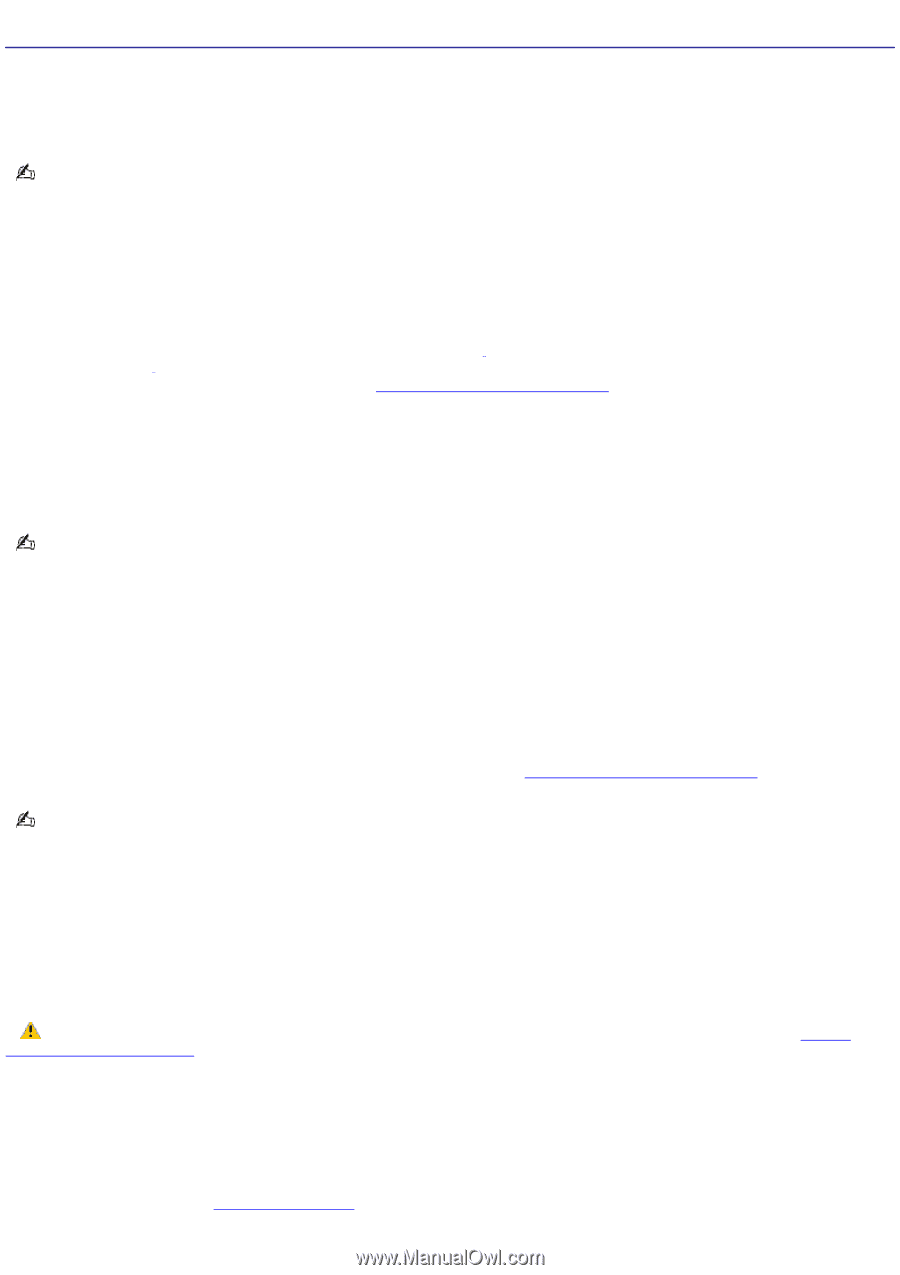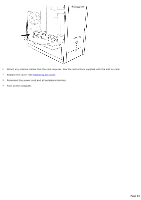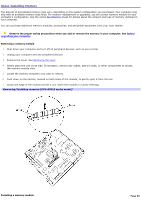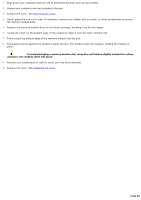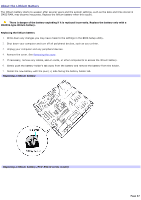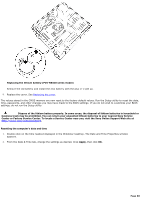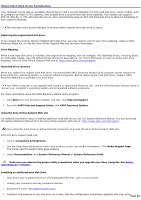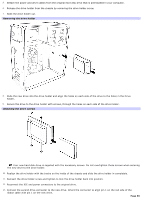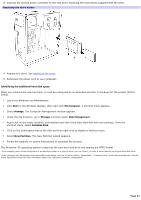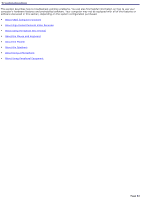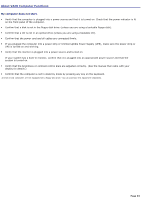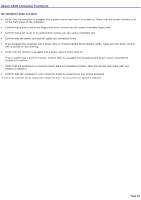Sony PCV-RS421V VAIO User Guide - Page 89
About Hard Disk Drive Installation, Using the Sony Online Support Web site
 |
View all Sony PCV-RS421V manuals
Add to My Manuals
Save this manual to your list of manuals |
Page 89 highlights
About Hard Disk Drive Installation Your computer comes with an available internal bay to hold a second standard 3.5-inch hard disk drive. Some models, such as Configure-to-Order (CTO) systems, may already have a second hard disk drive installed. Your system can support ATA-33, ATA-66, or ATA-100 hard disk drives. Sony recommends using an ATA-100 hard disk drive to take full advantage of your system's features. The hard disk drive access indicator is lit when either internal hard disk drive is active. Replacing the original hard disk drive If you replace the original, factory-installed hard disk drive, you may need to correct your drive mapping, create a VAIO Recovery Media Kit, or visit the Sony Online Support Web site for more information. Drive Mapping When a new hard disk drive is installed, the original drive mapping1 may be changed. The identified drives, including those for removable media2, may not reflect correct drive/icon associations. For more information on how to correct your drive mapping, visit the Sony Online Support Web site at http://www.sony.com/pcsupport. Hard disk drive recovery When you replace the original hard disk drive, the preinstalled VAIO Recovery Wizard utility program cannot restore the drive partitions, operating system, or original software programs. Before replacing the hard disk drive, create a VAIO Recovery Media Kit or purchase a kit from Sony. Your VAIO® computer is not supplied with System or Application Recovery CDs. Use the VAIO Recovery Wizard utility to recover your computer's operating system and preinstalled software programs. For more information about the VAIO Recovery Wizard utility program: 1. Click Start from the Windows® taskbar, and then click Help and Support. 2. From the VAIO Help and Support Center, click VAIO Recovery Options. Using the Sony Online Support Web site For detailed information about installing additional hard disk drives, see the System Reference Manual. You can download the System Reference Manual from the Sony Online Support Web site at: http://www.sony.com/pcsupport. Your computer must have an active Internet connection to access the Sony Online Support Web site. From the Sony support Web site: 1. Click on Computers & Peripherals. 2. Use the drop-down list boxes to select your product, series, and model information. Click Model Support Page. The model-specific support Web page appears. 3. Under Documentation, click System Reference Manual or System Reference Guide. Make sure you observe the proper safety precautions when you upgrade your Sony computer. See Before upgrading your computer. Installing an additional hard disk drive 1. Shut down your computer and turn off all peripheral devices, such as your printer. 2. Unplug your computer and any peripheral devices. 3. Remove the cover. See Removing the cover. 4. Configure the jumpers on the new drive as a slave. See the configuration instructions supplied with your drive. Page 89