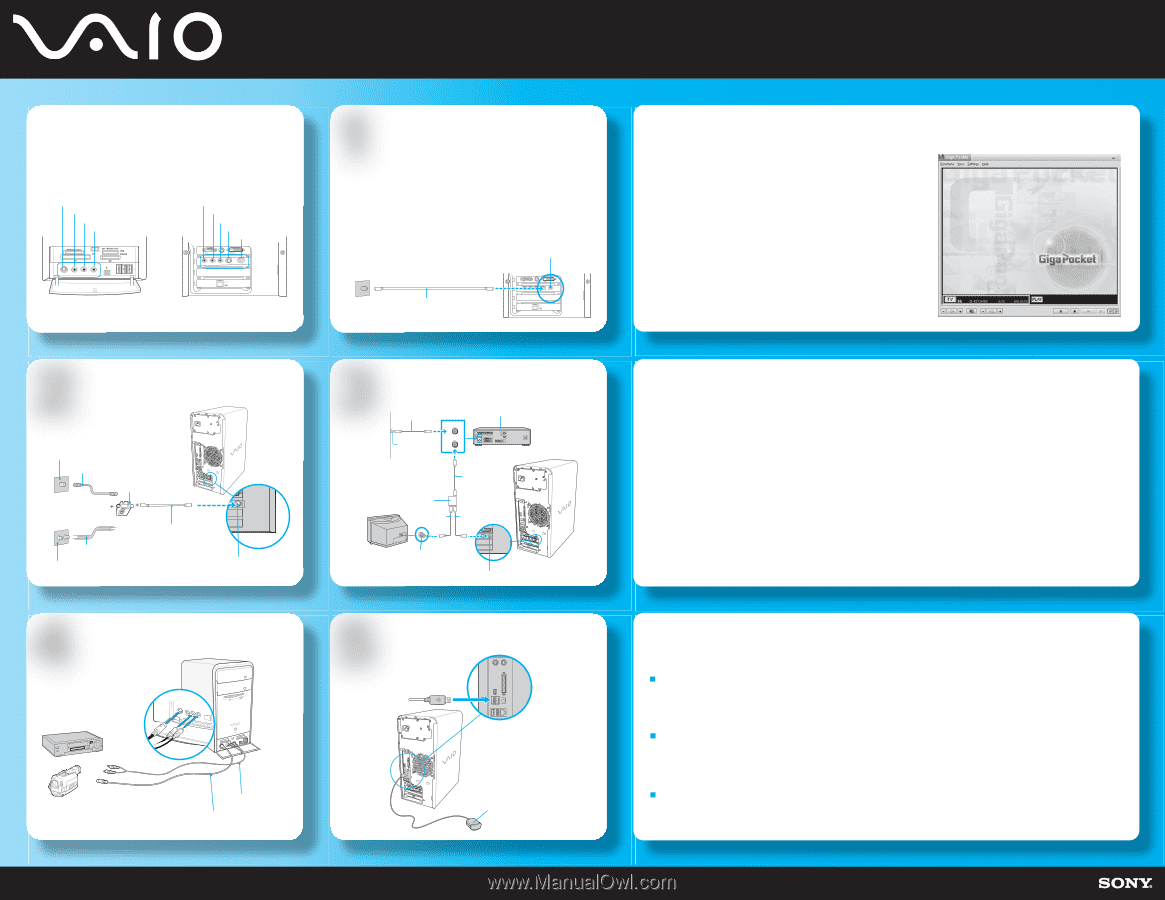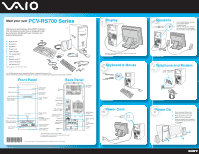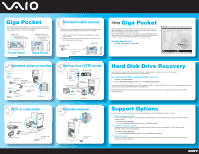Sony PCV-RS720G Welcome Mat - Page 2
Giga Pocket, Hard Disk Drive Recovery, Support Options - drivers
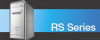 |
View all Sony PCV-RS720G manuals
Add to My Manuals
Save this manual to your list of manuals |
Page 2 highlights
Giga Pocket Giga Pocket® Personal Video Recorder is a unique set of tools that enhance your VAIO® computer's capabilities. Giga Pocket gives you a wide range of video recording, viewing, and playback capabilities. S-video In jack Composite video In jack Composite audio L In jack Composite audio R In jack S400 Composite audio R In jack Composite audio L In jack Composite video In jack S-video In jack VHF/UHF port MONITOR AUDIO AUDIO COMPOSITE S VIDEO - VIDEO1 INPUT - VHF/UHF Front Panel Back Panel 1Standard cable access The best method of connecting your computer and cable service access, depends on the type of cable connection available in your home. 1 Connect one end of the TV coaxial cable (supplied) to your cable service access. 2 Connect the other end of the TV coaxial cable to the VHF/UHF port on the back panel of your computer. Cable service access (wall outlet) TV coaxial cable (supplied) VHF/UHF port MONITOR AUDIO AUDIO COMPOSITE S VIDEO - VIDEO1 INPUT - VHF/UHF 2Standard antenna modes Option 1 Antenna system (Air) TV coaxial cable (optional) VHF/UHF RF combiner/transformer (optional) Option 2 Antenna system (Air) 300-ohm Twin lead cable (optional) TV coaxial cable (supplied) VHF/UHF port 3Set-top box (STB) mode TV coaxial cable (optional) Set-top box (STB) VHF/UHF IN Cable VHF/UHF OUT service access (wall outlet) TV coaxial cable (optional) Splitter (optional) TV coaxial cable (optional) TV coaxial cable (supplied) VHF/UHF port VHF/UHF port 4VCR or camcorder 5Infrared receiver Video Cassette Recorder (VCR) Compatible camcorder Dual audio cable (optional) S-video cable (optional) Infrared receiver (supplied) Using Giga Pocket Giga Pocket® Personal Video Recorder is a suite of interactive Sony audio and video components that are designed to create, capture, and play back video files derived from television and your personal videos. Giga Pocket® enables you to watch a TV program on your computer display while recording it onto your hard disk drive. Using the Giga Pocket Slip Play feature, you can view a program from the beginning even while it is being recorded. Starting Giga Pocket 1 Click Start > All Programs > Giga Pocket. Hard Disk Drive Recovery Your computer is equipped with the VAIO Recovery Wizard, a utility program that recovers your computer's operating system and preinstalled software to original factory installed settings. For online information about hard disk recovery: 1 Click Start > Help and Support. 2 From the VAIO Help And Support Center menu, click VAIO Recovery Options. You can create a VAIO Recovery Media Kit using CD-R, single layer DVD+R, or single layer DVD-R media on VAIO computers equipped with the appropriate optical drive (a CD-RW, DVD-RW, or DVD±RW drive). DVD+RW, DVD-RW, double layer DVD+R, and double layer DVD-R media (when it becomes available) cannot be used to create a VAIO Recovery Media Kit. Support Options If you have questions about your computer or the preinstalled programs, refer to the following sources for answers. VAIO® Computer User Guide The on-screen VAIO® Computer User Guide provides detailed information on how to maximize your computer capabilities and solve common problems. 1 Click Start > Help and Support. 2 From the VAIO Help And Support Center menu, click VAIO User Guide. VAIO® Recovery Options Guide Provides information about restoring individual software programs, software drivers, drive partition(s), or your entire hard disk drive to the original factory installed settings. 1 Click Start > Help and Support. 2 From the VAIO Help And Support Center menu, click VAIO Recovery Options. Sony online Support You can visit the Sony online support Web site at: http://www.sony.com/pcsupport. This Web site provides access to information on commonly encountered problems.