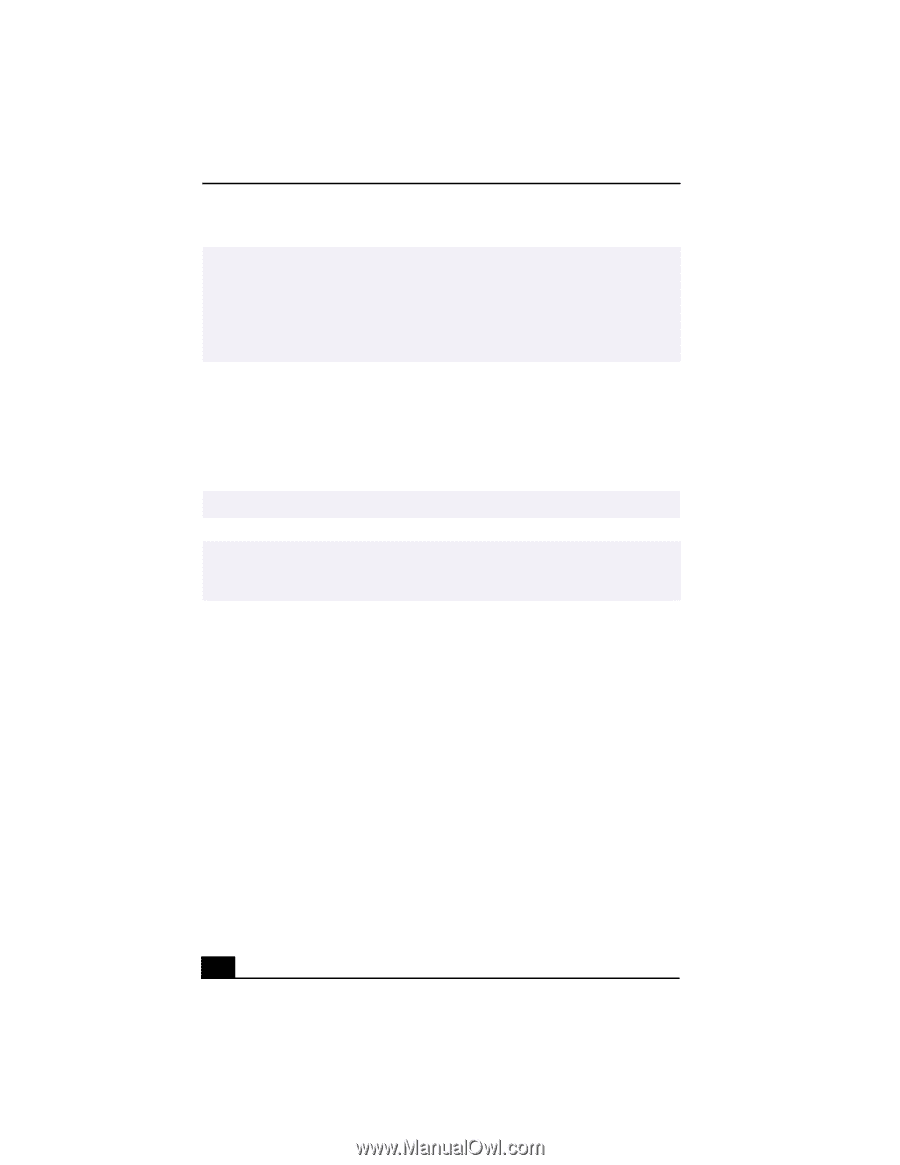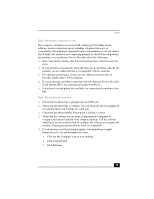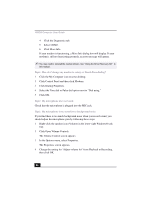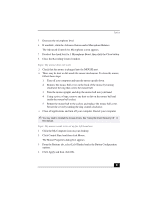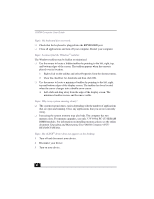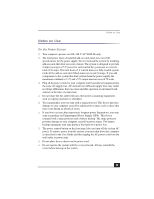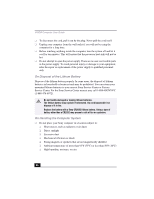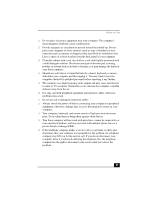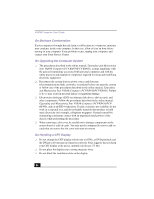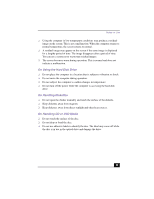Sony PCV-RX450 VAIO User Guide (primary manual) - Page 82
To Reach Sony
 |
View all Sony PCV-RX450 manuals
Add to My Manuals
Save this manual to your list of manuals |
Page 82 highlights
VAIO® Computer User Guide ✍ If the printer is not included in the list and the printer manufacturer included a disk with a Windows Me Printer driver, choose Have Disk, enter the appropriate path for the disk or CD and click OK. If the printer is not included on the list and no drivers are included with the printer, choose a driver for a printer that the printer emulates (acts like). Refer to the manual that came with your printer for specific emulation information. 6 Select LPT1 and click Next. 7 Click Yes to have Windows-based programs use this as the default printer. 8 Click Next. 9 Click No and then click Finish. ✍ If prompted for a path to the windows files, use C:\Windows\Options\Cabs. ✍ Check the printer manufacturer's website for the latest drivers for Windows MeTM before proceeding. Some printers do not function properly without updated drivers for Windows Me. To Reach Sony For further assistance, call 1-888-4SONYPC (1-888-476-6972). 84