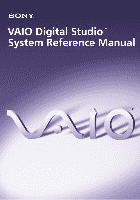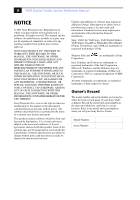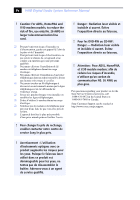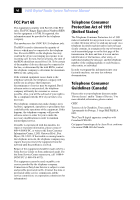Sony PCV-RX540 System Reference Manual
Sony PCV-RX540 - Vaio Desktop Computer Manual
 |
View all Sony PCV-RX540 manuals
Add to My Manuals
Save this manual to your list of manuals |
Sony PCV-RX540 manual content summary:
- Sony PCV-RX540 | System Reference Manual - Page 1
- Sony PCV-RX540 | System Reference Manual - Page 2
information. Financial services may require prior arrangements with participating financial institutions. Sony, VAIO, the VAIO logo, VAIO Digital Studio, VAIO Smart, VisualFlow, Media Bar, MovieShaker, DVgate, PictureGear, and i.LINK are trademarks or registered trademarks of Sony. Memory Stick and - Sony PCV-RX540 | System Reference Manual - Page 3
35-53 mW (Write) 778-787 nm CD-ROM Laser Diode Properties Laser Output Wave Length 0.2 mW 760-810 nm ❑ To prevent fire or shock hazard, do not expose your desktop to rain or moisture. To avoid electrical shock, do not open the cabinet. Refer servicing to qualified personnel only. ❑ Never install - Sony PCV-RX540 | System Reference Manual - Page 4
iv VAIO Digital Studio System Reference Manual ! Caution: For ADSL, HomePNA and V.90 modem models; to contacter votre centre de service Sony le plus près. ! Danger : Radiation laser visible et invisible si ouvert. Évitez l'exposition directe au faisceau. ! Pour les DVD-RW ou CD-RW : Danger - - Sony PCV-RX540 | System Reference Manual - Page 5
Trade Name: SONY Model No.: PCV-7733 Responsible Party: Sony Electronics Inc. installed and used in accordance with the instructions, may cause harmful interference to radio any changes or modifications not expressly approved in this manual could void your authority to operate this equipment. - Sony PCV-RX540 | System Reference Manual - Page 6
If the trouble is causing harm to the telephone network, the telephone company may request that you remove the equipment from the network until the problem is resolved. Repair of this equipment should be made only by a Sony Service Center or Sony authorized agent. For the Sony Service Center nearest - Sony PCV-RX540 | System Reference Manual - Page 7
of lithium batteries in household or business trash may be prohibited. For the Sony Service Center nearest you, call 1-888-476-6972 in the United States or 1- the manufacturer. Discard used batteries according to the manufacturer's instructions. ! Une batterie non conforme présente un danger d' - Sony PCV-RX540 | System Reference Manual - Page 8
VAIO Digital Studio System Reference Manual that the electrical ground connections of the power utility, telephone lines and internal metallic water conditions énoncées ci-dessus n'empêche pas la dégradation du service dans certaines situations. Les réparations de matériel homologué doivent - Sony PCV-RX540 | System Reference Manual - Page 9
Lithium Battery vii Industry Canada Notice viii Avis de l'Industrie Canada viii Chapter 1 - Identifying Components 1 Front View 2 Drives ...3 Buttons and Switches 4 Indicators 5 Connectors 6 Rear View ...7 Icons ...8 I/O Connectors 10 Expansion Slots 14 Chapter 2 - Configuring Your System - Sony PCV-RX540 | System Reference Manual - Page 10
the Lithium Battery 32 Removing a Memory Module 35 Installing System Memory 37 Removing a Slot Cover 40 Covering an Open I/O Slot 41 Installing a 3.5-inch Internal Hard Disk Drive 42 To identify additional hard disk space 46 Removing the Power Supply 47 Replacing the Power Supply 48 Chapter - Sony PCV-RX540 | System Reference Manual - Page 11
xi Chapter 7 - Specifications 71 Processor ...71 Chipset ...71 PCI Bus ...71 AGP Bus ...71 Memory Modules 72 Memory Configurations 72 L2 Cache ...72 Graphics ...72 Audio ...73 Communications 73 I/O and Expansion Slots 74 Floppy Disk Drive and Controller 74 Hard Drives and Controller 74 - Sony PCV-RX540 | System Reference Manual - Page 12
xii VAIO Digital Studio System Reference Manual - Sony PCV-RX540 | System Reference Manual - Page 13
Chapter 1 Identifying Components The following sections identify and describe each component that is visible from the exterior of the VAIO Digital Studio™ computer. Internal components are identified in the appropriate section of this manual. 1 - Sony PCV-RX540 | System Reference Manual - Page 14
2 VAIO Digital Studio System Reference Manual Front View - Sony PCV-RX540 | System Reference Manual - Page 15
3 Optical disc drive #1 Optical disc drive #2 Floppy disk drive DRIVE Drive Optical disc drive #1 Optical disc drive #2 Floppy disk drive Description See Specifications sheet for details.* See Specifications sheet for details.* 3.5-inch, 1.44 MB. * The Specifications sheet is supplied with your - Sony PCV-RX540 | System Reference Manual - Page 16
4 VAIO Digital Studio System Reference Manual Buttons and Switches Optical disc eject Floppy disk eject DRIVE Power on/off Button or switch Optical disc eject button Floppy disk eject button Power on/off switch Description Automatically opens and closes the assigned optical drive tray. Ejects a - Sony PCV-RX540 | System Reference Manual - Page 17
5 Floppy disk drive access Hard disk drive access DRIVE Optical disc drive access Power/Stand by Indicator Floppy disk drive access indicator Hard disk drive access indicator Optical drive access indicator Power/Stand by indicator Description On (green) indicates floppy disk drive activity. On - Sony PCV-RX540 | System Reference Manual - Page 18
6 VAIO Digital Studio System Reference Manual Connectors DRIVE i.LINK port USB1, USB2 ports Connector i.LINK® port (IEEE1394 port on the back of the system. A 6-pin i.LINK connector can supply power from the computer to the device if the device also has a 6-pin i.LINK port. A 4-pin i. - Sony PCV-RX540 | System Reference Manual - Page 19
Rear View Identifying Components 7 Mouse Keyboard USB3 USB4 Ethernet Monitor Printer i.LINK port Serial Headphones Line In Mic KEYBOARD MOUSE USB MONITOR PRINTER i.LINK S400 HEADPHONES SERIAL LINE IN MIC 4 3 2 1 LINE TELEPHONE Line Telephone AC Input port - Sony PCV-RX540 | System Reference Manual - Page 20
8 VAIO Digital Studio System Reference Manual Icons Icon KEYBOARD MOUSE USB MONITOR PRINTER i.LINK S400 HEADPHONES SERIAL LINE IN MIC 4 3 2 1 LINE TELEPHONE Icon Label Area Icon Label Area Description Mouse port - Sony PCV-RX540 | System Reference Manual - Page 21
Identifying Components 9 Icon Description Printer/Parallel port i.LINK® (IEEE1394) port Headphones jack Line In jack (audio) Mic (microphone) jack Monitor port Line jack Telephone jack* * In models with an HPNA modem, the telephone jack does not exist. - Sony PCV-RX540 | System Reference Manual - Page 22
10 VAIO Digital Studio System Reference Manual I/O Connectors The following section identifies the various I/O connectors. Keyboard and Mouse Ports The keyboard and mouse ports are physically identical and have the same pinout. - Sony PCV-RX540 | System Reference Manual - Page 23
Identifying Components 11 Printer/Parallel Port The printer/parallel port is a standard 25-pin DB-25 female port. 13 25 14 1 Monitor Port The monitor port is a standard 15-pin female high-density VGA-type port. 10 15 5 11 1 6 - Sony PCV-RX540 | System Reference Manual - Page 24
12 VAIO Digital Studio System Reference Manual Mic, Line In, and Headphones Jacks The microphone, line in, and headphones jacks are physically identical, but have different connections. They are standard 3.5 mm stereo - Sony PCV-RX540 | System Reference Manual - Page 25
The 6-pin port supplies 10 V to 12 V and a maximum power of 6 watts. ✍ i.LINK is a trademark of Sony used only to disk or hard disk drive, confirm their operating system compatibility and required operating conditions. The 4-pin i.LINK port at the bottom of the front panel does not supply power - Sony PCV-RX540 | System Reference Manual - Page 26
14 VAIO Digital Studio System Reference Manual Expansion Slots There are three PCI slots, two of which are available for expansion (PCI No. 2 and No. 3). The other PCI slot is occupied by - Sony PCV-RX540 | System Reference Manual - Page 27
Chapter 2 Configuring Your System This chapter contains information on configuring your system. Configuring your system can consist of the following: ❑ Making changes to the BIOS settings. ❑ Making changes to the display's power management settings. 15 - Sony PCV-RX540 | System Reference Manual - Page 28
VAIO Digital Studio System Reference Manual Accessing the BIOS Setup Utility You must access the BIOS Setup Utility to make changes to the BIOS settings (see "CMOS Setup Options" on page 53 for information on BIOS settings). ! Before rebooting the system, save and close all open files, and exit open - Sony PCV-RX540 | System Reference Manual - Page 29
then click Power Options. The Power Options Properties dialog box opens, with the Power Schemes tab displayed. 2 Select the power scheme that is most appropriate for the way you use your computer. To change a power scheme, change the settings for Turn off monitor, Turn off hard disks, System stand - Sony PCV-RX540 | System Reference Manual - Page 30
Reference Manual The Turn off monitor option allows you to specify the period of inactivity (in minutes) that you want to elapse before your monitor turns off when your computer is running on AC power. The display reactivates when you move the mouse or press a key. The Turn off hard disks option - Sony PCV-RX540 | System Reference Manual - Page 31
4 Click the Advanced tab. Configuring Your System 19 5 Select the desired settings. - Sony PCV-RX540 | System Reference Manual - Page 32
20 VAIO Digital Studio System Reference Manual 6 Click the Hibernate tab. 7 Select the settings most appropriate for your system. - Sony PCV-RX540 | System Reference Manual - Page 33
Configuring Your System 21 8 Click the UPS tab. The UPS tab enables you to select and configure an Uninterruptible Power Supply (UPS) device for your system. 9 Select and configure the settings most appropriate for your system and click OK. For more information about configuring a UPS device, - Sony PCV-RX540 | System Reference Manual - Page 34
22 VAIO Digital Studio System Reference Manual - Sony PCV-RX540 | System Reference Manual - Page 35
describes removing, installing, and replacing major components for upgrading, reconfiguring, and troubleshooting the components. ! Before opening the system unit, save and close all open files, exit all open applications, turn off the power to all attached peripheral devices, shut down the computer - Sony PCV-RX540 | System Reference Manual - Page 36
24 VAIO Digital Studio System Reference Manual Removing the Side Cover You must remove the side cover to access the system board, add-in cards, power supply, battery, memory, and internal drives. 1 From the rear of the unit, pull the metal tab shown in the next diagram. 2 Pull the top of the side - Sony PCV-RX540 | System Reference Manual - Page 37
Removing, Installing, and Replacing Components 25 Replacing the Side Cover 1 From the rear of the unit, align the bottom of the side cover so that it slips into the lip on the bottom of the unit. 2 Push the top of the side cover up against the top of the unit until the side cover snaps into - Sony PCV-RX540 | System Reference Manual - Page 38
26 VAIO Digital Studio System Reference Manual Removing a PCI Add-in Card ! Before opening the system unit, save and close all open files, exit all open applications, turn off the power to all attached peripheral devices, shut down the computer, and unplug the power cord. 1 Remove the side cover ( - Sony PCV-RX540 | System Reference Manual - Page 39
replace the card or install another add-in card, install a slot cover over the vacant slot at the rear of the chassis (see "Covering an Open I/O Slot" on page 41). 6 Replace the side cover (see "Replacing the Side Cover" on page 25). - Sony PCV-RX540 | System Reference Manual - Page 40
28 VAIO Digital Studio System Reference Manual Installing a PCI Add-In Card ! Before opening the system unit, save and close all open files, exit all open applications, turn off the power to all attached peripheral devices, shut down the computer, and unplug the power cord. 1 Remove the side cover ( - Sony PCV-RX540 | System Reference Manual - Page 41
Removing, Installing, and Replacing Components 29 5 Replace the screw that secures the card. 6 Attach any necessary cables to the card (see the instructions that came with the add-in card). 7 Replace the side cover (see "Replacing the Side Cover" on page 25). 8 Turn on the computer and follow - Sony PCV-RX540 | System Reference Manual - Page 42
30 VAIO Digital Studio System Reference Manual Installing an Add-On AGP Card Your computer has one open AGP expansion slot. This Your system supports AGP 4X enabled graphics cards. ! Before opening the system unit, save and close all open files, exit all open applications, turn off the power to all - Sony PCV-RX540 | System Reference Manual - Page 43
the Side Cover" on page 25). 8 Attach the monitor cable to the monitor port on the AGP card. 9 Turn on the computer. 10 Follow the instructions that came with the AGP card to install the AGP card - Sony PCV-RX540 | System Reference Manual - Page 44
32 VAIO Digital Studio System Reference Manual Replacing the Lithium Battery You may need to years, after which the battery may be too weak to power the CMOS memory. ! When you remove the lithium battery, all values stored in the CMOS memory (BIOS setup values and Plug and Play values) may be lost. - Sony PCV-RX540 | System Reference Manual - Page 45
lift out the battery and dispose of it according to the instructions that came with the new battery. 11 Insert the new battery side up, and press down until the battery is secure. ✍ The Sony CR2032 battery is recommended. Using a type of battery other than a CR2032 power cord and turn on the computer. - Sony PCV-RX540 | System Reference Manual - Page 46
VAIO Digital Studio System Reference Manual 16 If the error message "Error: Check date and time settings." appears during the reboot sequence, press F2 during the reboot process to access the BIOS Setup Utility. If no error message displays, the computer's BIOS and restore any non-default BIOS - Sony PCV-RX540 | System Reference Manual - Page 47
exit all open applications, turn off the power to all attached peripheral devices, shut down the computer, and unplug the power cord. 1 Remove the side cover (see "Removing the Side Cover" on page 24). ✍ The memory modules are located beneath the power supply. You need to remove the power supply to - Sony PCV-RX540 | System Reference Manual - Page 48
36 VAIO Digital Studio System Reference Manual 4 Reach around each side of the power supply and push down the handle on each side of the memory module to eject the module from its slot. Push out Handles 5 Grasp one edge of the memory module and lift out. Store the module in a static-free bag. - Sony PCV-RX540 | System Reference Manual - Page 49
purchased. ✍ Use only 133 Mhz unbuffered FSB-supported memory. PC133 (CL3) does not support EDO memory or buffered SDRAM memory. 2 Remove the side cover (see "Removing the Side Cover" on page 24). 3 Remove the power supply (see "Removing the Power Supply" on page 47). 4 If necessary, remove the - Sony PCV-RX540 | System Reference Manual - Page 50
38 VAIO Digital Studio System Reference Manual 7 Align the module over the appropriate slot, noting the location of pin 1 on the module and pin 1 on the slot. Press down here Handles Pin 1 side DIMM 2 DIMM 1 Memory module (DIMM) 1 Indicates pin 1 8 Carefully but firmly insert the edge of the module - Sony PCV-RX540 | System Reference Manual - Page 51
(see "Replacing the Power Supply" on page 48). 11 Replace the side cover (see "Replacing the Side Cover" on page 25). 12 Reconnect the power cord and turn on the computer. Your computer automatically recognizes the extra memory and will configure itself accordingly when you turn on the computer - Sony PCV-RX540 | System Reference Manual - Page 52
40 VAIO Digital Studio System Reference Manual Removing a Slot Cover You remove a slot cover when you install an add-in card that occupies a previously-empty slot. ! Before opening the system unit, save and close all open files, exit all open applications, turn off the power to all attached - Sony PCV-RX540 | System Reference Manual - Page 53
be properly cooled. This may damage some components, especially the main processor (which generates the most heat). ! Before opening the system unit, save and close all open files, exit all open applications, turn off the power to all attached peripheral devices, shut down the computer, and unplug - Sony PCV-RX540 | System Reference Manual - Page 54
. ✍ Some models, such as Configure-to-Order (CTO) systems, may already have a second hard disk drive installed. ! Before opening the system unit, save and close all open files, exit all open applications, turn off the power to all attached peripheral devices, shut down the computer, and unplug the - Sony PCV-RX540 | System Reference Manual - Page 55
Removing, Installing, and Replacing Components 43 3 Disconnect the drive connector (A in diagram). A B Drive connector Power supply connector Tab C Disk drive holder 4 Disconnect the power connector (B in diagram). 5 Pull out on the tab (C) that secures the drive holder to the chassis. - Sony PCV-RX540 | System Reference Manual - Page 56
VAIO Digital Studio System Reference Manual 6 Slide the drive holder up and out. 7 Slide the new drive into the bottom part of the drive holder and align the holes on each side of the drive holder. 8 Secure the drive to the drive holder using screws in each of the two holes on each side of the drive - Sony PCV-RX540 | System Reference Manual - Page 57
to the chassis. Drive connectors C E B D Power connectors A Tab Disk drive holder 11 Connect the inner drive cable connector (B) to the first drive. 12 Connect the outer drive cable connector (C) to the second drive. 13 Connect the first power connector (D) to the first drive. 14 Connect the - Sony PCV-RX540 | System Reference Manual - Page 58
46 VAIO Digital Studio System Reference Manual To identify additional hard disk space When you initialize the new hard disk drive, it must be configured as an extended partition in Windows NT file system (NTFS) format. 1 Log on in Windows® as Administrator. 2 Click Start in the - Sony PCV-RX540 | System Reference Manual - Page 59
secures the power supply to the rear of the chassis. 2 Pull the tab (A) that latches the power supply to the chassis. A 3 Slide the power supply up until the power supply clears the chassis. 4 Rotate the power supply upside down and rest it on top of the chassis where the hard drive is located - Sony PCV-RX540 | System Reference Manual - Page 60
48 VAIO Digital Studio System Reference Manual Replacing the Power Supply 1 Rotate the power supply down and slide it into the chassis along the rails to each side of the chassis until the tab snaps into position. 2 Replace the screw that secures the power supply to the rear of the chassis. - Sony PCV-RX540 | System Reference Manual - Page 61
Memory CPU Fan CPU Therm Keyboard, Mouse USB3, USB4, Ethernet Printer (top) Monitor, i.LINK i.LINK Header (to front panel) Serial (top) Mic in, Line in, Line out Aux-In (not used) CD-In WOL_CON (not used) Slot No. 4 (AGP) Slot No. 3 (PCI) Slot No. 2 (PCI) Slot No. 1 (PCI) Battery Power Supply - Sony PCV-RX540 | System Reference Manual - Page 62
DIMM1 DIMM2 50 VAIO Digital Studio System Reference Manual Memory Module (DIMM) Slots Both sides of each Dual Inline Memory Module (DIMM) look very similar. The side with pin 1 has a small "1" to the left of pin 1. Be sure to orient a DIMM correctly in the DIMM - Sony PCV-RX540 | System Reference Manual - Page 63
System Board 51 Power Supply Header The power supply header on the system board connects to the power supply connector labelled P1. 10 20 1 11 - Sony PCV-RX540 | System Reference Manual - Page 64
52 VAIO Digital Studio System Reference Manual CLR CMOS Jumper There is one user-configurable jumper for CMOS Clear. The computer ships with CMOS Clear in the Normal position. Do not change the position of this jumper unless directed by a technical support person. CMOS Clear 12 3 CMOS Clear Jumper - Sony PCV-RX540 | System Reference Manual - Page 65
BIOS Setup Utility (see "Accessing the BIOS Setup Utility" on page 16). The Award BIOS setup has five menu items on the menu bar. These are: ❑ Main ❑ Advanced ❑ Power are shown without brackets directly below the default option in this guide. The available options are listed in the order they occur - Sony PCV-RX540 | System Reference Manual - Page 66
54 VAIO Digital Studio System Reference Manual Press F10 to save the changes and exit, or press Esc to discard the changes. Follow the on-screen prompts for other choices. The bottom of the screen presents a summary of the keys to use for navigation and control. - Sony PCV-RX540 | System Reference Manual - Page 67
IDE Sub-Menus" on page 56) Secondary Slave (see "IDE Sub-Menus" on page 56) Supervisor Password [Disabled] User Password [Disabled] Installed Memory See Specifications sheet for details.* BIOS Revision 1002 * The Specifications sheet is supplied with your computer's original documentation. - Sony PCV-RX540 | System Reference Manual - Page 68
[Auto] User Type HDD CD-ROM LS-120 ZIP-100 MO Other ATAPI Device None [LBA] Large Normal Match Partition Table Manual [1024] [255] [63] 8422 MB 30735 MB [Maximum] Disabled 2 Sectors 4 Sectors 8 Sectors 16 Sectors 32 Sectors [Disabled] Enabled [4] [5] [Auto] Floppy Hard Disk * This option appears - Sony PCV-RX540 | System Reference Manual - Page 69
CMOS Setup Options 57 Advanced Screen CPU Speed See Specifications sheet for details.* I/O Device Configuration Onboard AC97 Audio Controller [ 7 9 10 11 12 14 15 Onboard LAN Boot ROM [Disabled] Enabled * The Specifications sheet is supplied with your computer's original documentation. - Sony PCV-RX540 | System Reference Manual - Page 70
58 VAIO Digital Studio System Reference Manual Power Screen Power Up Control AC Power Loss Restart Power Up On Modem Act Wake On LAN Hardware Monitor MB Temperature CPU Temperature CPU Fan Speed Power Fan Speed VCORE Voltage +3.3V Voltage +5V Voltage +12V Voltage -12V Voltage [Disabled] Enabled [ - Sony PCV-RX540 | System Reference Manual - Page 71
Boot Screen 1. ATAPI CD-ROM 2. Removable Device 3. IDE Hard Drive 4. Other Boot Device Silent Boot CMOS Setup Options 59 [(displays installed drive)] Disabled [Legacy Floppy] LS120 ZIP-100 ATAPI MO Disabled [(displays installed drive)] Disabled [Disabled] Network SCSI Boot Device [Enabled] - Sony PCV-RX540 | System Reference Manual - Page 72
60 VAIO Digital Studio System Reference Manual Exit Screen Exit Saving Changes Exit Discarding Changes Load Setup Defaults Discard Changes Save Changes - Sony PCV-RX540 | System Reference Manual - Page 73
information on the following subjects: ❑ User and Supervisor password ❑ Beep code error messages ❑ PCI configuration status and error messages ❑ DMA channel assignments ❑ System I/O address map ❑ Memory map ❑ IRQ settings 61 - Sony PCV-RX540 | System Reference Manual - Page 74
62 VAIO Digital Studio System Reference Manual User and Supervisor Passwords The system allows you to specify up to two passwords (a User password and a Supervisor password) in the CMOS Setup Utility. The - Sony PCV-RX540 | System Reference Manual - Page 75
, a single short beep signifies that the system is OK. Other beep patterns signify errors. The number of beeps indicates the specific error that occurred. The Sony Online Support technical representative needs to know how many beeps your system produces if there is an error, so be sure to count the - Sony PCV-RX540 | System Reference Manual - Page 76
VAIO Digital Studio System Reference Manual PCI Configuration Status and Error Messages The following is a list of status and error messages that may appear on your system from time to time. Message Floppy Disk boot device (hard disk drive, floppy disk drive, CD-ROM drive, or network drive) could - Sony PCV-RX540 | System Reference Manual - Page 77
the factory default values. The Windows® operating system reassigns resources to best meet the needs of a particular configuration. DMA Channel Channel 4 Channel 2 Default Assignment Direct memory access controller Standard floppy disk controller - Sony PCV-RX540 | System Reference Manual - Page 78
Direct memory access controller Motherboard resources Numeric data processor Secondary IDE Channel Primary IDE Channel ISAPNP Read Data Port ISAPNP Read Data Port Secondary IDE Channel Printer Port (LPT1) Intel® 82815 Graphics Controller Intel® 82815 Graphics Controller Standard floppy disk - Sony PCV-RX540 | System Reference Manual - Page 79
-0x0000E0FF 0x0000E100-0x0000E13F 0x0000E400-0x0000E47F 0x0000E800-0x0000E81F 0x0000EC00-0x0000EC3F Description Primary IDE Channel Standard floppy disk controller Communications Port (COM1) Motherboard resources ISAPNP Read Data Port PCI bus Intel® 82801BA/BAM USB Universal Host Controller - 2444 - Sony PCV-RX540 | System Reference Manual - Page 80
68 VAIO Digital Studio System Reference Manual Memory Map Address range 0x0000-0x9FFFF 0xF0000-0xFFFFF 0x100000-0x1FEFFFFF 0xFEC00000-0xFEC000FF 0xFEE00000-0xFEE00FFF IEEE 1394 Host Controller Texas Instruments OHCI Compliant IEEE 1394 Host Controller Motherboard resources Motherboard resources - Sony PCV-RX540 | System Reference Manual - Page 81
Standard 101/102-Key or Microsoft® Natural PS/2® Keyboard Communications Port (COM1) Standard floppy disk controller System CMOS/real time clock PS/2® Compatible Mouse Numeric data processor Primary IDE Channel Secondary IDE Channel SoundMAX® Integrated Digital Audio Texas Instruments OHCI Compliant - Sony PCV-RX540 | System Reference Manual - Page 82
70 VAIO Digital Studio System Reference Manual - Sony PCV-RX540 | System Reference Manual - Page 83
zero wait state 3 PCI slots, 2 open. Not all PCI slots are available for expansion. (See Specifications sheet for details.)* AGP Bus AGP interface specification, rev. 2.0 compliance (supports 2x/4x) 1 AGP slot (open) * The Specifications sheet is supplied with your computer's original documentation - Sony PCV-RX540 | System Reference Manual - Page 84
64 bits (Non-ECC) SDRAM DIMM modules Memory Configurations DIMM1* 0, 8, 16, 32, 64, 128, 256 DIMM2* 0, 8, 16, 32, 64, 128, 256 * Your computer is shipped with at least 128 MB. SDRAM is expandable to 512 MB. Computer SDRAM is unbuffered DIMM, specification Rev. 1.0 or later. Supports SDRAM memory - Sony PCV-RX540 | System Reference Manual - Page 85
Specifications 73 Audio Sound chip Wave synthesis Audio sampling rate Rear panel connectors Analog Devices AD 1881A Software synthesis Up to 48 kHz at 16 bits downloading at 56 Kbps. Your phone service, online service, or Internet Service Provider may not support this technology or operate at this - Sony PCV-RX540 | System Reference Manual - Page 86
MB Hard Drives and Controller Drive EIDE controller IDE hard drive* Description Supports up to four EIDE drives (supports PIO Mode 4 EIDE drives and Ultra DMA/100 Mode drives) See Specifications sheet for details.** * Bus-mastering EIDE driver installed. ** The Specifications sheet is supplied - Sony PCV-RX540 | System Reference Manual - Page 87
Optical disc drive #2 Description See Specifications sheet for details.** See Specifications sheet for details.** System BIOS Make and model ROM Passwords Power management Advanced features Plug and Play devices Special features Award-based 2 Mb flash-ROM* User and supervisor passwords supported - Sony PCV-RX540 | System Reference Manual - Page 88
76 VAIO Digital Studio System Reference Manual - Sony PCV-RX540 | System Reference Manual - Page 89
screen 60 main screen 55 options 53 power screen 58 screens 53 BIOS specifications 75 C CD-RW drive location of 3 performance of discs 3, 75 CMOS - See BIOS CMOS Clear configuration jumper 52 codes, beeps 63 communications, specifications 73 computer lithium battery vii configuration jumper, CMOS - Sony PCV-RX540 | System Reference Manual - Page 90
3.5-inch hard disk drive 42 add-in card 28 system memory 37 IRQ settings 69 K keyboard connector 10 L L2 cache specifications 72 line in connector 12 lithium battery disposal vii replacing 32 safety precautions vii M map - See I/O address map and memory map memory - See system memory memory module - Sony PCV-RX540 | System Reference Manual - Page 91
75 chipset 71 communications 73 DIMM configurations 72 floppy disk drive and controller 74 graphics 72 hard drives and controllers 74 I/O and expansion slots 74 L2 cache 72 memory module 72 optical drives 75 PCI bus 71 processor 71 system BIOS 75 status and error messages 64 supervisor password 62 - Sony PCV-RX540 | System Reference Manual - Page 92
80 VAIO Digital Studio System Reference Manual