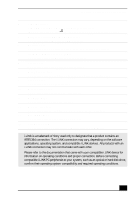Sony PCV-RX600 VAIO User Guide - Page 14
To Change the Sony Software Window Design
 |
View all Sony PCV-RX600 manuals
Add to My Manuals
Save this manual to your list of manuals |
Page 14 highlights
VAIO Digital Studio Computer User Guide ✍ You can also double-click the VAIO Action Setup icon, located in the Windows taskbar, to launch VAIO Action Setup. 3 Click the S Key you want to change. 4 From the Select Application dialog box, click the option for the desired type of function. The corresponding applications appear in the list box on the right. ✍ You can drag an application to place it into the list box. 5 The Confirmation Application Name window appears. Click Next. 6 You can type a new name and description, if desired. Click Finish. To Change the Sony Software Window Design You can select from different window designs for your Sony software and create your own personal computing environment. Changing the window design 1 Click Start in the Windows taskbar and select the Control Panel. 2 Click Other Control Panel Options. 3 Click UI Design Selector. 4 Click > and select the desired design. 5 Click Apply. 6 The "UI Design Selector" window design changes. The window design for your Sony software matches the "UI Design Selector" window. 7 To try another selection, click >, then click Apply. 8 When you have made your selection, click OK. The UI Design Selector closes and the Sony software window design displays. ✍ You may only use this feature with compatible UI Design Selector software. 14