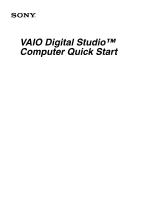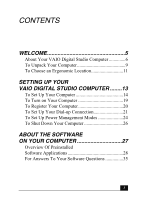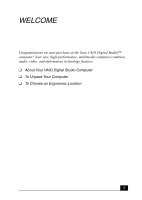Sony PCV-RX741 Quick Start Guide
Sony PCV-RX741 - Vaio Desktop Computer Manual
 |
View all Sony PCV-RX741 manuals
Add to My Manuals
Save this manual to your list of manuals |
Sony PCV-RX741 manual content summary:
- Sony PCV-RX741 | Quick Start Guide - Page 1
VAIO Digital Studio™ Computer Quick Start - Sony PCV-RX741 | Quick Start Guide - Page 2
- Sony PCV-RX741 | Quick Start Guide - Page 3
9 To Choose an Ergonomic Location 11 SETTING UP YOUR VAIO DIGITAL STUDIO COMPUTER ........13 To Set Up Your Computer 14 To Turn on Your Computer 19 To Register Your Computer 20 To Set Up Your Dial-up Connection 21 To Set Up Power Management Modes 24 To Shut Down Your Computer 26 - Sony PCV-RX741 | Quick Start Guide - Page 4
Digital Studio Computer Quick Start FREQUENTLY ASKED QUESTIONS ........39 About VAIO Digital Studio Computer Functions 40 About Changing Your System's Default Settings 43 About Your System Recovery CDs 44 About Using The Optical Disc Drive(s 45 About The Speakers 48 About The Modem 49 About - Sony PCV-RX741 | Quick Start Guide - Page 5
WELCOME Congratulations on your purchase of the Sony VAIO Digital Studio™ computer! Your new, high-performance, multimedia computer combines audio, video, and information technology features. ❑ About Your VAIO Digital Studio Computer ❑ To Unpack Your Computer ❑ To Choose an Ergonomic Location 5 - Sony PCV-RX741 | Quick Start Guide - Page 6
specifications sheet. VAIO AV applications This suite of Sony original applications includes Smart Capture, DVgate™, DigitalPrint, SonicStage™, and MovieShaker™. These software applications make it easy to use advanced multimedia techniques to develop your personal audio and video creations. Using - Sony PCV-RX741 | Quick Start Guide - Page 7
, games, and entertainment software with the Sony high-fidelity audio system, high-powered 3-D graphics, and "Sony-Tuned" MPEG digital video playback. Microsoft® Windows® XP operating system Your system includes this latest consumer operating system from Microsoft. Preinstalled software All the - Sony PCV-RX741 | Quick Start Guide - Page 8
VAIO Digital Studio Computer Quick Start Communications You have the choice of a variety of popular online services to browse the Internet, access e-mail, send faxes, and much more. Exceptional performance Your computer includes an AMD Athlon™ XP processor, a 10BASE-T/100BASE-TX Ethernet interface, - Sony PCV-RX741 | Quick Start Guide - Page 9
and preinstalled software applications included with your system. To access the online manual: 1 Click Start in the Windows taskbar, then click VAIO Help and Support. 2 From the VAIO Help and Support menu, click VAIO User Guide. ❑ Safety Information - Supplies the safety and legal information about - Sony PCV-RX741 | Quick Start Guide - Page 10
taskbar, then click VAIO Help and Support. 2 From the VAIO Help and Support menu, click VAIO User Guide. 3 Click the System Recovery CDs can only be used to restore the hard disk of the Sony computer you purchased. ❑ Application Recovery CD(s) - Reinstall individual software applications or drivers - Sony PCV-RX741 | Quick Start Guide - Page 11
may strain muscles or tendons. ❑ Furniture and posture - Sit in a chair with good back support and armrests. Adjust the level of the chair so your feet are flat on the floor. A accessories for your display that help reduce glare. Proper lighting adds to your comfort and work effectiveness. 11 - Sony PCV-RX741 | Quick Start Guide - Page 12
VAIO Digital Studio Computer Quick Start 12 - Sony PCV-RX741 | Quick Start Guide - Page 13
SETTING UP YOUR VAIO DIGITAL STUDIO COMPUTER Your computer has many new and exciting features. This section contains information on setting up ❑ To Turn on Your Computer ❑ To Register Your Computer ❑ To Set Up Your Dial-up Connection ❑ To Set Up Power Management Modes ❑ To Shut Down Your Computer 13 - Sony PCV-RX741 | Quick Start Guide - Page 14
specifications sheet for your system's configuration. Connecting a display (monitor) 1 Plug the display cable into the Monitor port. 2 If necessary, plug the display cable into the rear of the display. Connecting a display ✍ Install your equipment so that you can easily reach the power outlet in the - Sony PCV-RX741 | Quick Start Guide - Page 15
adapter cord into the DC In jack on the back of the right speaker and plug the other end into a grounded AC wall outlet or power strip. Connecting the speakers LINK MONITOR PRINTER i.LINK S400 HEADPHONES SERIAL LINE IN MIC 15 - Sony PCV-RX741 | Quick Start Guide - Page 16
VAIO Digital Studio Computer Quick Start Connecting the keyboard and mouse 1 Plug the keyboard cable into the Keyboard port on the back of the computer. 2 Plug the mouse cable into the Mouse port. Connecting the keyboard and mouse KEYBOARD MOUSE USB NETWORK ACT LINK MONITOR PRINTER i.LINK S400 16 - Sony PCV-RX741 | Quick Start Guide - Page 17
the modem cable 1 Unplug your telephone from the wall jack. 2 Plug the modem cable (supplied) into the Modem line jack on the computer, and then plug the other end of the cable a malfunction, excessive heat or fire in the port. For help on connecting to a network, see your network administrator. 17 - Sony PCV-RX741 | Quick Start Guide - Page 18
VAIO Digital Studio Computer Quick Start Connecting the power cords 1 Plug the power cord into the back of the computer. 2 Plug both the display and power cords into a grounded AC wall outlet or a power strip. Connecting the power cords KEYBOARD MOUSE USB NETWORK ACT LINK MONITOR PRINTER i.LINK S400 - Sony PCV-RX741 | Quick Start Guide - Page 19
switch on the computer to turn on the power. 2 Press the power switch on the display to turn on the power. 3 Press the power switch on the right speaker to turn on the power. Turning on your computer ✍ When you start your system for the first time, your computer may detect new equipment and display - Sony PCV-RX741 | Quick Start Guide - Page 20
VAIO Digital Studio Computer Quick Start To Register Your Computer Take advantage of Sony's commitment to quality customer support and receive these benefits by registering your computer: ❑ Sony Customer Support - Communicate with a Support Representative to troubleshoot problems you may be having - Sony PCV-RX741 | Quick Start Guide - Page 21
To Set Up Your Dial-up Connection To Set Up Your Dial-up Connection The first time you turn your computer on, follow these steps to set up your dialup connection: 1 Click Start from the Windows taskbar and select All Programs. 2 Point to Accessories, point to Communications, and then click New - Sony PCV-RX741 | Quick Start Guide - Page 22
VAIO Digital Studio Computer Quick Start 3 Enter in your information as requested. Click OK. The Phone and Modem Options window appears. Phone and Modem Options window 22 - Sony PCV-RX741 | Quick Start Guide - Page 23
To Set Up Your Dial-up Connection 4 Click to select your dialing location and then click OK. The New Connection Wizard appears. New Connection Wizard window 5 Follow the on-screen instructions to finish setting up your dial-up connection. 23 - Sony PCV-RX741 | Quick Start Guide - Page 24
management mode. Your computer may have difficulty resuming from a power-saving mode, if the power scheme is not set up correctly. Setting up your system's power management Sony recommends following these steps for optimum power management: 1 Click Start in the Windows® taskbar and select Control - Sony PCV-RX741 | Quick Start Guide - Page 25
Management Modes Stand by mode indicators You can identify power management mode the computer is in by the color of the power indicator light. Color Mode Amber Computer is in Stand by mode. Blue Computer is in Normal mode, ready to use. No color Computer is turned - Sony PCV-RX741 | Quick Start Guide - Page 26
turn off your computer for a short period of time, you may want to use Stand by mode instead. About the power switch If your system stops responding, press and hold the Power switch for more than six seconds to force your system to shut down. You may need to repeat this procedure if your - Sony PCV-RX741 | Quick Start Guide - Page 27
ABOUT THE SOFTWARE ON YOUR COMPUTER Your VAIO® computer is ready to help you work, play, learn, and communicate as soon as you turn it on. This section provides an overview of the software titles preinstalled on your - Sony PCV-RX741 | Quick Start Guide - Page 28
may not include all of the software applications listed, depending on the system configuration purchased. ✍ Your computer's preinstalled software may include certain software versions or upgrades, and Internet services or offers that are available to U.S. customers only. Adobe® Acrobat® Reader - Sony PCV-RX741 | Quick Start Guide - Page 29
AT&T WorldNet Service offers fast, reliable Internet access. Customer benefits include Web-based e-mail, video e-mail, multiple e-mail accounts, free Web pages, online and live agent technical support, instant messaging, and parental controls. CLIÉ Converter (On selected models) Sony Electronics Inc - Sony PCV-RX741 | Quick Start Guide - Page 30
Service Provider that supplies access, information, and assistance to its customers, introducing them to the Internet. Member benefits include e-mail, newsgroups, a Personal Start Page, a free 6 MB Web site, a member magazine, and 24-hour technical support. Giga Pocket™ Personal Video Recorder - Sony PCV-RX741 | Quick Start Guide - Page 31
models) Microsoft Corp. Microsoft Office XP Small Business Edition helps you get work done more quickly by providing real-time, period.) PicoPlayer™ Sony Electronics Inc. PicoPlayer software is a video player application that enables you to use Giga Pocket™ Personal Video Recorder functions on - Sony PCV-RX741 | Quick Start Guide - Page 32
capabilities, allowing you to access and enjoy audio and video programming over the Internet. RealPlayer is your gateway to a superb Internet multimedia experience. RecordNow DX (On selected models) VERITAS Software Corp. RecordNow is the ideal DVD/CD disc-mastering software. The new RecordNow DX - Sony PCV-RX741 | Quick Start Guide - Page 33
) Sony Electronics Inc. SonicStage Premium software is a special jukebox application that supports high quality digital audio playback and recording from the NetMD™, FM Tuner, and DVD-RW devices in your VAIO® MX computer. Recording from external analog and digital audio devices, such as CD players - Sony PCV-RX741 | Quick Start Guide - Page 34
audio to video-this software has everything you need to create rich, immersive multimedia and Internet content. Sony on Yahoo! Yahoo! Inc. Personalize your own web portal with Sony on Yahoo! Get a free webmail account, customized news and local weather reports, comics, and more. VAIO word processor, - Sony PCV-RX741 | Quick Start Guide - Page 35
Questions Check this support listing to locate support information for your computer's preinstalled software applications from the Internet, by e-mail, or by telephone. ✍ Your computer may not be supplied with all of the software applications listed, depending on the system configuration purchased - Sony PCV-RX741 | Quick Start Guide - Page 36
VAIO Digital Studio Computer Quick Start Microsoft® Windows® Operating System, Internet Explorer, Outlook® Express, Office XP (On selected models) (Microsoft Corp.) Web site phone http://www.sony.com/pcsupport 888-4-SONY-PC (888-476-6972)* hours 7 days a week, 24 hours a day * Support from 888 - Sony PCV-RX741 | Quick Start Guide - Page 37
900-407-6642 (fee-based support) 608-256-7300 M-F, 9 A.M.-5 P.M. (Central time) WordPerfect® Office 2002 Standard (Corel Corp.) Web site phone hours http://www.corel.com 613-274-0500 M-F, 8:30 A.M.-7:30 P.M. (Eastern time) Sony Service Center For the Sony Service Center nearest you, call 1-888 - Sony PCV-RX741 | Quick Start Guide - Page 38
VAIO Digital Studio Computer Quick Start 38 - Sony PCV-RX741 | Quick Start Guide - Page 39
configuration for your computer, see the online specifications sheet. ❑ About VAIO Digital Studio Computer Functions ❑ About Changing Your System's Default Settings ❑ About Your System Recovery CDs ❑ About Using The Optical Disc Drive(s) ❑ About The Speakers ❑ About The Modem ❑ About The Microphone - Sony PCV-RX741 | Quick Start Guide - Page 40
not in an optical drive (unless you are using a bootable CD). ❑ Confirm that the power cord and all cables are connected firmly. ❑ If you plugged the computer into a power strip or Uninterruptible Power Supply (UPS), make sure the power strip or UPS is turned on and working. ❑ Check that the monitor - Sony PCV-RX741 | Quick Start Guide - Page 41
VAIO Help and Support. The VAIO Help and Support Center appears. 2 Select Fixing a Problem and then select Startup and Shut Down problems. A list of specific problem topics appears on the right side of the dialog box. 3 Select Startup and Shutdown Troubleshooter. Follow the on-screen instructions - Sony PCV-RX741 | Quick Start Guide - Page 42
slowly? ❑ The system responsiveness varies depending with the number of applications that are open and running. Close any applications that you are not currently using. ❑ Increasing the system memory may also help. For information on installing memory, please see the online VAIO User Guide. 42 - Sony PCV-RX741 | Quick Start Guide - Page 43
System Setup utility (CMOS Setup Utility). To access System Setup: 1 Click Start in the Windows taskbar and select Turn Off Computer. Select Restart. 2 When the Sony Press the F10 key to Save and Exit. How do I change the video resolution of my display? 1 Click Start in the Windows taskbar and then - Sony PCV-RX741 | Quick Start Guide - Page 44
by following these steps: 1 Click Start in the Windows taskbar, then click VAIO Help and Support. 2 From the VAIO Help and support menu, click VAIO User Guide. 3 Click to open the "System and Application Recovery CD(s)" link. The subtopics displays in the right-side frame. 4 Click the desired - Sony PCV-RX741 | Quick Start Guide - Page 45
manufacturer's instructions. ❑ If your drive reads some DVDs or CDs, but not others, check the shiny side of the disc for dirt or scratches. ✍ To recover the CD or DVD software applications that are preinstalled on your computer, see "Reinstalling software applications" in the online User Guide for - Sony PCV-RX741 | Quick Start Guide - Page 46
the disc on this system. If you hear audio but cannot see video, your computer's video resolution may be set too high. To improve video resolution, verify that your screen area is set to 1024 x 768, using 32-bit color (preset factory default). To check your video resolution, see the Troubleshooting - Sony PCV-RX741 | Quick Start Guide - Page 47
located on the application's CD-ROM. Insert the disc and try starting the program again. ❑ Check to make sure you inserted the CD-ROM with the label setting. Your media must support writing speeds at 2X or lower. See the Help or documentation that came with your CD or DVD recording software - Sony PCV-RX741 | Quick Start Guide - Page 48
Windows taskbar, then select Control Panel. 2 Select Sounds, Speech, and Audio Devices, then click "Adjust the system volume." 3 From the Volume tab, adjust the Device volume by need to reinstall the sound drivers. See "Reinstalling device drivers" in the online User Guide for more information. 48 - Sony PCV-RX741 | Quick Start Guide - Page 49
telephone equipment such as fax machines or other modems. ❑ Internet Service Providers (ISP) connection capability may vary. If you think your telephone line is free from line noise. ❑ If your problem is fax-related, check that there are no problems with the fax machine you are calling and that it is - Sony PCV-RX741 | Quick Start Guide - Page 50
that are preinstalled by Sony are compatible with your computer Troubleshoot button. The VAIO Help and Support Center window appears. 6 Follow the on-screen instructions to resolve the problem. ✍ You may need to reinstall the modem drivers. See "Reinstalling device drivers" in the online User Guide - Sony PCV-RX741 | Quick Start Guide - Page 51
by following these steps: 1 Click Start in the Windows taskbar, then click Control Panel. 2 Click Sounds, Speech, and Audio Devices, then click Sounds and Audio Devices. 3 From the Audio tab, locate the Sound recording section and click Volume. The Recording Control dialog box appears. 4 Select the - Sony PCV-RX741 | Quick Start Guide - Page 52
VAIO Digital Studio Computer Quick Start About The Mouse And Keyboard Why doesn't cover by turning the ring counter-clockwise. ✍ You may need to reinstall the mouse drivers. See "Reinstalling device drivers" in the online User Guide for more information. How do I set up my mouse for left-hand use? 1 - Sony PCV-RX741 | Quick Start Guide - Page 53
, choose an alternate printer driver that your printer may emulate. Refer to the manual that came with your printer for specific emulation information. Why doesn't my connected printer function when the computer resumes from a power saving mode? Clear the printer memory by turning the printer off - Sony PCV-RX741 | Quick Start Guide - Page 54
VAIO Digital Studio Computer Quick Start 54 - Sony PCV-RX741 | Quick Start Guide - Page 55
listing is also provided to help you locate the appropriate support options. ❑ About The Power Source ❑ About Disposing Of The Lithium Battery ❑ About Handling The Computer System ❑ About Upgrading Your Computer System ❑ About Handling A Monitor (Display) ❑ About DVD, CD, And Floppy Disk Media - Sony PCV-RX741 | Quick Start Guide - Page 56
VAIO Digital Studio Computer Quick Start 56 - Sony PCV-RX741 | Quick Start Guide - Page 57
on the system. ❑ To disconnect the cord, pull it out by the plug. Never pull the cord itself. ❑ Unplug your computer from the wall outlet if you will not be using the computer for a long time. ❑ Do not attempt to open the power supply. There are no user-serviceable parts in the power supply. To - Sony PCV-RX741 | Quick Start Guide - Page 58
VAIO Digital Studio Computer Quick Start About Disposing Of The Lithium Battery Dispose of the lithium battery properly. In some areas, the disposal of lithium batteries in household or business trash may be prohibited. You can return your unwanted lithium batteries to your nearest Sony Service - Sony PCV-RX741 | Quick Start Guide - Page 59
before operating it any further. ❑ Use only specified peripheral equipment and interface cables; otherwise, problems may result. ❑ Do not use cut or damaged connection cables. ❑ Always switch the power off before connecting your computer to peripheral equipment; otherwise, damage may occur to the - Sony PCV-RX741 | Quick Start Guide - Page 60
may condense inside your computer. In this case, allow at least an hour before turning on your computer. If any problem occurs, unplug your computer, and contact your Sony Service Center. The hard disk drive ❑ Do not place the computer in a location that is subject to vibration or shock. ❑ Do - Sony PCV-RX741 | Quick Start Guide - Page 61
for using and modifying electronic equipment. ❑ Disconnect the system from its power source and from telecommunications links, networks, or modems before you open the system or follow any of the upgrading procedures described in the online manual. Failure to do so may result in personal injury - Sony PCV-RX741 | Quick Start Guide - Page 62
VAIO Digital Studio Computer Quick Start About Handling A Monitor (Display) ❑ Do not change the display refresh rate to 85 Hz, as DVD playback and the DVgate software may not function correctly. Sony recommends that you keep your display at the preset, optimal refresh rate (75 Hz). ❑ Do not place - Sony PCV-RX741 | Quick Start Guide - Page 63
Handling floppy disks ❑ Do not open the shutter manually and touch the surface of the floppy disk. ❑ Keep floppy disks away from magnets. ❑ Keep floppy disks away from direct sunlight and other heat sources. Handling CD or DVD media ❑ Do not touch the surface of the disc. ❑ Do not drop or bend the - Sony PCV-RX741 | Quick Start Guide - Page 64
hard drive. Two additional guides, Upgrading and Maintaining Your VAIO Digital Studio Computer and the Troubleshooting Help are also available online. To access online documentation: 1 Click Start and point to VAIO Help and Support. 2 Click on the VAIO User Guide. Online (Electronic) Specifications - Sony PCV-RX741 | Quick Start Guide - Page 65
software updates and software patches for your Sony computer by selecting Software Updates on the Sony Computing Support Web site at http://www.sony.com/pcsupport. VAIO Computer System Reference Manual This advanced reference manual supplies detailed technical information about your computer - Sony PCV-RX741 | Quick Start Guide - Page 66
VAIO Digital Studio Computer Quick Start 66 - Sony PCV-RX741 | Quick Start Guide - Page 67
Answers to Software Questions 35 AT&T WorldNet Service 29 audio problems 48 B background noise 51 C caution lithium battery 58 speakers 59 CD playback problems 45, 47 tray eject 45 CD media 63 CD-ROM drive 7 CD-RW about the drive 6 recording problems 47 CLIÉ Converter 29 computer adjusting voltage - Sony PCV-RX741 | Quick Start Guide - Page 68
devices 53 Using System Recovery CDs 44 floppy disk media 63 Frequently 39 Frequently Asked Questions 39 G Giga Pocket Personal Video Recorder 30 H Handling storage media 63 handling your computer 59 hard disk drive using 60 hardware cooling the heat sink 57 Help and support 64 I i.LINK interface - Sony PCV-RX741 | Quick Start Guide - Page 69
power save mode 53 Q Quicken 2002 New User Edition 32 QuickTime 32 R radio interference 59 RealPlayer 32 RecordNow DX 32 recovering drivers 44 Recovery CDs Online 29 application manuals 65 AT&T WorldNet Service 29 audio problems 48 CD playback problems 47 CLIÉ Converter 29 DigitalPrint 29 69 - Sony PCV-RX741 | Quick Start Guide - Page 70
your computer 19 Support Resources 64 surge protectors 57 system response problem 42 T telephone service 60 touch-tone dialing 49 Troubleshoot 44 Basic system functions 40 CD playback problems 47 CD-RW recording 47 Changing default settings 43 changing the display's video resolution 43 computer - Sony PCV-RX741 | Quick Start Guide - Page 71
problems 40 support resource listing 64 system response 42 Topics 39 Using peripheral devices 53 Using System Recovery CDs 44 turning off your computer 26, 57 turning on your computer 19 TV interference 59 U Uninterruptible Power Supply 57 upgrading your computer 61 UPS 57 V VAIO Computer User Guide - Sony PCV-RX741 | Quick Start Guide - Page 72
4-664-028-11 © 2002 Sony Electronics Inc. Printed in USA
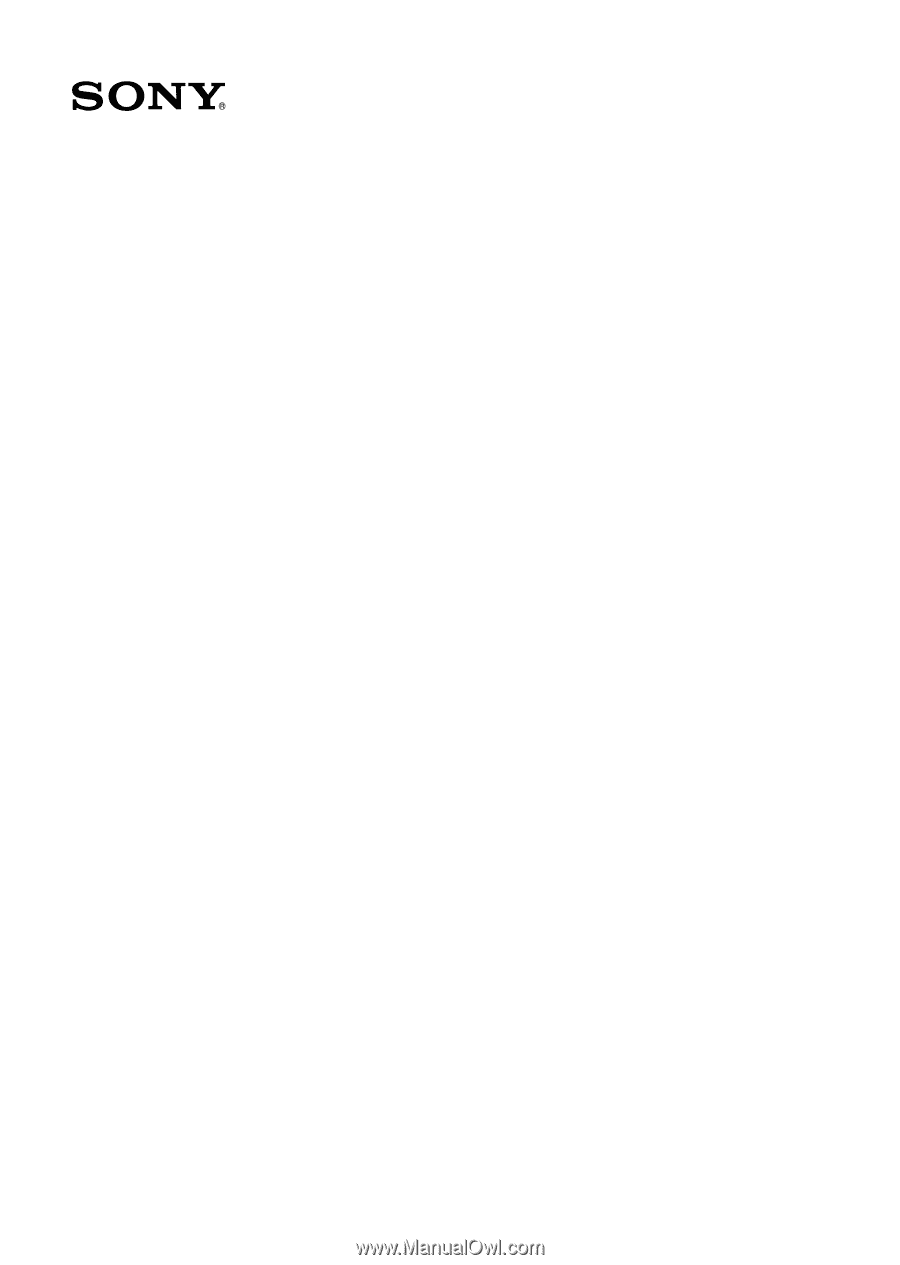
VAIO Digital Studio™
Computer Quick Start