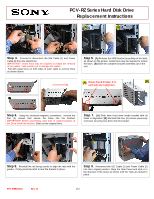Sony PCV-RZ10CG PCV-RZ Series Hard Disk Drive Replacement Instructions - Page 2
PCV-RZ Series Hard Disk Drive, Replacement Instructions
 |
View all Sony PCV-RZ10CG manuals
Add to My Manuals
Save this manual to your list of manuals |
Page 2 highlights
PCV-RZ Series Hard Disk Drive Replacement Instructions 1 [A] [B] 2 Step 4. Proceed to disconnect the IDE Cable [1] and Power Cable [2] from the Hard Drive. IMPORTANT! Some force may be required to initiate the removal of the cables. Take caution not to damage the cables. Pull with equal force on both sides of each cable to remove them as shown above. Step 5. [A] Release the HDD bracket by pulling on the latch as shown on the picture. Some force may be required to unlock the latch. [B] Slide the complete bracket assembly out of the unit. [A] Ensure that all 4 holes ( 2 on [B] each side) are in alignment Step 6. Using the enclosed magnetic screwdriver, remove the four (4) screws that secure the Drive into the bracket. IMPORTANT! Before proceeding, take note of original position of the Drive inside the bracket. Slide out the original drive. Step 7. [A] Slide New Hard drive inside bracket with all holes in alignment. [B] Reinstall the four (4) screws previously removed, securing new drive into the bracket. 1 Step 8. Reinstall the rail being careful to align the rails with the guides. Firmly press the latch to lock the bracket in place. 2 Step 9. Reconnect the IDE Cable [1] and Power Cable [2] into their original position. Align the Side Panel and slide it in the direction of the arrow as shown until the Tabs are locked in place. P/N T99860132 Rev. B 2/2