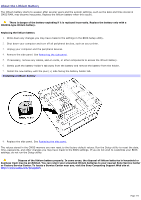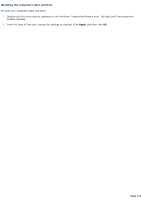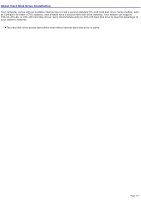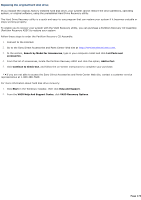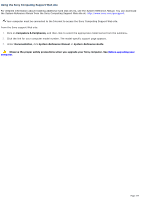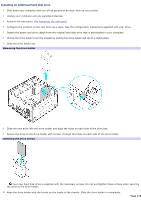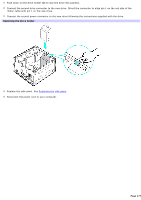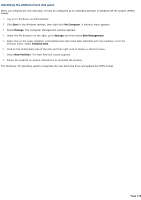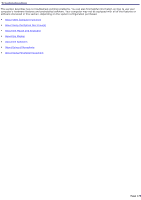Sony PCV-RZ30C VAIO User Guide - Page 176
Installing an additional hard disk drive, Removing the drive holder, Attaching the drive screws
 |
View all Sony PCV-RZ30C manuals
Add to My Manuals
Save this manual to your list of manuals |
Page 176 highlights
Installing an additional hard disk drive 1. Shut down your computer and turn off all peripheral devices, such as your printer. 2. Unplug your computer and any peripheral devices. 3. Remove the side panel. See Removing the side panel. 4. Configure the jumpers on the new drive as a slave. See the configuration instructions supplied with your drive. 5. Detach the power and drive cables from the original hard disk drive that is preinstalled in your computer. 6. Unlock the drive holder from the chassis by pulling the drive holder tab up at a slight angle. 7. Slide the drive holder out. Rem ov ing the driv e holder 8. Slide the new drive into the drive holder and align the holes on each side of the drive bay. 9. Secure the drive to the drive holder with screws, through the holes on each side of the drive holder. Attaching the driv e screws Your new hard disk drive is supplied with the necessary screws. Do not overtighten these screws when securing the drive to the drive holder. 10. Align the drive holder with the tracks on the inside of the chassis. Slide the drive holder in completely. Page 176