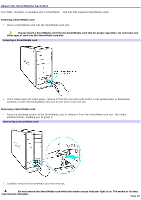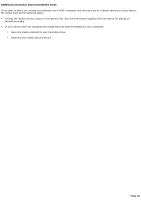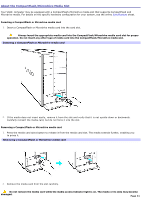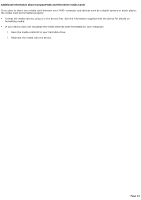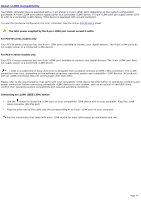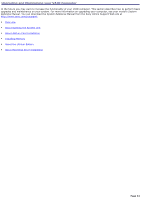Sony PCV-RZ40C VAIO User Guide - Page 29
About the SmartMedia Card Slot
 |
View all Sony PCV-RZ40C manuals
Add to My Manuals
Save this manual to your list of manuals |
Page 29 highlights
About the SmartMedia Card Slot Your VAIO® computer is equipped with a SmartMedia card slot that supports SmartMedia cards. Inserting a SmartMedia card 1. Insert a SmartMedia card into the SmartMedia card slot. Always insert a SmartMedia card into the SmartMedia card slot for proper operation. Do not insert any other type of card into the SmartMedia card slot. Inserting a Sm artMedia card 2. If the media does not insert easily, remove it from the slot and verify that it is not upside-down or backwards. Carefully reinsert the SmartMedia card, but do not force it into the slot. Removing a SmartMedia card 1. Press the extended portion of the SmartMedia card to release it from the SmartMedia card slot. The media extends further, enabling you to grasp it. Rem ov ing a Sm artMedia card 2. Carefully remove the SmartMedia card from the slot. Do not remove the SmartMedia card while the media access indicator light is on. The media or its data may become damaged. Page 29