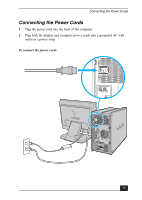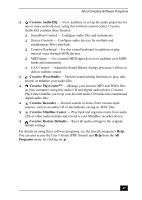Sony PCV-RZ40CG Quick Start Guide - Page 40
Installing Sound Blaster Audigy Software - recovery cd
 |
View all Sony PCV-RZ40CG manuals
Add to My Manuals
Save this manual to your list of manuals |
Page 40 highlights
VAIO Digital Studio Computer Quick Start Installing Sound Blaster Audigy Software Install the software programs provided on the supplied Sound Blaster Audigy CD before you begin using your new sound card, to experience fully enhanced digital or analog sound. You can install any or all of these programs as desired. See the section, "About Creative Software Programs" for a description of the software programs that are available on this companion CD. Installing from the Sound Blaster Audigy CD The Sound Blaster Audigy CD supports Microsoft® Windows® Autoplay mode and starts automatically when the CD is inserted into your computer's optical drive. If it does not start automatically, follow these instructions to install the software programs: 1 Before installing the Sound Blaster Audigy CD, close any open audio card software programs. 2 Click Start in the Windows® taskbar and click Control Panel. The Control Panel window appears. 3 Click Add or Remove Programs. The Add or Remove Programs window appears. 4 In the left frame, click Add New Programs. The InstallShield Wizard dialog box appears. 5 From the InstallShield Wizard, click a check box to select software program(s) you want to install, or clear a checkbox to stop installation of an application. 6 Click Next. After installation, you are prompted to restart your computer. ✍ If you perform a hard drive recovery using the VAIO Recovery Wizard utility, you cannot reinstall the Sound Blaster software programs using the wizard's application recovery feature. Reinstall these programs using the Sound Blaster Audigy CD. 40