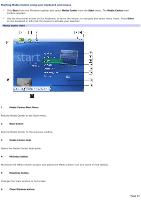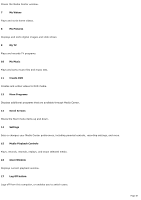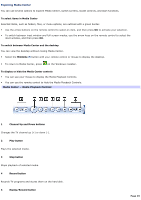Sony PCV-RZ46G VAIO User Guide (Large File - 10.48 MB) - Page 44
Getting Started with Media Center, Setting Up Your Computer., Setting Up Media Center.
 |
View all Sony PCV-RZ46G manuals
Add to My Manuals
Save this manual to your list of manuals |
Page 44 highlights
Getting Started with Media Center There are several tasks to complete before you are ready to use Media Center. Read this checklist before you use the Media Center program, to enable full use of all the features. Set up your VAIO® Media Center computer, accessories, and peripheral equipment correctly, following the instructions in the section, Setting Up Your Computer. Evaluate your home environment to determine the best way to connect your TV, set-top box (cable or satellite), Internet, and computer. See the section, Setting Up Media Center. Establish an active Internet connection. Connect your computer to the TV signal source. Insert two AA batteries into the Media Center remote control. Plug the remote sensor unit into a USB port on your computer and place it in a location that enables direct communication with the remote control. Connect the remote sensor control between your cable or satellite set-top box, and the remote sensor unit. An Internet connection and TV signal source are not required to use some features, but Sony recommends using these options to fully experience Media Center. Page 44