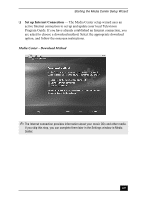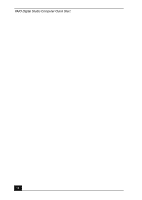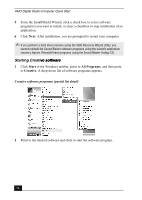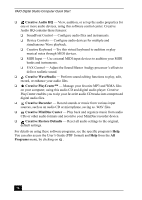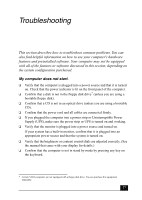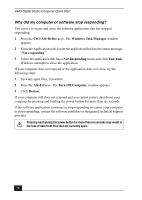Sony PCV-RZ49 Quick Start Guide - Page 73
Using the Sound Blaster, d Blaster, Audigy ES Sound Card, y ES Sound Card - driver
 |
View all Sony PCV-RZ49 manuals
Add to My Manuals
Save this manual to your list of manuals |
Page 73 highlights
Using the Sound Blaster Audigy ES Sound Card Congratulations! You've purchased the Sound Blaster Audigy ES sound card that delivers Dolby® Digital 5.1 surround sound. You can begin enjoying cinema-quality sound immediately, as your sound card and drivers are preinstalled in your new VAIO® computer. Installing Sound Blaster Audigy Software Install the software programs provided on the supplied Sound Blaster Audigy CD before you begin using your new sound card, to experience fully enhanced digital or analog sound. You can install any or all of these programs as desired. See the section, "About Creative Software Programs" for a description of the software programs that are available on this companion CD. Installing from the Sound Blaster Audigy CD The Sound Blaster Audigy CD supports Microsoft® Windows® Autoplay mode and starts automatically when the CD is inserted into your computer's optical drive. If it does not start automatically, follow these instructions to install the software programs: 1 Before installing the Sound Blaster Audigy CD, close any open audio card software programs. 2 Click Start in the Windows® taskbar and click Control Panel. The Control Panel window appears. 3 Click Add or Remove Programs. The Add or Remove Programs window appears. 4 In the left frame, click Add New Programs. The InstallShield Wizard dialog box appears. 73