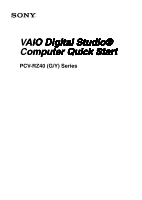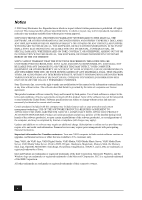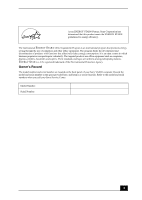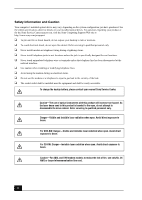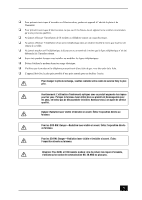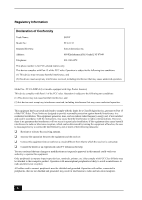Sony PCV-RZ49G Quick Start Guide
Sony PCV-RZ49G - Vaio Desktop Computer Manual
 |
View all Sony PCV-RZ49G manuals
Add to My Manuals
Save this manual to your list of manuals |
Sony PCV-RZ49G manual content summary:
- Sony PCV-RZ49G | Quick Start Guide - Page 1
VAIO Digital Studio® Computer Quick Start PCV-RZ40 (G/Y) Series - Sony PCV-RZ49G | Quick Start Guide - Page 2
computer includes certain software versions or upgrades, and Internet services or offers that are available to U.S. customers only. Sony, VAIO, the VAIO logo, VAIO Digital Studio, VAIO Media, VAIO Media Music Server, VAIO Media Photo Server, VAIO Media Video Server, Click to DVD, DVgate, Handycam - Sony PCV-RZ49G | Quick Start Guide - Page 3
As an ENERGY STAR® Partner, Sony Corporation has determined that this product meets the ENERGY STAR® Agency. Owner's Record The model number and serial number are located on the back panel of your Sony VAIO® computer. Record the model and serial number in the space provided here, and keep in a - Sony PCV-RZ49G | Quick Start Guide - Page 4
specifications sheet for details on your installed optical drives. For questions regarding your product or for the Sony Service Center nearest you, visit the Sony Computing Support Web site at http://www.sony.com/pcsupport. ❑ To prevent fire or shock hazard, do not expose your desktop to rain or - Sony PCV-RZ49G | Quick Start Guide - Page 5
le plus près possible d'une prise murale pour en faciliter l'accès. Pour changer la pile de rechange, veuillez contacter votre centre de service Sony le plus près. Avertissement: L'utilisation d'instruments optiques avec ce produit augmente les risques pour les yeux. Puisque le faisceau laser utilis - Sony PCV-RZ49G | Quick Start Guide - Page 6
Trade Name: SONY Model No.: PCV-1132 Responsible Party: Sony Electronics Inc. installed and used in accordance with the instructions, may cause harmful interference to radio changes or modifications not expressly approved in this manual could void your authority to operate this equipment - Sony PCV-RZ49G | Quick Start Guide - Page 7
disconnect the equipment from the network until the problem is resolved. Repair of this equipment should be made only by a Sony Service Center or Sony authorized agent. For the Sony Service Center nearest you, call 1-888-4-SONY-PC (1-888-476-6972), or visit the Sony Computing Web site at http://www - Sony PCV-RZ49G | Quick Start Guide - Page 8
You can return your unwanted lithium batteries to your nearest Sony Service Center or Factory Service Center. ✍ In some areas the disposal of lithium batteries the manufacturer. Discard used batteries according to the manufacturer's instructions. The battery pack used in this device may present a - Sony PCV-RZ49G | Quick Start Guide - Page 9
Industry Canada Notice This equipment meets the applicable Industry Canada technical specifications. The Ringer Equivalence Number (REN) is an indication of the maximum number of devices allowed to be connected to a telephone interface. The termination on an interface may consist of any combination - Sony PCV-RZ49G | Quick Start Guide - Page 10
10 - Sony PCV-RZ49G | Quick Start Guide - Page 11
Contents Getting Started 13 Unpacking your Computer 14 Locating Controls And Ports 17 About the Front Panel 18 About the Back Panel 21 About the Sub-woofer 24 About the Keyboard 25 About the Remote Control 28 Setting Up Your Computer 33 Connecting a Display (Monitor 34 Connecting the - Sony PCV-RZ49G | Quick Start Guide - Page 12
Media Center Setup Wizard 66 Using the Sound Blaster Audigy ES Sound Card 73 Installing Sound Blaster Audigy Software 73 About Creative Software Programs 75 Troubleshooting 77 Support Options 81 Immediate Help and Support 81 Resources for Additional Help and - Sony PCV-RZ49G | Quick Start Guide - Page 13
Getting Started Congratulations on your purchase of the Sony VAIO® computer! Your new, high-performance, multimedia computer combines state-of-the-art computer functionality with the latest audio, video and information technology features. 13 - Sony PCV-RZ49G | Quick Start Guide - Page 14
. For details on the accessories supplied with your computer, see the online Specifications sheet. ✍ Your VAIO® computer is not supplied with System or Application Recovery CDs. Use the VAIO Recovery Wizard utility to recover your computer's operating system and preinstalled software. Computer and - Sony PCV-RZ49G | Quick Start Guide - Page 15
programs included with your system, and solving common problems. To access the online User Guide: 1 Click Start in the Windows taskbar, then click Help and Support. 2 From the VAIO Help and Support Center menu, click VAIO User Guide. ❑ Specifications - This online specification sheet describes the - Sony PCV-RZ49G | Quick Start Guide - Page 16
VAIO Digital Studio Computer Quick Start 16 - Sony PCV-RZ49G | Quick Start Guide - Page 17
Locating Controls And Ports This section is intended to familiarize you with the controls, ports and jacks on your computer. Your computer may not be equipped with all of these hardware features, and the location of the controls, ports, and jacks may vary from the illustrations shown in this section - Sony PCV-RZ49G | Quick Start Guide - Page 18
VAIO Digital Studio Computer Quick Start About the Front Panel The front panel of your VAIO® Computer enables access to drives, media slots, ports and jacks that enable you to connect compatible peripheral devices. Front panel TV GUIDE MUSIC PICTURE VIDEO 18 - Sony PCV-RZ49G | Quick Start Guide - Page 19
About the Front Panel 1 Optical drive 1 See the online Specifications sheet for optical drive information. 2 Optical drive 2 See the online Specifications sheet for optical drive information. 3 Floppy disk drive Reads and writes data from and to a 3.5-inch floppy disk. 4 Floppy disk drive - Sony PCV-RZ49G | Quick Start Guide - Page 20
button Ejects a floppy disk from the floppy disk drive. 13 Power indicator (VAIO) Light is white while the computer is on. The indicator turns off when for a compatible digital device. ✍ i.LINK is a trademark of Sony used only to designate that a product contains an IEEE 1394 connection. - Sony PCV-RZ49G | Quick Start Guide - Page 21
About the Back Panel About the Back Panel The back panel of your computer contains the ports for supplied and optional accessories. The icons on the back panel locate and identify the ports on your computer. The location of certain ports and jacks may vary from the illustration, based on the - Sony PCV-RZ49G | Quick Start Guide - Page 22
VAIO Digital Studio Computer Quick Start 1 AC Input port Connection for the supplied power S400 port (IEEE 1394) Connection and power for a compatible digital device, such as a Sony Digital Handycam® camcorder. 6 Universal Serial Bus (USB 2.0) ports (4) Connections for compatible high/full - Sony PCV-RZ49G | Quick Start Guide - Page 23
for the modem (supplied) cable to the wall jack. * The location of this monitor port may vary, depending on the computer model purchased. † Certain VAIO computers are supplied with a sub-woofer unit. See the Specifications sheet for information on your computer's supplied accessories. 23 - Sony PCV-RZ49G | Quick Start Guide - Page 24
Digital Studio Computer Quick Start About the Sub-woofer Certain VAIO® computers are supplied with a sub-woofer unit to enhance your system's sound capability. Sub-woofer unit Right side Left side Front panel 1 Port The port - Sony PCV-RZ49G | Quick Start Guide - Page 25
keys that perform specific functions. VAIO keyboard with Media Center features BUTTON DESCRIPTION EJECT 1 Opens the optical drive 1 tray. EJECT 2 Opens the optical drive 2 tray. MY TV Opens the My TV window of Windows® Media Center. GUIDE Opens the TV program guide of Media Center. MY - Sony PCV-RZ49G | Quick Start Guide - Page 26
VAIO Digital Studio Computer Quick Start BUTTON DESCRIPTION HELP Opens the Media Center Help guide. REC Records TV programs. PREV Press once to return to the beginning of the DVD chapter, video track, or audio track. Press twice to return - Sony PCV-RZ49G | Quick Start Guide - Page 27
About the Keyboard KEY DESCRIPTION Function The 12 function keys along the top of the keyboard are used to perform certain tasks. The task associated with each function key may vary between software programs. Numeric keypad Use the numeric keypad area to type numbers or to perform basic math - Sony PCV-RZ49G | Quick Start Guide - Page 28
VAIO Digital Studio Computer Quick Start About the Remote Control The Windows® XP Media Center Edition features are WXYZ CLEAR ENTER REW FF REPLAY SKIP REC STOP PLAY PAUSE MY TV MY MUSIC MY PICTURES GUIDE MY VIDEOS LIVE TV DVD MENU OK BACK MORE INFO VOLUME CHAN/PAGE RM-MC1 28 - Sony PCV-RZ49G | Quick Start Guide - Page 29
MUSIC button Press to view and listen to your music playlists. MY PICTURES button Press to view pictures or a slide show. GUIDE button Press to view the TV program guide for your area. START button Press to open the Media Center Start menu. MY VIDEOS button Press to view videos from your - Sony PCV-RZ49G | Quick Start Guide - Page 30
VAIO Digital Studio Computer Quick Start 8 BACK button Press to return to the previous window 9 VOLUME button Press to increase (+) or decrease (-) the volume. 10 STANDBY - Sony PCV-RZ49G | Quick Start Guide - Page 31
About the Remote Control To set up the remote control Insert two AA batteries (supplied) into the remote control as shown. Inserting batteries into the remote control ✍ If your remote control does not operate properly, you may need to replace the batteries. If your remote control is not being used - Sony PCV-RZ49G | Quick Start Guide - Page 32
VAIO Digital Studio Computer Quick Start 32 - Sony PCV-RZ49G | Quick Start Guide - Page 33
Setting Up Your Computer This section describes how to set up your computer and peripheral equipment. Your computer may not be equipped with all of the hardware features described in this section, and the location of the controls, ports, and jacks may vary from the illustrations shown. 33 - Sony PCV-RZ49G | Quick Start Guide - Page 34
VAIO Digital Studio Computer Quick Start Connecting a Display (Monitor) 1 Plug the display's cable into the monitor port. 2 If necessary, plug the display's cable into the rear of the display. To connect a display MONITOR 34 - Sony PCV-RZ49G | Quick Start Guide - Page 35
To connect a DVI display Connecting a Display (Monitor) ✍ Install your equipment so that you can easily reach the power outlet in the event of an emergency. 35 - Sony PCV-RZ49G | Quick Start Guide - Page 36
VAIO Digital Studio Computer Quick Start Connecting the Speakers and Sub-woofer Unit 1 Plug the cable attached to the back of the left speaker into the L - Sony PCV-RZ49G | Quick Start Guide - Page 37
Connecting the Speakers and Sub-woofer Unit 4 Insert the RCA plug of the cable that is attached to the right speaker into the speaker jack, located on the left side of the sub-woofer unit. To connect the sub-woofer unit Sub-woofer unit Connect to Line Out jack on computer's back panel AC Power ( - Sony PCV-RZ49G | Quick Start Guide - Page 38
VAIO Digital Studio Computer Quick Start 5 Insert the RCA plug of the sub-woofer unit's cable into the Line Out jack, located on the back panel - Sony PCV-RZ49G | Quick Start Guide - Page 39
Connecting the Keyboard and Mouse Connecting the Keyboard and Mouse 1 Plug the keyboard cable into the keyboard port on the back of the computer. 2 Plug the mouse cable into the mouse port on the back of the computer. To connect the keyboard and mouse KEYBOARD MOUSE PRINTER i.LINK S400 OPTICAL Using - Sony PCV-RZ49G | Quick Start Guide - Page 40
VAIO Digital Studio Computer Quick Start Connecting the Telephone and Modem cables 1 Unplug your telephone from the wall jack and plug it into the telephone jack, - Sony PCV-RZ49G | Quick Start Guide - Page 41
Connecting the Power Cords Connecting the Power Cords 1 Plug the power cord into the back of the computer. 2 Plug both the display and computer power cords into a grounded AC wall outlet or a power strip. To connect the power cords KEYBOARD MOUSE PRINTER 41 - Sony PCV-RZ49G | Quick Start Guide - Page 42
a Support Representative to troubleshoot problems you may be having with your computer. ❑ Limited warranty - Protect your investment. See the Limited Warranty Card for more details. ✍ You are prompted to register your computer the first time you turn on the unit. Follow the on-screen instructions to - Sony PCV-RZ49G | Quick Start Guide - Page 43
Turning Off your Computer Turning Off your Computer Follow these steps when you are ready to turn off your computer for an extended period of time. To avoid loss of data, do not use the Power button to turn off the computer. Turning off your computer 1 Click Start in the Windows taskbar, then select - Sony PCV-RZ49G | Quick Start Guide - Page 44
VAIO Digital Studio Computer Quick Start 44 - Sony PCV-RZ49G | Quick Start Guide - Page 45
Setting Up Microsoft Windows XP Media Center Edition Welcome to a new and exciting experience in home entertainment, with your VAIO Digital Studio® computer and the Microsoft® Windows® XP Media Center Edition. Media Center provides you with a wide range of TV, DVD, and video viewing, as - Sony PCV-RZ49G | Quick Start Guide - Page 46
music ❑ Enjoying TV, DVDs, or your favorite music, while performing other tasks on your computer Your VAIO Digital Studio Computer and Media Center Your VAIO Digital Studio® computer compliments this exceptional operating system with preinstalled multimedia software programs, superior graphics and - Sony PCV-RZ49G | Quick Start Guide - Page 47
Media Center program, to enable full use of all the features. ❑ Set up your VAIO® Media Center computer, accessories, and peripheral equipment correctly. ❑ Evaluate your home environment to required to use some features, but Sony recommends using these options to fully experience Media Center. 47 - Sony PCV-RZ49G | Quick Start Guide - Page 48
by the type of cable service connection available in your home. Your computer's hardware configuration may vary from the illustrations shown in this section. See the online Specifications sheet for details about your computer's hardware configuration. ✍ Your VAIO Digital Studio ® computer is - Sony PCV-RZ49G | Quick Start Guide - Page 49
Setting Up TV Connections Option 2 1 Connect one end of a TV coaxial cable (optional) to your cable service access. Connect the other end to the single-connection side of a splitter adapter. 2 Connect the TV coaxial cable (supplied) to the double-connection side of - Sony PCV-RZ49G | Quick Start Guide - Page 50
VAIO Digital Studio Computer Quick Start Connecting to a standard antenna (air) system You can connect your computer to an indoor/outdoor antenna system, using Option 1 or 2 - Sony PCV-RZ49G | Quick Start Guide - Page 51
) Setting Up TV Connections Option 2 Antenna system (Air) 300-ohm Twin lead cable (optional) TV coaxial cable (supplied) VHF/UHF port ✍ Your VAIO Digital Studio® computer is supplied with certain video cables. Depending on your in-home cable access, you may require extra cables, adapters or - Sony PCV-RZ49G | Quick Start Guide - Page 52
VAIO Digital Studio Computer Quick Start Connecting a Cable or Satellite Set-top Box You can connect your computer to cable or satellite service that requires a set-top box. Option 1 1 Connect one end of a TV coaxial cable (optional) to your cable service access. Connect the other end to the In jack - Sony PCV-RZ49G | Quick Start Guide - Page 53
Connecting a Cable or Satellite Set-top Box To connect in set-top box mode (Option 1) TV coaxial cable (optional) VHF/UHF IN Cable service access (wall outlet) VHF/UHF OUT Set-top box TV coaxial cable (optional) Splitter (optional) TV coaxial cable (optional) TV coaxial cable (supplied) - Sony PCV-RZ49G | Quick Start Guide - Page 54
VAIO Digital Studio Computer Quick Start Option 2 1 Connect one end of the TV coaxial cable (supplied) to your cable service access. Connect IN Composite Video VideoOUT VHF/UHF IN VHF/UHF OUT Audio-OUT (L/R) Cable service access TV coaxial cables (1-supplied) VHF/UHF port ✍ You can connect - Sony PCV-RZ49G | Quick Start Guide - Page 55
Connecting the Remote Sensor Connecting the Remote Sensor The remote sensor communicates with the Media Center remote control, enabling you to change channels and to perform other functions. If you are using a cable or satellite set-top box, you can connect the remote sensor control to the remote - Sony PCV-RZ49G | Quick Start Guide - Page 56
VAIO Digital Studio Computer Quick Start 2 Plug the remote sensor control's cable into a jack (1 or 2) located on the back of the remote sensor. ✍ When you attach - Sony PCV-RZ49G | Quick Start Guide - Page 57
Connecting the Remote Sensor 3 Place the remote sensor control above the set-top box's infrared port: 1 Attach the double-sided adhesive tape to the top of the set-top box. 2 Press the remote sensor control onto the tape, ensuring that the front edge extends over the front of the box, as shown in - Sony PCV-RZ49G | Quick Start Guide - Page 58
Digital Studio Computer Quick Start Setting Up Additional Equipment This section illustrates how to set up additional equipment with your VAIO Digital Studio® computer. Connecting a VCR or camcorder with an audio cable Your computer has both audio and video connection capability. You can locate the - Sony PCV-RZ49G | Quick Start Guide - Page 59
Setting Up Additional Equipment To connect a VCR or camcorder (Option 1) Video cassette recorder (VCR) Compatible camcorder Dual audio cable (optional) S-video cable (optional) Option 2 1 Connect a stereo A/V dubbing cable with triple RCA plugs at each end (optional) directly into the composite - Sony PCV-RZ49G | Quick Start Guide - Page 60
VAIO Digital Studio Computer Quick Start Connecting a TV monitor (display) 1 Connect the video connector end of the video cable adapter (supplied) to the TV Out (S-video/ - Sony PCV-RZ49G | Quick Start Guide - Page 61
Getting Started with Media Center Getting Started with Media Center You can start Microsoft® Windows® XP Media Center edition and switch between different functions by pressing a button on the remote control, using your computer's keyboard, or clicking the mouse. You can also record TV, watch videos - Sony PCV-RZ49G | Quick Start Guide - Page 62
VAIO Digital Studio Computer Quick Start Media Center Start 1 23 17 456 7 8 9 10 11 12 16 13 14 15 1 Media Center Start Menu Returns Media Center to the Start menu. 2 Back button Returns Media Center to the previous window. 3 Media Center Help Opens the Media Center Help guide. 4 - Sony PCV-RZ49G | Quick Start Guide - Page 63
Getting Started with Media Center 6 Close Window button Closes the Media Center window. 7 My Videos Plays and sorts home videos. 8 My Pictures Displays and sorts digital images and slide shows. 9 My TV Plays and records TV programs. 10 My Music Plays and sorts music files and music - Sony PCV-RZ49G | Quick Start Guide - Page 64
VAIO Digital Studio Computer Quick Start Exploring Media Center You can use several options to explore Media Center, switch screens, locate controls, and start functions. Selecting - Sony PCV-RZ49G | Quick Start Guide - Page 65
Media Center - Media Playback Controls Exploring Media Center 1 2 34 56 7 8 1 Channel Up and Down buttons Changes the TV channel up (+) or down (-). 2 Play button Plays the selected media. 3 Stop button Stops playback of selected media. 4 Record button Records TV programs and - Sony PCV-RZ49G | Quick Start Guide - Page 66
to: ❑ Log on to Windows® operating system as the administrator. For more information, go to the VAIO Help and Support Center. ❑ Establish a working Internet connection to enable the download of your local television program guide. ❑ Provide your Zip code or Postal Code. ❑ Provide the name of your TV - Sony PCV-RZ49G | Quick Start Guide - Page 67
configure Media Center. The setup wizard tests your remote control, configures your Internet connection and TV broadcast signal, and sets up the Television Program Guide for your local area. Media Center - Getting Started ✍ If you decide to skip any of the setup wizard steps, you can complete them - Sony PCV-RZ49G | Quick Start Guide - Page 68
VAIO Digital Studio Computer Quick Start ❑ Check Remote Control - The Media Center uses this interactive step to verify that the remote control is communicating with the - Sony PCV-RZ49G | Quick Start Guide - Page 69
Internet connection to set up and update your local Television Program Guide. If you have already established an Internet connection, you are method. Select the appropriate download option, and follow the onscreen instructions. Media Center - Download Method ✍ The Internet connection provides - Sony PCV-RZ49G | Quick Start Guide - Page 70
VAIO Digital Studio Computer Quick Start ❑ Set up Television Signal - The Media Center setup wizard verifies that your computer is receiving the correct TV signal and local TV Program Guide. If you are using a cable or satellite set-top box, this step programs your remote to the box, enabling you to - Sony PCV-RZ49G | Quick Start Guide - Page 71
" is displayed in the Television Program Guide when: ❑ The Guide has not been set up. ❑ You have not agreed to the Television Program Guide's Terms of Service. ❑ The Media Center cannot connect to the Internet and download new Guide information. ❑ Guide information is not available for your location - Sony PCV-RZ49G | Quick Start Guide - Page 72
VAIO Digital Studio Computer Quick Start 72 - Sony PCV-RZ49G | Quick Start Guide - Page 73
and drivers are preinstalled in your new VAIO® computer. Installing Sound Blaster Audigy Blaster Audigy CD The Sound Blaster Audigy CD supports Microsoft® Windows® Autoplay mode and starts If it does not start automatically, follow these instructions to install the software programs: 1 Before - Sony PCV-RZ49G | Quick Start Guide - Page 74
application. 6 Click Next. After installation, you are prompted to restart your computer. ✍ If you perform a hard drive recovery using the VAIO Recovery Wizard utility, you cannot reinstall the Sound Blaster software programs using the wizard's application recovery feature. Reinstall these programs - Sony PCV-RZ49G | Quick Start Guide - Page 75
different features, like listening to digital music, experiencing digital gaming, connecting equipment, and performing tasks. ❑ Online Manual - See the Online Manual for helpful information about connecting and using your Sound Blaster Audigy card. ❑ Sound Blaster Audigy Experience - Try - Sony PCV-RZ49G | Quick Start Guide - Page 76
VAIO Digital Studio Computer Quick Start ❑ Creative Audio HQ - View, audition, or set up the audio properties for details on using these software programs, see the specific program's Help. You can also access the User's Guide (PDF format) and Help from the All Programs menu, by clicking on . 76 - Sony PCV-RZ49G | Quick Start Guide - Page 77
This section describes how to troubleshoot common problems. You can also find helpful information on turned on. ❑ Verify that the brightness or contrast control dials are adjusted correctly. (See the manual that came with your display for details.) ❑ Confirm that the computer is not in stand by - Sony PCV-RZ49G | Quick Start Guide - Page 78
VAIO Digital Studio Computer Quick Start Why did my computer or software stop to stop responding or causes your computer to stop responding, contact the software publisher or designated technical support provider. Pressing and holding the power button for more than six seconds may result in the loss - Sony PCV-RZ49G | Quick Start Guide - Page 79
Troubleshooting Why can't I hear sound when using the SP/DIF option for digital output? If your computer has a preinstalled Sound Blaster Audigy ES sound card*, the Play Control settings must be changed to support is available with certain VAIO® computers. See your online Specifications sheet for - Sony PCV-RZ49G | Quick Start Guide - Page 80
VAIO Digital Studio Computer Quick Start 80 - Sony PCV-RZ49G | Quick Start Guide - Page 81
find instructions on how to plan an ergonomic work space, connect power cords, cables and peripheral devices, register your computer with Sony, and establish a dial-up connection to the Internet. The Quick Start can also provide troubleshooting support, if problems occur. ❑ VAIO® Computer User Guide - Sony PCV-RZ49G | Quick Start Guide - Page 82
and locate troubleshooting support, should problems occur. Support If the information provided with your VAIO® computer does not offer an immediate solution, or you would like to get direct support, try these additional help and support resources. Sony Online Support Web site Online help and support - Sony PCV-RZ49G | Quick Start Guide - Page 83
to the Sony Customer Information Services Center, have this basic information readily available. 1 VAIO® computer system type. 2 Model number. 3 Serial number*. Example: 4 Operating system. 5 Hardware feature or software application that has a problem. (See "Resources for Additional Help and Support - Sony PCV-RZ49G | Quick Start Guide - Page 84
4-678-826-01 © 2003 Sony Electronics Inc. Printed in USA

VAIO Digital Studio®
AIO Digital Studio®
IO Digital Studio®
O Digital Studio®
Digital Studio®
Digital Studio®
igital Studio®
gital Studio®
ital Studio®
tal Studio®
al Studio®
l Studio®
Studio®
Studio®
tudio®
udio®
dio®
io®
o®
®
Computer Quick Start
omputer Quick Start
mputer Quick Start
puter Quick Start
uter Quick Start
ter Quick Start
er Quick Start
r Quick Start
Quick Start
Quick Start
uick Start
ick Start
ck Start
k Start
Start
Start
tart
art
rt
PCV-RZ40 (G/Y) Series