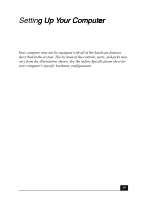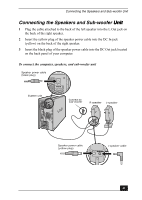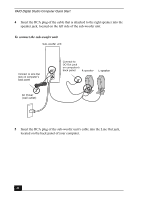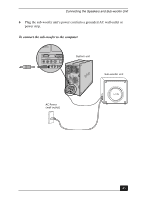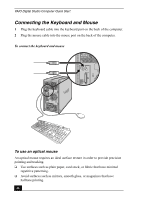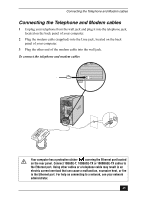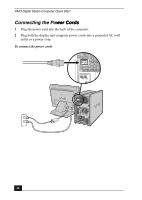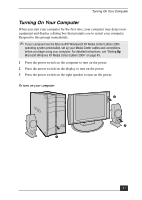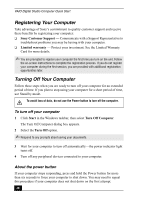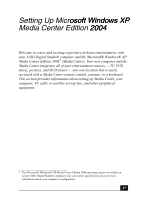Sony PCV-RZ50CG Quick Start Guide - Page 44
Connecting the Keyboard and Mouse
 |
View all Sony PCV-RZ50CG manuals
Add to My Manuals
Save this manual to your list of manuals |
Page 44 highlights
VAIO Digital Studio Computer Quick Start Connecting the Keyboard and Mouse 1 Plug the keyboard cable into the keyboard port on the back of the computer. 2 Plug the mouse cable into the mouse port on the back of the computer. To connect the keyboard and mouse KEYBOARD MOUSE PRINTER i.LINK S400 OPTICAL To use an optical mouse An optical mouse requires an ideal surface texture in order to provide precision pointing and tracking. ❑ Use surfaces such as plain paper, card stock, or fabric that have minimal repetitive patterning. ❑ Avoid surfaces such as mirrors, smooth glass, or magazines that have halftone printing. 44
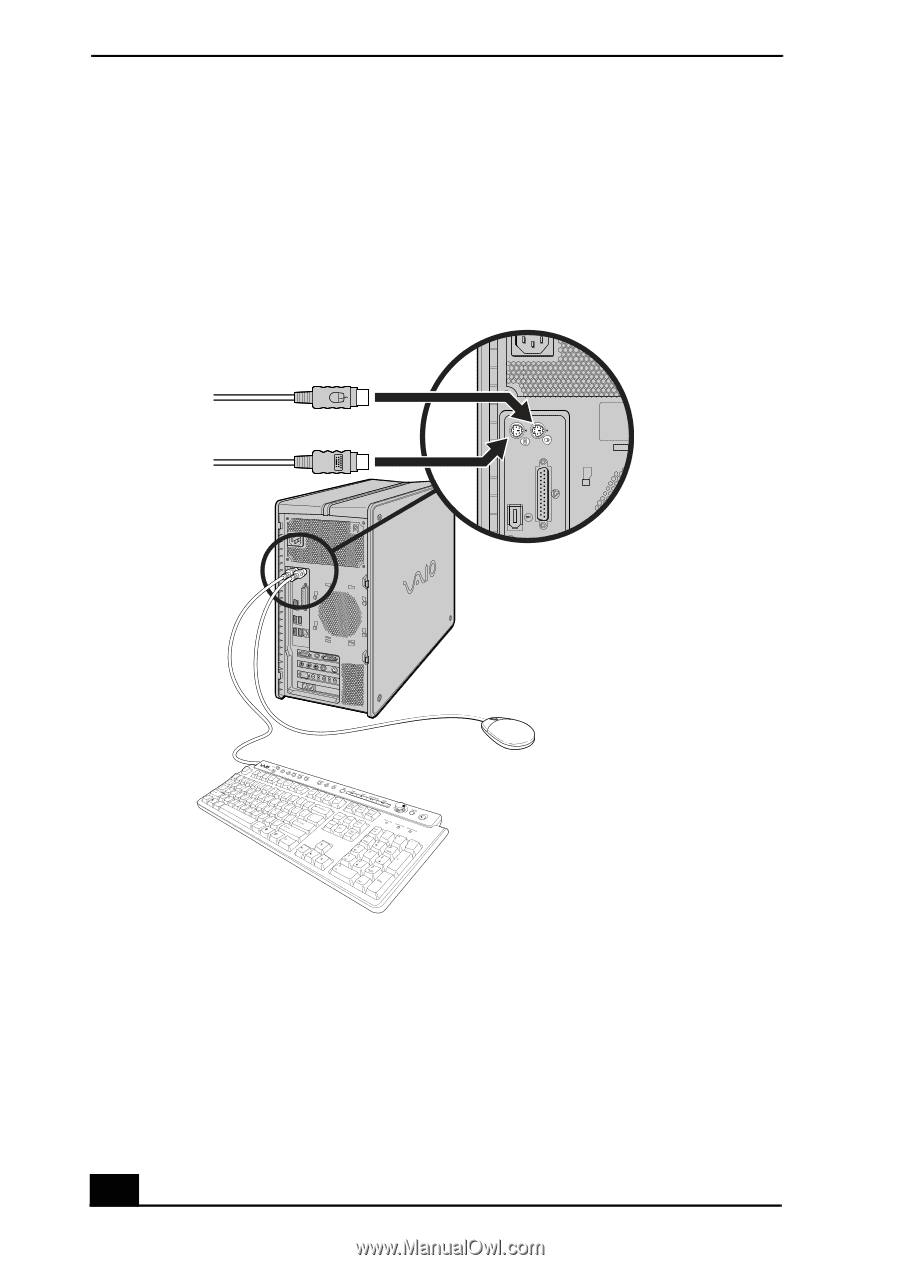
VAIO Digital Studio Computer Quick Start
44
Connecting the Keyboard and Mouse
1
Plug the keyboard cable into the keyboard port on the back of the computer.
2
Plug the mouse cable into the mouse port on the back of the computer.
To use an optical mouse
An optical mouse requires an ideal surface texture in order to provide precision
pointing and tracking.
❑
Use surfaces such as plain paper, card stock, or fabric that have minimal
repetitive patterning.
❑
Avoid surfaces such as mirrors, smooth glass, or magazines that have
halftone printing.
To connect the keyboard and mouse
KEYBOARD
MOUSE
PRINTER
OPTICAL
i.LINK
S400