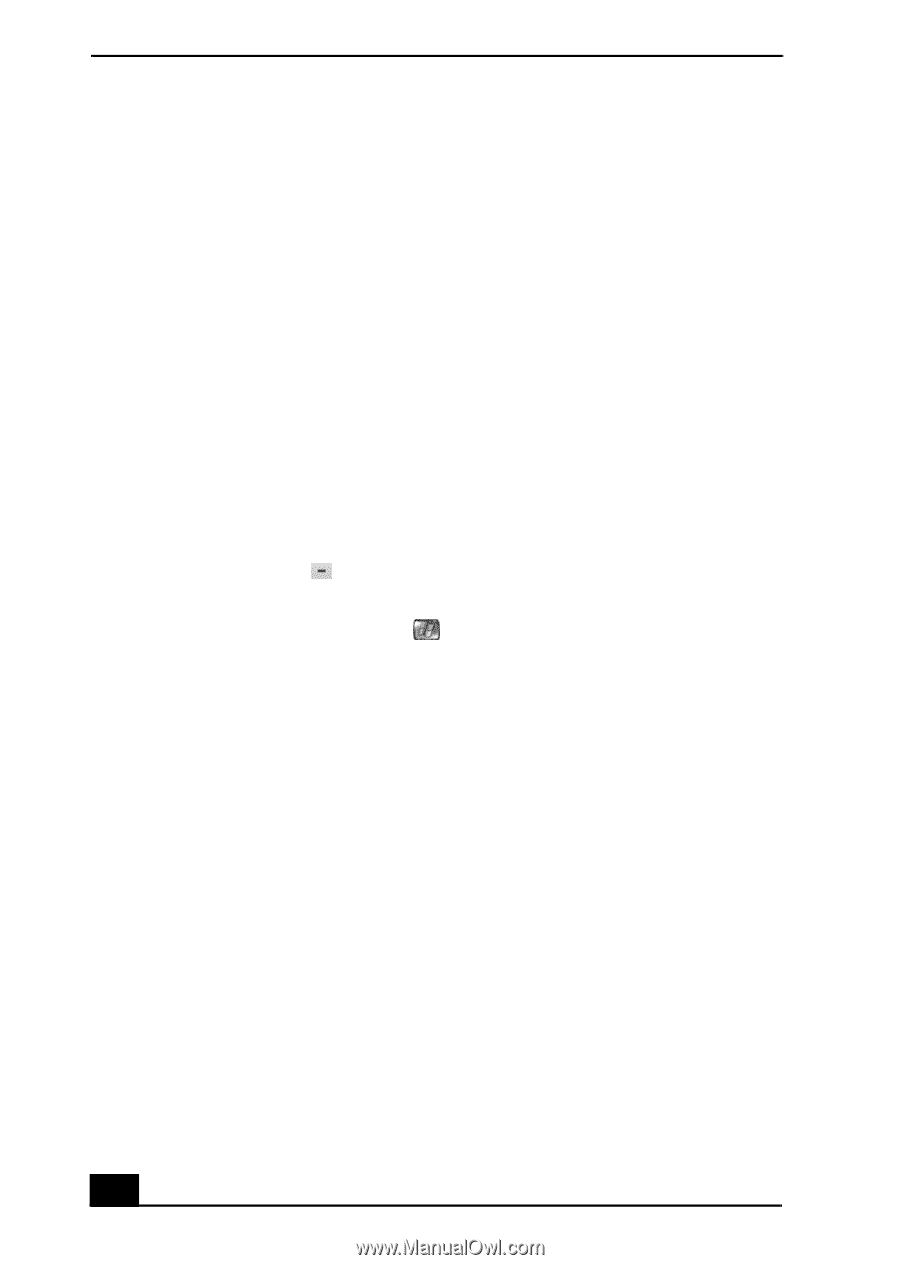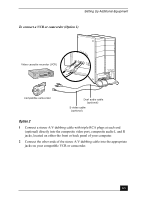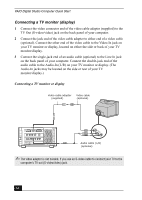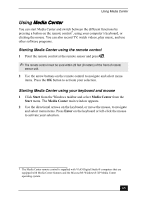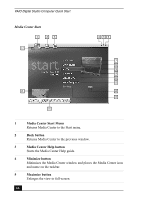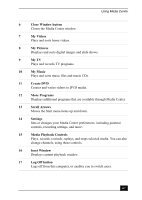Sony PCV-RZ51 Quick Start Guide - Page 68
Exploring Media Center
 |
View all Sony PCV-RZ51 manuals
Add to My Manuals
Save this manual to your list of manuals |
Page 68 highlights
VAIO Digital Studio Computer Quick Start Exploring Media Center You can use several options to explore Media Center, switch screens, locate controls, and start functions. Selecting items in Media Center Selected items, such as folders, files, or menu options, are outlined with a green border. ❑ Use the arrow buttons on the remote control to select an item, and then press OK to activate your selection. ❑ To switch between inset window and full screen modes, use the arrow keys on the remote control to select the inset window, and then press OK. Switching between Media Center and the desktop You can view the desktop without closing Media Center. ❑ Select the Minimize button with your remote control or mouse to display the desktop. ❑ To return to Media Center, press on the Windows® taskbar. Displaying or hiding the Media Center controls ❑ You can use your mouse to display the Media Playback Controls. ❑ You can use the remote control to hide the Media Playback Controls. 68