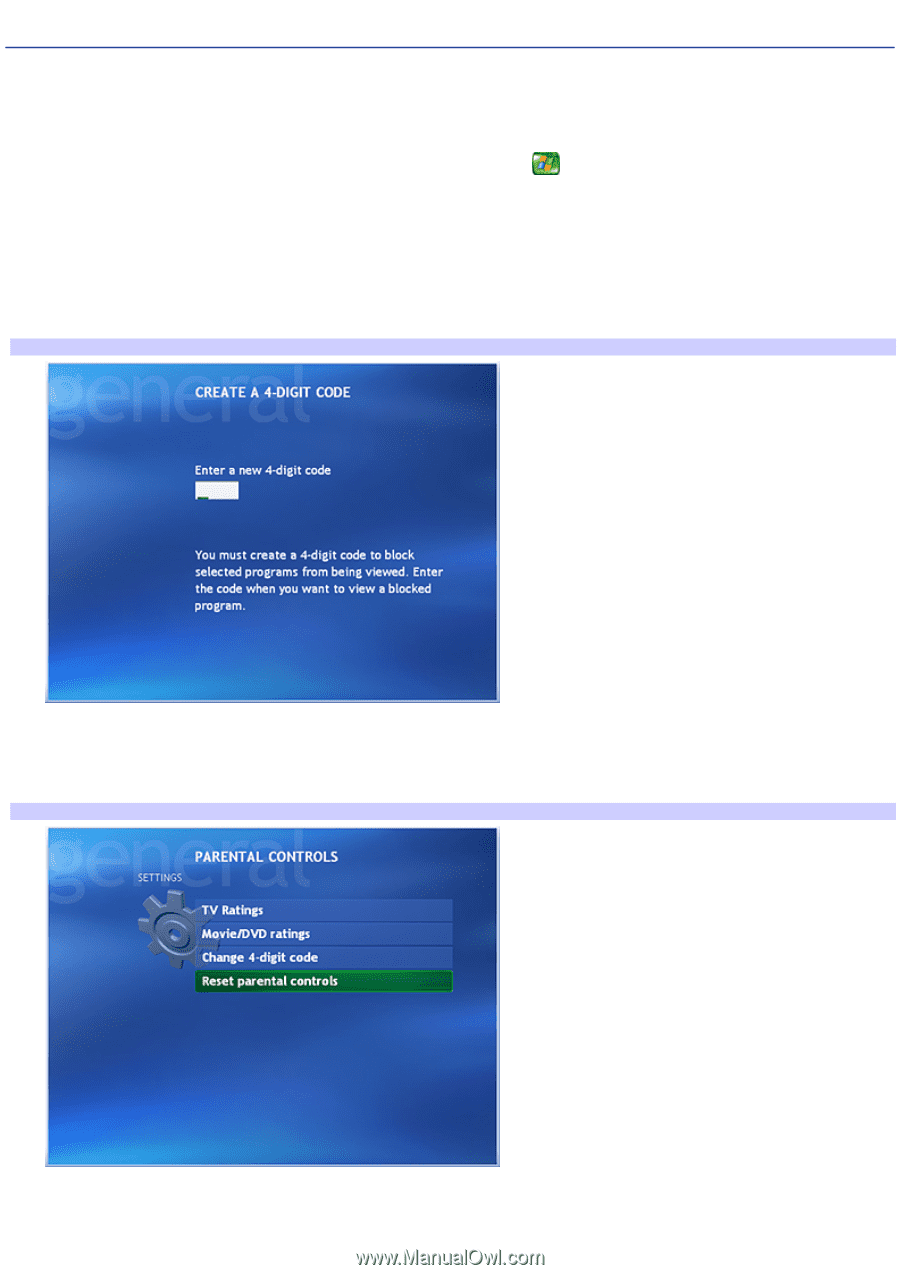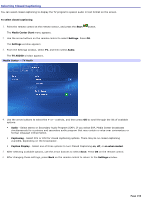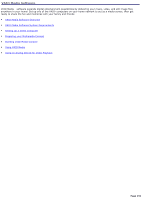Sony PCV-RZ51 VAIO User Guide (primary manual) (Large File - 10.99 MB) - Page 147
Setting Parental Controls For TV Viewing, To set parental controls, Start, Media Center Start
 |
View all Sony PCV-RZ51 manuals
Add to My Manuals
Save this manual to your list of manuals |
Page 147 highlights
Setting Parental Controls For TV Viewing This setting is administrator controlled and affects all user accounts. To set parental controls 1. Point the remote control at the remote sensor, and press the Start button. The Media Center Start menu appears. 2. Use the arrow buttons on the remote control to select Settings. Press OK. The Settings window appears. 3. From the Settings window, select General, and then select Parental control. Media Center - Parental control The first time you select Parental control, you are prompted to create a password. Use the numeric keys on the remote control to enter your password. The PARENTAL CONTROLS SETTINGS window appears. Media Center - Parental control settings 4. You can perform these tasks, or change these settings: TV Ratings - Turn on the "TV blocking" feature, and allow only certain TV programs to be displayed. Page 147