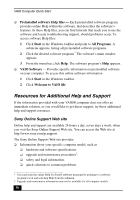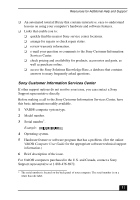Sony PCV-V300G Quick Start Guide - Page 47
Why doesn't my mouse work properly?, Using a wireless optical mouse - drivers
 |
View all Sony PCV-V300G manuals
Add to My Manuals
Save this manual to your list of manuals |
Page 47 highlights
About VAIO Computer Functions Why doesn't my mouse work properly? ❑ Confirm that the mouse is plugged securely into the mouse port. If you are using a USB mouse, verify that the mouse is plugged securely into the appropriate USB port. ❑ Save and close all open software programs. Turn off your computer, wait approximately 10 seconds, and then restart your computer. ❑ The mouse driver(s) may not be working properly. Using a wireless optical mouse If you are using a wireless optical mouse: ❑ Confirm that the supplied AA batteries are properly installed. ❑ Press the CONNECT button on the mouse and the computer to reestablish the connection between the two devices. ❑ Verify the infrared receiver on the computer's front panel is free of obstructions that may prevent proper operation. ❑ Avoid using radio-controlled toys or equipment, CB radios, and other wireless devices in the area near your wireless mouse. These devices may cause interference, causing your mouse to stop working properly. ❑ Do not place metal furniture near your computer or wireless mouse, as this may create interference, causing your mouse to stop working properly. 47