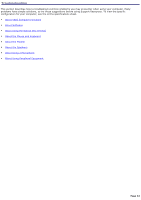Sony PCV-W20 Online Help Center - Page 47
To insert the System Recovery CD, Recovery Utility.
 |
UPC - 027242621091
View all Sony PCV-W20 manuals
Add to My Manuals
Save this manual to your list of manuals |
Page 47 highlights
Using the System Recovery CD(s) Your system may take a few minutes to load the necessary files. A blue screen appears during the downloading process. 1. Insert the System Recovery CD in your computer's optical drive. The System Recovery utility launches from the optical drive. The first CD must be in the drive when you turn on your computer. To insert the System Recov ery CD 2. Turn off your computer. 3. Wait 30 seconds and turn on your computer. Your screen displays the downloading progress, "Starting VAIO Recovery Utility." 4. When the VAIO System Recovery Utility dialog box appears, click Next. 5. When the Notes on Use window appears, click Next. 6. On the Main Menu - Product Recovery window, select the appropriate option to recover your system. Follow the on-screen instructions to complete the recovery process. Your system may include one or more System Recovery CDs. If you have more than one System Recovery CD, insert the first CD to run the System Recovery program. You are prompted to insert the next CD(s) once the information from the first CD has been installed. The recovery process takes approximately 30 to 60 minutes to complete. After recovering your system using the System Recovery CD(s), you may be prompted to insert your Application Recovery CD(s) after restarting Windows. Use the Application Recovery CD(s) to complete full restoration of your system Page 47