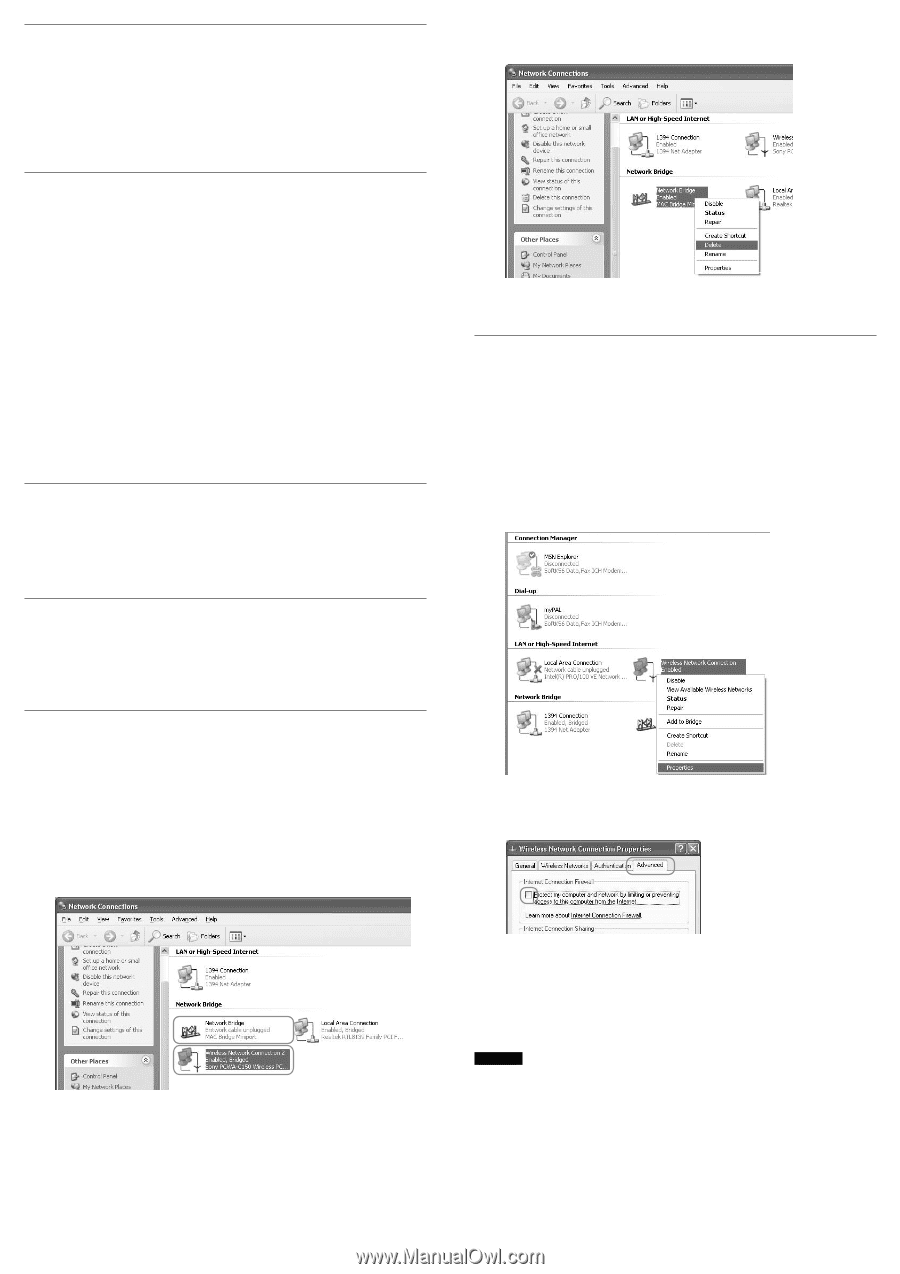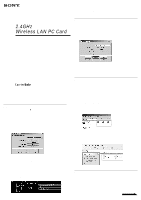Sony PCWA-C150S Troubleshooting Guide - Page 2
Enabling the Windows XP Internet Connection Firewall may prevent your - instructions
 |
View all Sony PCWA-C150S manuals
Add to My Manuals
Save this manual to your list of manuals |
Page 2 highlights
s I inserted the PC card before installing the application by mistake! What should I do? 1 Install the driver as outlined in the Quick Start Guide. 2 After you install the driver, a "Client Manager is not installed yet" message appears. Click "OK". 3 Install the application as outlined in the Quick Start Guide. s I cannot access the Internet. Why? Check the following common obstacles to Internet access. ❑ The Access Point is not connected to the Internet. Connect the Access Point to the Internet, as described in the Access Point's operating instructions. ❑ The Wireless LAN PC card is not inserted into the computer. Make sure that the PC card is completely inserted into PCMCIA slot. ❑ Communication between the Access Point and the computer has not been established. Use the Client Manager to check the communication status. ❑ The Access Point is not properly configured. Configure the Access Point according to the Operating Instructions manual. ❑ The Access Point and the computer are too far apart. Reposition the computer to within 30m (100 feet) of the Access Point, in a direct line of sight. s Why is the data transfer speed slow? If your data transfer speed is extremely slow, try the following: • Assign another channel number to the Access Point. • There may be too many clients accessing the Access Point. Try accessing it later. s Why does communication fail even when my computer is within 30m (100 feet) of the Access Point? The actual communication distance depends on various factors such as installation site conditions and the presence of obstacles. Try moving your computer closer to the Access Point. s My Access Point is connected to a broadband connection, but I cannot access the Internet from my computer running Windows XP. What's wrong? With Windows XP, if the "Bridge Connection" option is enabled, you cannot access the Internet. Make sure that the "Bridge Connections" option in Windows XP is not enabled. To confirm this: 1 From the "Start" menu, point to "Connect To", and click "Show all connections". The Network Connections window appears. The Sony PCWA-C150 Wireless PC Card icon might appear as follows. 3 Right-click the Network Bridge icon, and select "Delete" from the shortcut menu. 4 Confirm that the Network Bridge icon is deleted. s I am using the Windows XP Internet connection Firewall feature. Does this feature affect my wireless connection? Enabling the Windows XP Internet Connection Firewall may prevent your computer from being recognized by your network. If you have enabled this feature and are unable to configure your Access Point or cannot recognize the Access Point that you would like to configure, try disabling the Internet Connection Firewall feature, and try again to communicate with your Access Point. 1 From the "Start" menu, point to "Connect To", and click "Show all connections". 2 Right-click the Wireless Network Connection icon, and select "Properties". 3 Select the "Advanced" tab, and clear the "Protect my computer and network by limiting or preventing access to this computer from the Internet" check box if it is checked. In this case, the "Bridge Connections" option is enabled for the Sony PCWA-C150 Wireless PC Card. To disable the "Bridge Connection" option, proceed as follows. 2 If the "Bridge connection" option is enabled, right-click the Sony PCWA-C150 Wireless PC Card icon, and select "Remove from Bridge". When Windows XP is installed, the Internet Connection Firewall feature is disabled by default. 4 Connect to the Access Point. 5 Reenable the Internet Connection Firewall feature. For more information about the Internet Connection Firewall feature, contact the Microsoft Corporation or the manufacturer of your computer. CAUTION Network security is an important issue. You are urged to consider carefully how best to protect your computer. • Microsoft and Windows are registered trademarks of Microsoft Corporation in the United States of America and other countries. • In this manual, Microsoft® Windows® Millennium Edition is referred to as Windows Me. • In this manual, Microsoft® Windows® 2000 Professional is referred to as Windows 2000. • In this manual, Microsoft® Windows® XP Professional and Microsoft® Windows® XP Home Edition are referred to as Windows XP.