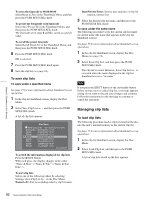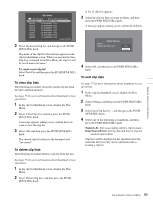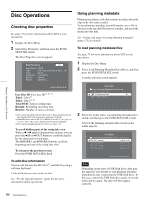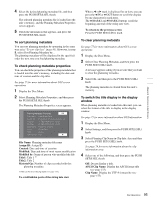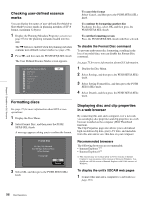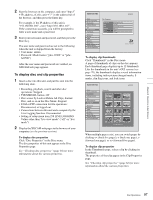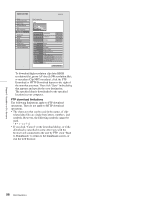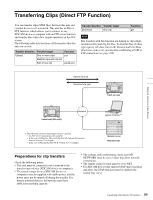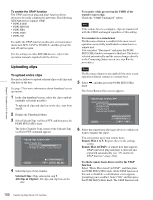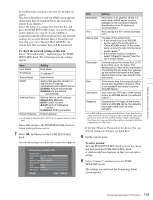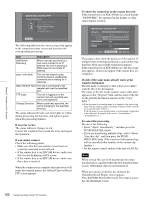Sony PDWF1600 User Manual (PDW-HD1500 / PDW-F1600 Operation Manual for Firmwar - Page 97
To display disc and clip properties, Disc access by Lock or Delete All Clips, Format
 |
View all Sony PDWF1600 manuals
Add to My Manuals
Save this manual to your list of manuals |
Page 97 highlights
Chapter 5 Operations in GUI Screens 2 Start the browser on the computer, and enter "http://" + IP_address_of_this_unit + "/" in the address bar of the browser, and then press the Enter key. For example, if the IP address of this unit is "192.168.001.010", enter "http://192.168.1.10/". If the connection succeeds, you will be prompted to enter a user name and a password. 3 Enter your user name and password, and then press the Enter key. The user name and password are set to the following when the unit is shipped from the factory. • User name: admin • Password: Model name ("pdw-f1600" or "pdw- hd1500") After the user name and password are verified, an XDCAM web page appears. To display disc and clip properties 1 Insert a disc into this unit, and put this unit into the following state. • Recording, playback, search and other disc operations: Stopped • THUMBNAIL button: Off • Disc access by Lock or Delete All Clips, Format Disc, and so on in the Disc Menu: Stopped • FAM or FTP connection for file operations: Disconnected, or logged out • Connections between this unit and a computer by the Live Logging function: Disconnected • Setting of setup menu item 258 LIVE LOGGING: Values other than "live view mode" ("off" or "live mode") 2 Display the XDCAM web pages in the browser of your computer (see the previous section). To display disc properties Click "Disc Properties" in the Disc menu. The disc properties of this unit appear in the Disc Properties page. See "Checking disc properties" (page 94) for more information about the various properties. To display clip thumbnails Click "Thumbnails" in the Disc menu. A page of thumbnails of clips on the disc appears. Each thumbnail page displays up to 12 thumbnails. Like the thumbnails in the unit's GUI screens (see page 70), the thumbnails display several information items, including index picture changed marks, S marks, clip flag icons, and lock icons. When multiple pages exist, you can switch pages by clicking (forward one page), or >> (forward five pages). To display clip properties In the Thumbnails page, select a clip by clicking its thumbnail. The properties of that clip appear in the Clip Properties page. See "Checking clip properties" (page 82) for more information about the various properties. 97 Disc Operations