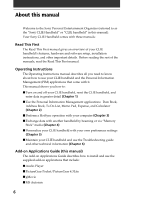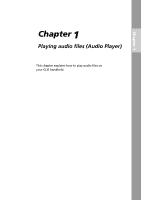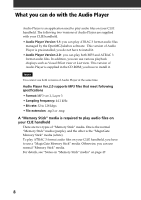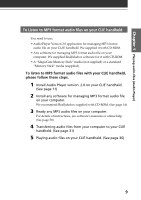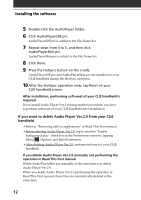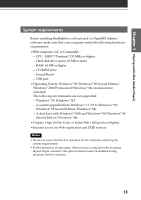Sony PEG-N710C Add-on Application Manual - Page 11
Installing the software, Installing Audio Player Ver.2.0 to your CLIE handheld - clie manual
 |
View all Sony PEG-N710C manuals
Add to My Manuals
Save this manual to your list of manuals |
Page 11 highlights
Chapter 1 Playing audio files (Audio Player) Installing the software Installing Audio Player Ver.2.0 to your CLIE handheld Audio Player Ver.2.0 is automatically installed to your CLIE handheld when you perform procedures in the Chapter 2 of Read This First manual on your first setup of your CLIE handheld. In following cases, install Audio Player Ver.2.0 manually in procedures below: • When you select the setting not to install Audio Player Ver.2.0 on your first setup of your CLIE handheld • When you hard-reset your CLIE handheld • When you delete Audio Player Ver.2.0 For playing MP3 audio file with Audio Player Ver.2.0 Make sure finishing the installing Up-date file on supplied CD-ROM in procedures on Read This First manual before installing Audio Player ver.2.0. If you do not finish it, install "Update Yo-2.0.prc" with AudioPlayer20E.prc and AudioPlayerSkin.prc in procedure below. If you use Audio Player Ver.1.1 Before installing Audio Player Ver.2.0, tap to unselect "Enable background play" check box in the Preferences screen by tapping Menu , Options, and then Preferences of Audio Player Ver.1.1. If the box is checked, malfunction may occur after installation. 1 Double-click the CLIE Palm Desktop icon on the Windows desktop. The CLIE Palm Desktop software starts. 2 Click Install. The Install Tool dialog box appears. 3 Select a user name from the user list. 4 Click Add. Make sure that the Add-on folder is selected. If the Add-on folder is not selected, select it manually. At the default setup, the Add-on folder is stored in the Sony Handheld folder of the Program Files folder. 11