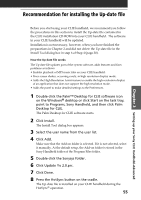Sony PEG-N710C Read This First Operating Instructions - Page 55
Recommendation for installing the Up-date file
 |
View all Sony PEG-N710C manuals
Add to My Manuals
Save this manual to your list of manuals |
Page 55 highlights
Chapter 3 Setting up your Sony CLIE Handheld-Advanced Recommendation for installing the Up-date file Before you start using your CLIE handheld, we recommend you follow the procedures in this section to install the Up-date file contained in the CLIE installation CD-ROM into your CLIE handheld. The software in your CLIE handheld will be updated. Installation is not necessary, however, when you have finished the preparations in Chapter 2 and did not delete the Up-date file in the Install Tool dialog box in step 6 of Step 4 (page 30). How the Up-date file works The Up-date file updates part of the system software, adds features and fixes problems as follows: • Enables playback of MP3 music files on your CLIE handheld. • Fixes screen shakes, occurring rarely, in high resolution display mode. • Adds the High Resolution Assist feature to enable the high resolution display of an application that does not support the high resolution mode. • Adds the panel to make detailed settings to the Preferences. 1 Double-click the Palm™ Desktop for CLIE software icon on the Windows® desktop or click Start on the task tray, point to Programs, Sony Handheld, and then click Palm Desktop for CLIE. The Palm Desktop for CLIE software starts. 2 Click Install. The Install Tool dialog box appears. 3 Select the user name from the user list. 4 Click Add. Make sure that the Add-on folder is selected. If it is not selected, select it manually. At the default setup, the Add-on folder is stored in the Sony Handheld folder of the Program Files folder. 5 Double-click the Sonysys folder. 6 Click Update Yo 2.0.prc. 7 Click Done. 8 Press the HotSync button on the cradle. The Up-date file is installed on your CLIE handheld during the HotSync® operation. 55