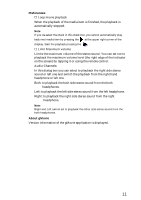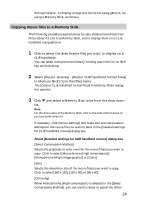Sony PEG-N710C gMovie v1.2 Operating Instructions - Page 13
About [Detailed settings for CLIE handheld movies] dialog box, Click
 |
View all Sony PEG-N710C manuals
Add to My Manuals
Save this manual to your list of manuals |
Page 13 highlights
3 Click V and select the recipient's user name from the drop down list. If necessary, click [Movie settings] and make size and compression settings for the movie file(s) you want to send in the [Detailed settings for CLIE handheld movies] dialog box. About [Detailed settings for CLIE handheld movies] dialog box [Select Compression Method] Selects the grayscale or color level for the movie file(s) you want to send. Click to select [Monochrome (High compression)], [Monochrome (High image quality)], or [Color]. [Size] Selects the dimention size of the movie file(s) you want to send. Click to select [160 x 120], [120 x 90], or [80 x 60]. [Dithering] When Monochrome (High compression) is selected in [Select Compression Method], you can use this slider to adjust the dither level by dragging it to the left or right. You cannot use this function on the [Monochrome (High image quality)] and [Color] movies. [Sound Quality] Adjusts the sound quality for the movie files. Click to select [None], [Low], [Middle] or [High]. z The larger the [Size] or [Sound Quality] is, the larger the movie file size will be. Note If you select still image movie files, the [Settings for Still images] dialog box appears. 4 Click [OK]. The selected movie files and their recipients are registered in PictureGear 4.3 Lite. 5 Perform HotSync between a recipient's CLIE handheld and your PC. The registered slide(s) are automatically sent to the recipient's CLIE handheld. If the created movie file data is too large and exceeds the free memory space of the CLIE handheld, an error message may appear 13