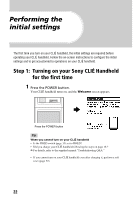Sony PEG-NX60 Read This First Operating Instructions - Page 19
Step 2: Installing the Palm™ Desktop for CLIÉ software on your computer
 |
View all Sony PEG-NX60 manuals
Add to My Manuals
Save this manual to your list of manuals |
Page 19 highlights
Setting up your Sony CLIÉ™ Handheld Step 2: Installing the Palm™ Desktop for CLIÉ software on your computer The Palm™ Desktop for CLIÉ software in the supplied CD-ROM is required to be installed on your computer. The software is used for data transfer between your CLIÉ handheld and computer, or handling data such as Address Book on your computer. b For details on the system required on a computer, refer to "System required on a computer" on page 96. Notes • Do not connect the cradle to a USB connector of your computer before installing the Palm™ Desktop for CLIÉ software. The installation of the software might not be performed correctly. • Do not simply copy the Palm™ Desktop for CLIÉ software files to your computer's hard disk. You must use the installer and follow the procedures described in this section to install the software. • If you use Windows 2000 Professional or Windows XP, log on with a User Name in the Administrators group before installing the software. • If you are already using a Sony CLIÉ Handheld, follow the procedures described in this section to upgrade to the new version of Palm™ Desktop for CLIÉ software. Do not uninstalling the old version manually. * If you use PEG-N710C or PEG-S300, refer to the official Sony CLIÉ Website. (Refer to the back cover of this manual for the URL.) b For details, refer to "Using data with another Sony CLIÉ Handheld" in "Handbook." 1 Exit all applications running on Windows®. You should quit all applications that automatically run at startup, such as fax communication software, anti-virus tools, screensavers, and the Microsoft® Office Shortcut Bar. 2 Insert the Installation CD-ROM into the CD-ROM drive of your computer. The installation launcher window is displayed. 3 Click Install Palm Desktop for CLIÉ. The setup program starts and the Welcome screen is displayed. 4 Click Next. The Palm™ Desktop for CLIÉ software installation begins. Follow the on-screen instructions. Continued on next page 19