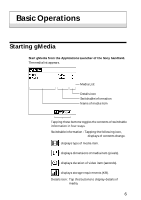Sony PEG-S300 gMedia Operating Instructions - Page 5
Installing from a computer performing the HotSync operation - user manual
 |
View all Sony PEG-S300 manuals
Add to My Manuals
Save this manual to your list of manuals |
Page 5 highlights
Installing from a computer performing the HotSync operation Install the Palm Desktop for Sony software to a computer from the supplied CD-ROM before you operate following below. 1 Click the Palm Desktop for Sony icon on the Windows desktop. The Palm Desktop for Sony software starts. 2 Click Install. 3 From the list of Users, select user name to use. 4 Click Add. Make sure that the Add-on folder is selected. If the folder is not selected, choose the Add-on folder manually. 5 Double Click gMedia folder in the Add-on folder. 6 Double Click gMedia. gMedia is added on File Name. z If you want to install the sample data of video, you can select the data in the sampleData folder. 7 Click Exit. 8 Run the local HotSync. See the manual of Sony handheld for more details about the local HotSync. 5