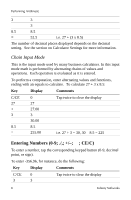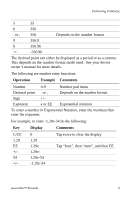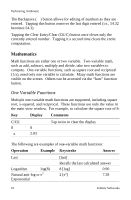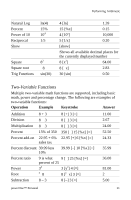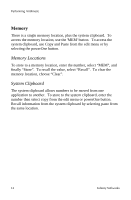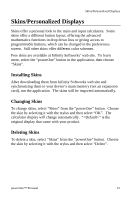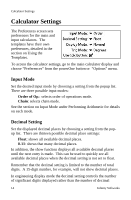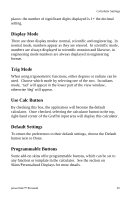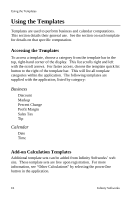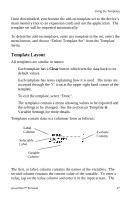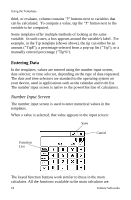Sony PEG-SJ33 powerOne Personal v2.0 Operating Instructions - Page 16
Skins/Personalized Displays, Installing Skins, Changing Skins, Deleting Skins - stylus
 |
View all Sony PEG-SJ33 manuals
Add to My Manuals
Save this manual to your list of manuals |
Page 16 highlights
Skins/Personalized Displays Skins/Personalized Displays Skins offer a personal look to the main and input calculators. Some skins offer a different button layout, offering the advanced mathematics functions in drop down lists or giving access to programmable buttons, which can be changed in the preferences screen. Still other skins offer different color schemes. Free skins are available at Infinity Softworks' web site. To learn more, select the "powerOne" button in the application, then choose "Skins". Installing Skins After downloading them from Infinity Softworks web site and synchronizing them to your device's main memory (not an expansion card), run the application. The skins will be imported automatically. Changing Skins To change skins, select "Skins" from the "powerOne" button. Choose the skin by selecting it with the stylus and then select "OK". The calculator display will change automatically. "" is the original display that came with your product. Deleting Skins To delete a skin, select "Skins" from the "powerOne" button. Choose the skin by selecting it with the stylus and then select "Delete". powerOne™ Personal 13