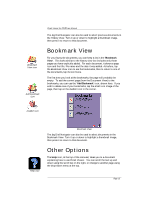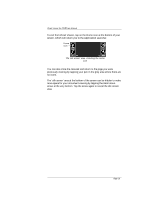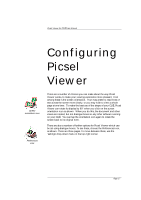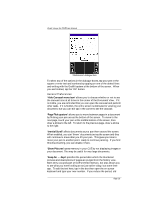Sony PEG-TG50 Picsel Viewer User Guide - Page 17
Configuring, Picsel, Viewer - software
 |
UPC - 027242623408
View all Sony PEG-TG50 manuals
Add to My Manuals
Save this manual to your list of manuals |
Page 17 highlights
Picsel Viewer for CLIÉ User Manual Configuring Picsel Viewer Screen orientation icon Preferences icon There are a number of choices you can make about the way Picsel Viewer works, to make your viewing experience more pleasant. First among these is the screen orientation. Your may prefer to read lines of text across the screen more clearly, or you may wish to view a whole page at one time. To make the best use of the shape of your CLIÉ, Picsel Viewer can rotate its display by 90° when you click on the screen orientation icon as shown. When you do this, the document and other views are rotated, but not dialogue boxes or any other software running on your CLIÉ. You can tap the orientation icon again to rotate the screen back to its original form. There are also a number of further options for Picsel Viewer which can be set using dialogue boxes. To see these, choose the Preferences icon, as shown. There are three pages. To move between these, use the 'settings' drop-down menu in the top-right corner. Page 17