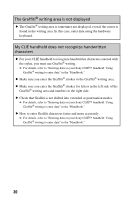Sony PEG-TG50 Troubleshooting Q&A - Page 25
If you still cannot perform a HotSync, operation, System Properties - driver
 |
UPC - 027242623408
View all Sony PEG-TG50 manuals
Add to My Manuals
Save this manual to your list of manuals |
Page 25 highlights
I cannot perform a HotSync® operation If you still cannot perform a HotSync® operation If you cannot solve your HotSync operation problem by following the troubleshooting items, follow the procedure below. Check if any "Unknown device" is listed in the Device Manager on your computer. 1 Right-click My Computer and select Properties from the menu. The System Properties screen is displayed. 2 If you are using Windows 2000 Professional/Windows XP, click the Hardware tab. 3 Click the Device Manager tab. 4 Check if there is a device marked with or . A device with such mark is not operating normally. Contact the manufacturer of the device to get information on the latest device drivers. You cannot perform a HotSync® operation before you install the Palm™ Desktop for CLIÉ software on your computer If you perform a HotSync® operation before you install the CLIÉ drivers on your computer, other drivers may be installed on your computer and a problem may occur in your computer system. Make sure you install the Palm™ Desktop for CLIÉ software before performing a HotSync® operation. Do not use a USB hub If you connect the cradle to your computer via a USB hub, you may not be able to perform a HotSync® operation properly. Make sure you connect the cradle directly to a USB port of your computer. Some computers have the hub function built into their internal circuitry. Contact your computer manufacturer to check whether the USB port of your computer is connected to an internal USB hub. 25