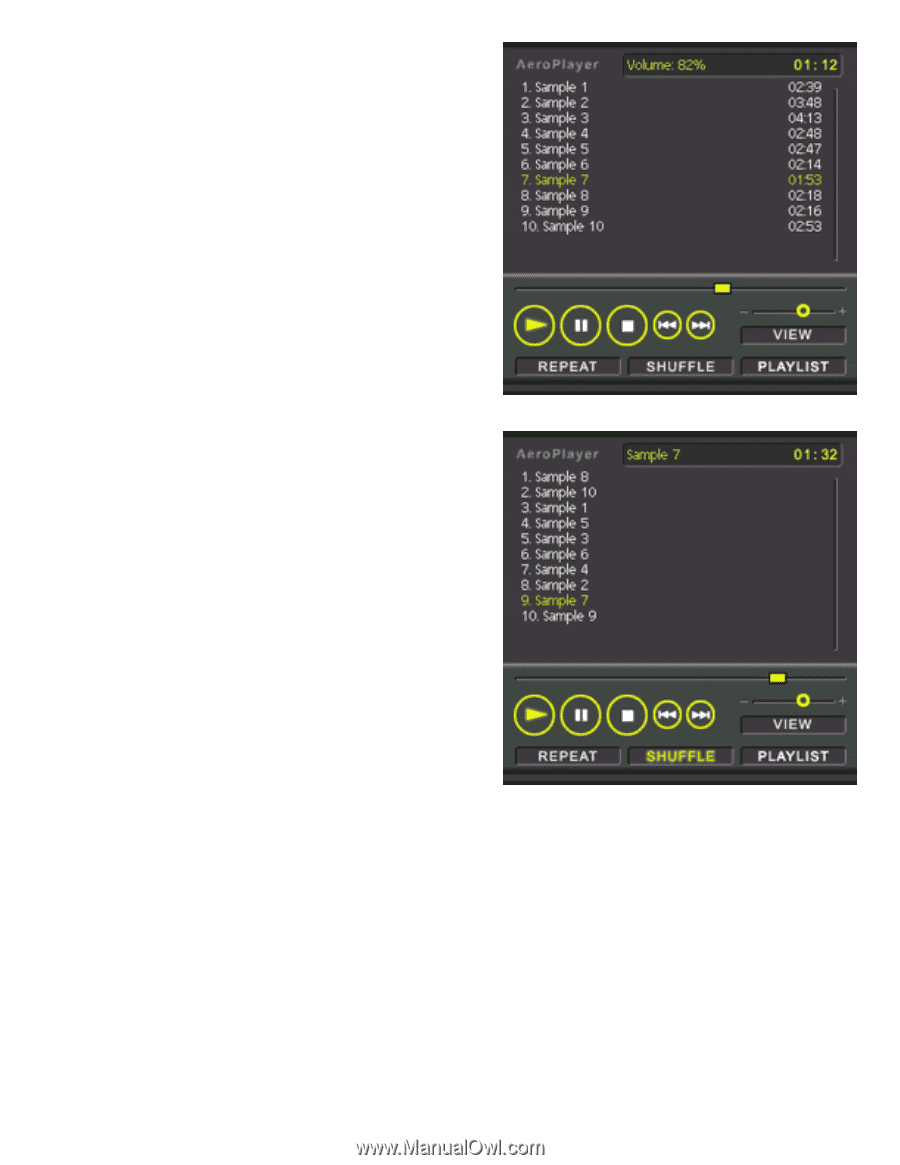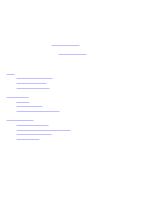Sony PEG-TJ37 AeroPlayer User Guide - Page 4
Volume, View, Shuffle, and Repeat
 |
UPC - 027242641525
View all Sony PEG-TJ37 manuals
Add to My Manuals
Save this manual to your list of manuals |
Page 4 highlights
Volume To adjust AeroPlayer's volume, simply drag the volume slider. As you move the slider, the display will change to show your current volume. Volume can also be adjusted with the Jog Dial Navigator. Dial up to increase and down to decrease. View, Shuffle, and Repeat AeroPlayer skins also include buttons for View, Shuffle, and Repeat features. Tapping 'View' toggles the track display between four modes: filename, track title with track length, track title, and full-path. Tapping 'Shuffle' sorts the songs in your current playlist in a random order. Clicking on 'Shuffle' again will return the tracks to the original order. Tapping 'Repeat' causes AeroPlayer to continue playing from the beginning of the playlist when it finishes the last song. When 'Repeat' is toggled off, playback will stop when AeroPlayer reaches the end of the last song on your playlist.