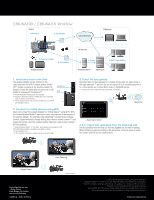Sony PMW200 Specification Sheet (CBK-WA100/CBK-WA101 Wireless Adapters) - Page 2
CBK-WA100 / CBK-WA101 Workflow - weight
 |
View all Sony PMW200 manuals
Add to My Manuals
Save this manual to your list of manuals |
Page 2 highlights
CBK-WA100 / CBK-WA101 Workflow Field 1. Shooting 3. File Transfer Cloud Services Offshore In-house 2. Remote Control 3. File Transfer Smartphone, Tablet 4. Ingest 5. Non Linear Editing On-premise Server Ingest Server 1. Install and shoot in the field The wireless adapter can be attached to the camcorder with the Wi-Fi*4 module and/or 3G/4G/ LTE*5 dongle according to the shooting needs. The adapter creates the proxy data and stores on an SD media for subsequent transmission*6. *4 The IFU-WLM3 Wi-Fi USB device is recommended. *5 Requires a third-party contract to transfer files (carrier availability varies in different countries/areas). *6 The file transfer function does not allow simultaneous use of Wi-Fi and 3G/4G/LTE devices. 3G/4G/LTE Wi-Fi 3. Select file and upload Recorded clips can be previewed on a mobile device. User can select proxy or the high-resolution*11 file from the list and upload it to an on-premise server or to a cloud service via a mobile Wi-Fi router or 3G/4G/LTE device. *11 A USB connection is required for high-resolution file transmission. Upload Clip 2. Connect to mobile devices using Wi-Fi Users can connect the wireless adapter to a mobile device*7 using Wi-Fi. With the Content Browser Mobile*8 application, users can enjoy all of the features of the wireless adapter. For example, video streaming*9, browse file list, preview content, register metadata, change setting, select device, control camera*10, and trigger file transfer. Also, the wireless adapter itself has a web browser function for basic settings. *7 Supports Android (Version 4.1 and later). Some features are unavailable for iOS. *8 Content Browser Mobile is available in GooglePlay or iTunes. *9 Not available for iOS. *10 The camcorder and wireless adapter must be connected by USB. Select Clip to Upload 4. & 5. Ingest files uploaded from the field and edit The file uploaded from the field can then be ingested into the NLE for editing. When multiple groups are working at the same time, it may be easier to share the content and edit via the cloud services. Camera Control Camera Control Camera Control Sony Electronics Inc. 1 Sony Drive Park Ridge, NJ 07656 sony.com/xdcam V-2580-A (MK11075V1) Video Streaming Camera Control (Simulated Images) ©2013 Sony Electronics Inc. All rights reserved. Reproduction in whole or in part without written permission is prohibited. Features, design, and specifications are subject to change without notice. Weights and measurements are approximate. Sony, XAVC and the Sony make.believe logo are trademarks of Sony. All other trademarks are the property of their respective owners. Printed in USA (9/13)