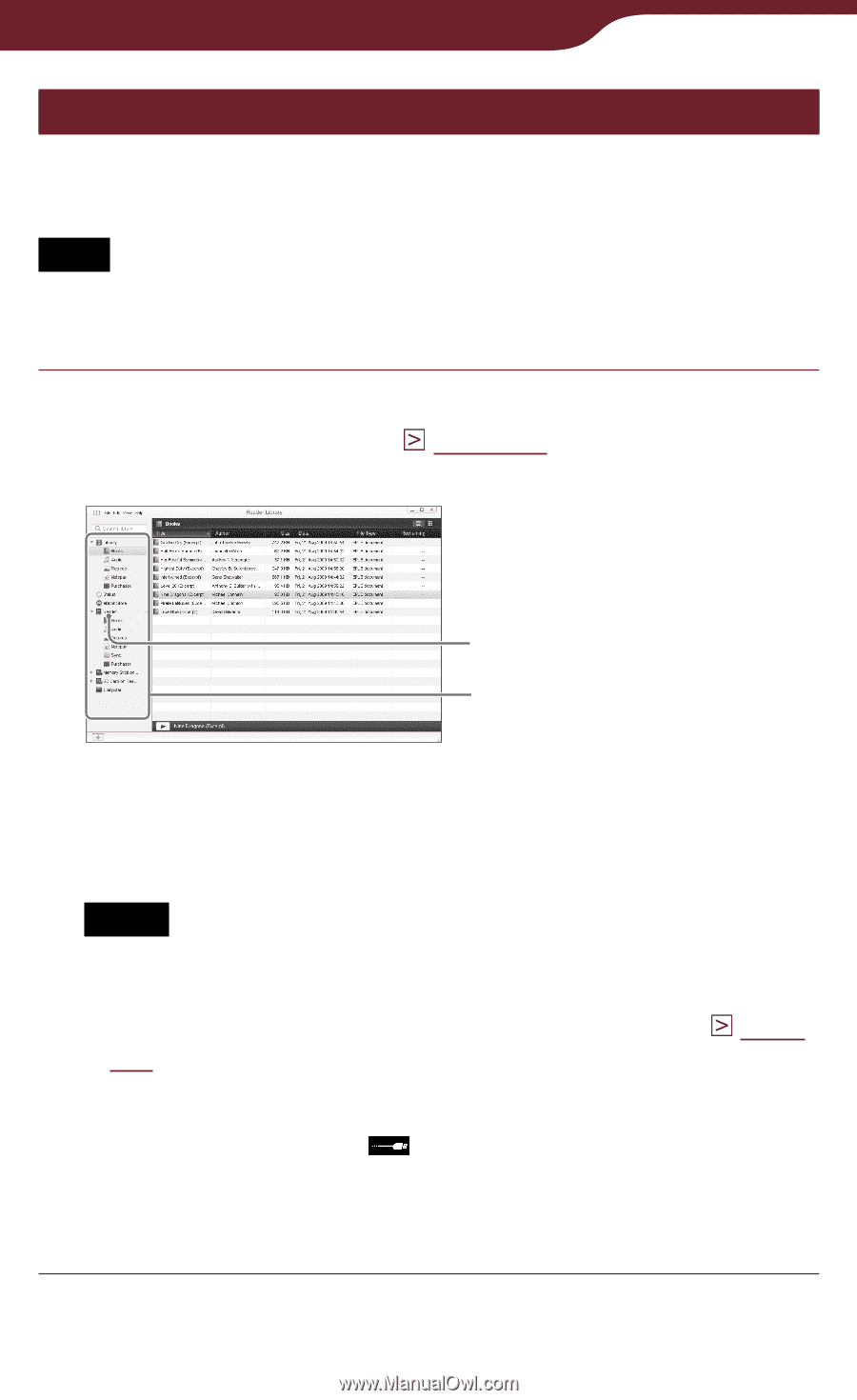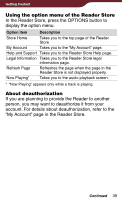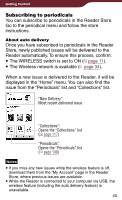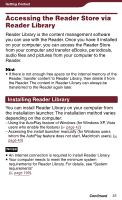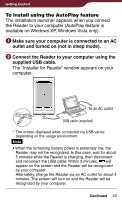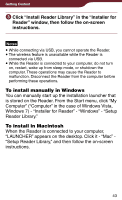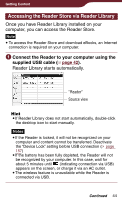Sony PRS-900BC User’s Guide (Large File - 13.73 MB) - Page 44
Accessing the Reader Store via Reader Library, Connect the Reader to your computer using
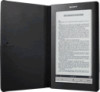 |
View all Sony PRS-900BC manuals
Add to My Manuals
Save this manual to your list of manuals |
Page 44 highlights
Getting Content Accessing the Reader Store via Reader Library Once you have Reader Library installed on your computer, you can access the Reader Store. Note To access the Reader Store and download eBooks, an Internet connection is required on your computer. Connect the Reader to your computer using the supplied USB cable ( page 42). Reader Library starts automatically. "Reader" Source view Hint If Reader Library does not start automatically, double-click the desktop icon to start manually. Notes If the Reader is locked, it will not be recognized on your computer and content cannot be transferred. Deactivate the "Device Lock" setting before USB connection ( page 157) If the battery has been fully depleted, the Reader will not be recognized by your computer. In this case, wait for about 5 minutes until (indicating connection via USB) appears on the screen, or charge it via an AC outlet. The wireless feature is unavailable while the Reader is connected via USB. Continued 44