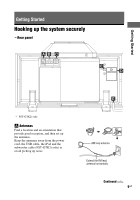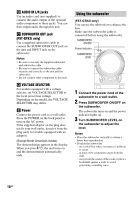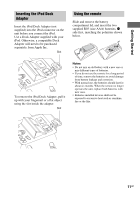Sony RDHGTK1I Operating Instructions - Page 14
Connect an optional USB device, unit repeatedly.
 |
View all Sony RDHGTK1I manuals
Add to My Manuals
Save this manual to your list of manuals |
Page 14 highlights
• Compatibility with all encoding/writing softwares, recording devices, and recording media cannot be guaranteed. Incompatible USB device may produce noise or interrupted audio or may not play at all. 1 Press USB (or FUNCTION on the unit repeatedly). 2 Connect an optional USB device to the (USB) port on the unit. USB device When the USB device is connected, the display changes as follows: "READING" t "1" 3 Press NX to start playback. 4 Press VOLUME +/- (or turn VOLUME on the unit) to adjust the volume. Other operations To Do this Pause playback Press NX. To resume playback, press the button again*. Stop playback Press and hold NX for 2 seconds or more. Resume play is canceled. Select a folder Press +/- repeatedly. Select a file Press ./> (or . m or M > on the unit) repeatedly. To Do this Find a point in a Hold down m/M (or file . m or M > on the unit) during playback, and release the button at the point you want. Select Repeat Play Press REPEAT repeatedly until "REP", " REP" or "REP1" lights up in the display. * When playing a VBR (variable bit rate) audio file, the unit may resume playback from a different point. Notes on the USB device • Some time may be needed to start playback when: - the folder structure is complex. - the memory capacity is excessive. • This unit does not necessarily support all the functions provided in a connected USB device. • The playback order for the unit may differ from the playback order of the connected USB device. • Folders that have no audio files are skipped. • The unit can play the following format of audio files: - MP3 with file extension ".mp3". - AAC with file extension ".m4a", ".3gp", ".mp4". - Windows Media Audio (WMA) with file extension ".wma". If the audio files have the above file extension but are not the respective formats, the unit may produce noise or may malfunction. • When playing a very long track, some operations may cause playback delay. Note on Repeat Play All files on a USB device are repeated until you pause or stop playback. 14GB