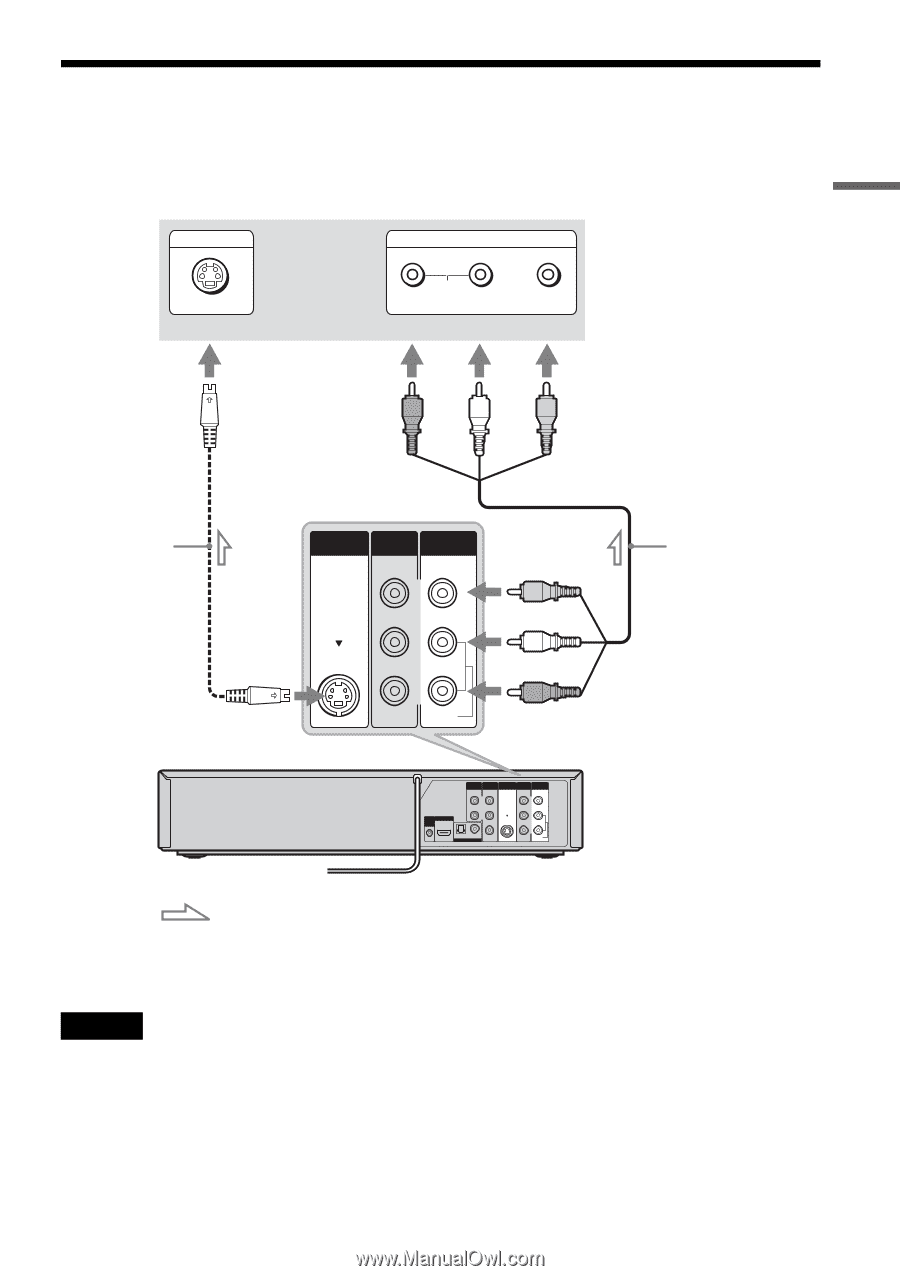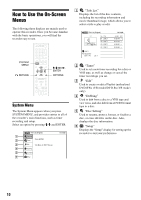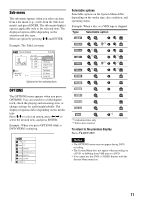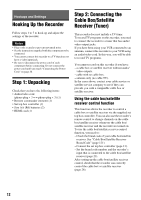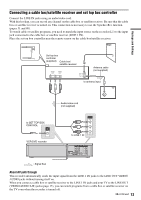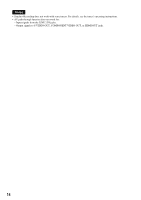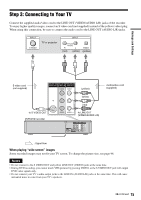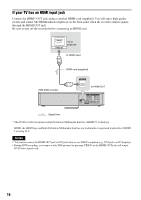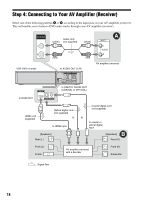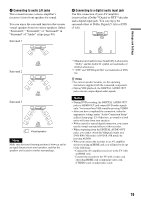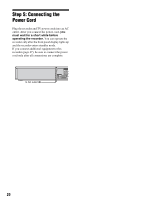Sony RDR-VX525 Operating Instructions - Page 15
Step 3: Connecting to Your TV, When playing wide screen images - set top box control
 |
UPC - 027242716056
View all Sony RDR-VX525 manuals
Add to My Manuals
Save this manual to your list of manuals |
Page 15 highlights
Hookups and Settings Step 3: Connecting to Your TV Connect the supplied audio/video cord to the LINE OUT (VIDEO/AUDIO L/R) jacks of the recorder. To enjoy higher quality images, connect an S video cord (not supplied) instead of the yellow (video) plug. When using this connection, be sure to connect the audio cord to the LINE OUT (AUDIO L/R) jacks. INPUT S VIDEO TV or projector INPUT AUDIO R L (red) (white) VIDEO (yellow) S video cord (not supplied) S VIDEO OUT LINE 1 IN LINE OUT VIDEO VIDEO (yellow) to S VIDEO OUT VCR-DVD recorder L R AUDIO AUDIO (white) (red) to LINE OUT (VIDEO/AUDIO L/R) AUDIO OUT COMPONENT VIDEO OUT S VIDEO OUT LINE 1 IN LINE OUT VIDEO VIDEO L Y R PB SETTOP HDMI OUT BOX CONTROL PR OPTICAL COAXIAL DIGITAL AUDIO OUT L R AUDIO AUDIO Audio/video cord (supplied) : Signal flow When playing "wide screen" images Some recorded images may not fit your TV screen. To change the picture size, see page 96. Notes • Do not connect to the S VIDEO OUT and yellow LINE OUT (VIDEO) jacks at the same time. • During DVD recording, you cannot watch VHS pictures by pressing VIDEO, as the S VIDEO OUT jack will output DVD video signals only. • Do not connect your TV's audio output jacks to the LINE IN (AUDIO L/R) jacks at the same time. This will cause unwanted noise to come from your TV's speakers. ,continued 15