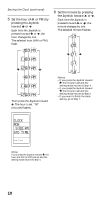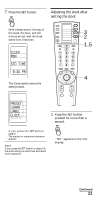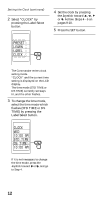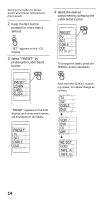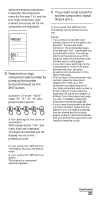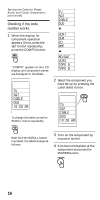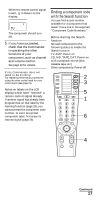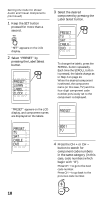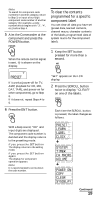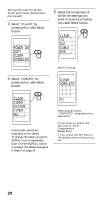Sony RM-VL1000/B Operating Instructions - Page 15
PRESET, component code number - component code numbers
 |
View all Sony RM-VL1000/B manuals
Add to My Manuals
Save this manual to your list of manuals |
Page 15 highlights
When the desired component is selected, the component name (in this case, TV), and the four-digit component code number previously set for the component are displayed. COMPO SET PRESET 8001 TV 5 Press the four-digit component code number by pressing the number buttons followed by the ENT button. Example: To enter "8056" Input "8," "0," "5," "6," and press the ENT button. If the setting of the code is successful With a beep sound, "OK" and input digits are displayed. The digits are decided and the display returns to the presetting mode. 6 If you want to set a code for another component, repeat Steps 4 and 5. If you press the SET button The display returns to the previous one. Notes • If you press a component code number that is not on the table in the supplied "Component Code Numbers," the Commander beeps five times and "NG" flashes after you press the ENT button. The setting returns to the previous one. If this happens, check the component code number, and try setting again. • If you don't input anything into the Commander for over two minutes between each step, the setup procedure will be canceled. In this case, preset again. • The first digit of the component code number means the component category (TV, VCR, etc.). The component corresponding to the four-digit component code number is preset in Step 5. If you preset the component of which the category is different from that preset previously, you can, if necessary, change the component names (see page 65). • If you preset a component code after you input character contents to the labels on the LCD display (page 65), they are cleared and the original display is shown. Edit the characters after you decide the component to be used by presetting a code. If you press the SET button The display returns to the setting mode. If you press the SET button again The display for component operation appears. Continued 15