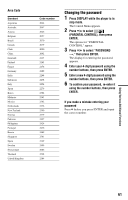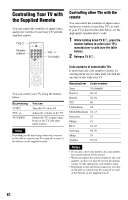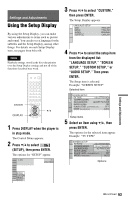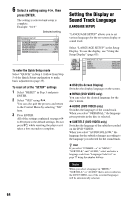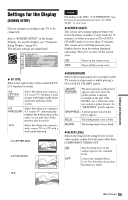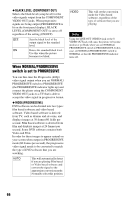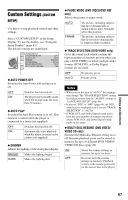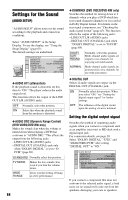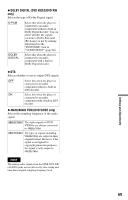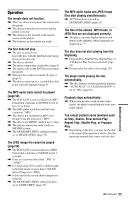Sony RMT-D165A Operating Instructions - Page 66
When Normal/progressive, Switch Is Set To Progressive, Black Level Component Out, Modeprogressive
 |
View all Sony RMT-D165A manuals
Add to My Manuals
Save this manual to your list of manuals |
Page 66 highlights
◆ BLACK LEVEL (COMPONENT OUT) Selects the black level (setup level) for the video signals output from the COMPONENT VIDEO OUT jacks. When progressive signals are being output (PROGRESSIVE is lit on the front panel display), BLACK LEVEL (COMPONENT OUT) is set to off regardless of the setting (ON/OFF). OFF Sets the black level of the output signal to the standard level. ON Raises the standard black level. Use this when the picture becomes too black. VIDEO This will set the conversion mode for Video based software, regardless of the type of software that you are playing. Note Using the LINE OUT (VIDEO) jack or the S VIDEO OUT jack will cause the picture to become unclear or go blank when you set NORMAL/ PROGRESSIVE switch to PROGRESSIVE. In this case, set NORMAL/PROGRESSIVE switch to NORMAL so that the PROGRESSIVE indicator turns off. When NORMAL/PROGRESSIVE switch is set to PROGRESSIVE You can fine-tune the Progressive (480p) video signal output when you set NORMAL/ PROGRESSIVE switch to PROGRESSIVE (the PROGRESSIVE indicator lights up) and connect the player using the COMPONENT VIDEO OUT jacks to a TV that is able to accept the video signal in progressive format. ◆ MODE(PROGRESSIVE) DVD software can be divided into two types: film based software and video based software. Video based software is derived from TV, such as dramas and sit-coms, and displays images at 30 frames/60 fields per second. Film based software is derived from film and displays images at 24 frames per second. Some DVD software contains both Video and Film. In order for these images to appear natural on your screen when output in PROGRESSIVE mode (60 frames per second), the progressive video signal needs to be converted to match the type of DVD software that you are watching. AUTO This will automatically detect if you are playing Film based or Video based software and convert the signal to the appropriate conversion mode. Normally select this position. 66